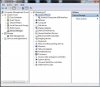I'm not too hopeful that I can get a solution to this. I'm wondering if having it as a warranty issue with google would help my cause, as such what would I need to do to the phone to return it (lock bootloader, unroot etc)? Is it possible to do these steps without connecting the phone to the PC?
I haven't heard of any Nexus being refused warranty repair for being unlocked and rooted, regardless of what the warranty states. I mean, it's kind of what they are all about. I'm still a little hesitant to say there's something wrong with your phone from a hardware standpoint.
The phone is working fine under 4.4.2, other than not being able to connect via USB, correct? When you plug in your phone it pops up the USB Debugging connected notice, but doesn't mount on your PC, also correct? You have no problem charging it, correct again? If it were to be a hardware issue, it could be a faulty USB port where one of the pins has stopped making a connection, but I still think you have a driver conflict somewhere on your PC. That could also make the phone fail to mount for ADB.
Let me give you the Linux tutorial and see if this works.
You will need four things.
1. A PC that can boot from a flash drive ... and knowing how to boot your PC from a flash drive. If your PC was made in the last 5 years you should be fine. To bring up the boot menu for a lot of PC's you hit F12 when you turn it on, but it depends on the manufacturer. It should say on the boot screen something like F2 for Setup, F12 to Select Boot Device.
2. A Flash drive. Depending on the distro, you will need 2 GB or more. And don't go cheap, some flash drives don't boot. Never had an issue with SanDisk.
3. A Linux Distro. I've tried a couple just to make sure they would work. At first I was going to recommend a minimal install like Puppy Linux, but that didn't see the phone, nor did a couple of other lightweight Linux distros so I went with the standards.
Ubuntu and
Mint worked and so did a utility called
PartEd Magic. PartEd Magic costs $5 but it's a damn handy utility to have. Download the .iso images. I hope you have some bandwidth available. These are anywhere from 500MB to 1 GB.
 4. A Utility to make the Live USB stick.
4. A Utility to make the Live USB stick. I use
Universal Live USB installer. When using this, I always set it to "Try unlisted Linux ISO" which simply means it bypasses trying to verify you have the correct version. It still works without the double-check. I also always format the USB drive first just to make sure there aren't any old hidden files lurking about that could cause problems.
Once you have your LiveUSB stick finished reboot your PC using the f12 menu (or whatever it is) and select the USB drive. It should be listed. Once you are booted, plug in the phone with debugging and MTP enabled. It should pop right up on Ubuntu or Mint and with PartEd Magic, you have to browse to it under USB drives.
If you get this far and the phone does mount under Linux, then it is definitely a Windows driver issue. If you get this far and the phone still fails to mount, then it might just be a bad USB port on the phone.
I'll be waiting with worms in my mouth (bated breath).