Bard
Android Expert
This method will permanently turn on CPU1 during the phone boot. (Don't worry you can restore easily)
By enabling CPU1, you may get slight performance increase on general phone usage (switching screen, accessing app drawer, open & close apps) and gaming (little better performance) by sacrificing the battery.
Whether it's really worth to do it is... highly doubtful and debatable. Some people say they notice the difference but others say they don't notice the performance increase and it's not worth to do it to sacrifice battery.
But who knows, it maybe different on LG F6 then LG Motion or Spirit. This is what Android rooting is for If you have rooted F6, go ahead and try it. You can restore very easily.
If you have rooted F6, go ahead and try it. You can restore very easily.
-- DIY method --
Your phone must be rooted.
1. Use your root text editor (I use Rom Tool Box's RB Editor), find init.qcom.post_boot.sh file @ /system/etc folder.
2. Make backup of the file (like init.qcom.post_boot.bk)
3. Open up the file. Scroll down until you see below lines @ case "$target" in "msm8960" coding block.
chown root.system /sys/devices/system/cpu/cpu1/online
chown root.system /sys/devices/system/cpu/cpu2/online
chown root.system /sys/devices/system/cpu/cpu3/online
chmod 664 /sys/devices/system/cpu/cpu1/online
chmod 664 /sys/devices/system/cpu/cpu2/online
chmod 664 /sys/devices/system/cpu/cpu3/online
3. Insert echo 1 command and change chmod to 444
chown root.system /sys/devices/system/cpu/cpu1/online
chown root.system /sys/devices/system/cpu/cpu2/online
chown root.system /sys/devices/system/cpu/cpu3/online
echo 1 > /sys/devices/system/cpu/cpu1/online
chmod 444 /sys/devices/system/cpu/cpu1/online
chmod 664 /sys/devices/system/cpu/cpu2/online
chmod 664 /sys/devices/system/cpu/cpu3/online
4. Save the file. Reboot the phone.
5. Using CPU / Kernel app (I use Kernel Tuner), check if your CPU1 is online all the time. You may have to wait few seconds until phone goes to idle status.
6. If CPU1 is on all the time, you are good. Check various phone functions and battery consumption.
7. If you don't like this mod, simply change the modified init.qcom.post_boot.sh to something else then restore the pre-made back up init.qcom.post_boot.bk to .sh file.
-- Easy Method --
1. Download this file
https://drive.google.com/file/d/0B69dMfqyU4n9RVNhVGdjSXo1cGc/view?usp=sharing
2. Use your Root Explorer app, go to /system/etc
3. Back up your current init_qcom.post_boot.sh to something else (like init_qcom_post_boot.bk)
4. Copy & past the modified script file you just downloaded.
5. Restart phone.
6. Using CPU / Kernel app (like Kernel Tuner), check if your CPU1 is online all the time.
7. If CPU1 is on all the time, you are good. Check various phone functions and battery consumption.
8. If you don't like this mod, simply rename modified init.qcom.post_boot.sh then restore the premade back up init.qcom.post_boot.bk to .sh file.
-- Screen Shot --
After mod - CPU1 is on all the time.
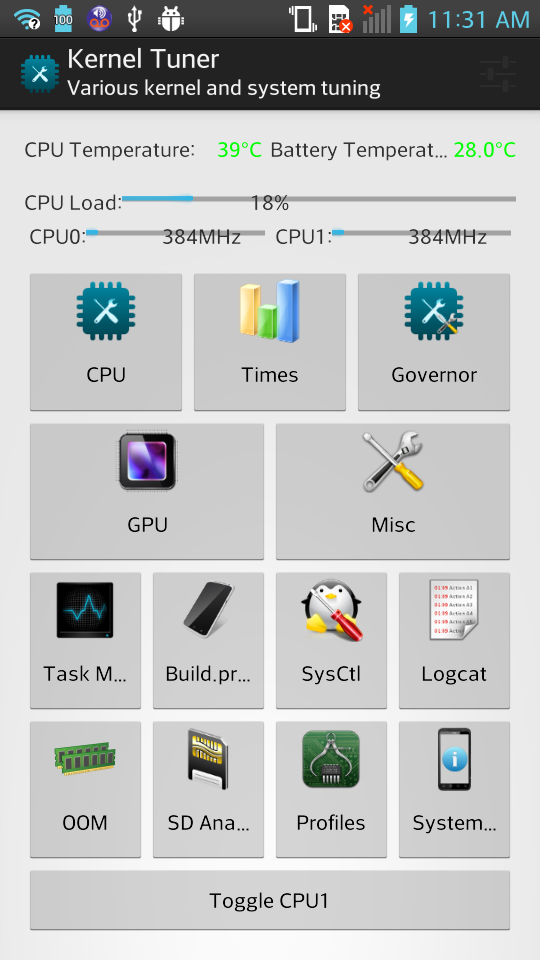
By enabling CPU1, you may get slight performance increase on general phone usage (switching screen, accessing app drawer, open & close apps) and gaming (little better performance) by sacrificing the battery.
Whether it's really worth to do it is... highly doubtful and debatable. Some people say they notice the difference but others say they don't notice the performance increase and it's not worth to do it to sacrifice battery.
But who knows, it maybe different on LG F6 then LG Motion or Spirit. This is what Android rooting is for
 If you have rooted F6, go ahead and try it. You can restore very easily.
If you have rooted F6, go ahead and try it. You can restore very easily.-- DIY method --
Your phone must be rooted.
1. Use your root text editor (I use Rom Tool Box's RB Editor), find init.qcom.post_boot.sh file @ /system/etc folder.
2. Make backup of the file (like init.qcom.post_boot.bk)
3. Open up the file. Scroll down until you see below lines @ case "$target" in "msm8960" coding block.
chown root.system /sys/devices/system/cpu/cpu1/online
chown root.system /sys/devices/system/cpu/cpu2/online
chown root.system /sys/devices/system/cpu/cpu3/online
chmod 664 /sys/devices/system/cpu/cpu1/online
chmod 664 /sys/devices/system/cpu/cpu2/online
chmod 664 /sys/devices/system/cpu/cpu3/online
3. Insert echo 1 command and change chmod to 444
chown root.system /sys/devices/system/cpu/cpu1/online
chown root.system /sys/devices/system/cpu/cpu2/online
chown root.system /sys/devices/system/cpu/cpu3/online
echo 1 > /sys/devices/system/cpu/cpu1/online
chmod 444 /sys/devices/system/cpu/cpu1/online
chmod 664 /sys/devices/system/cpu/cpu2/online
chmod 664 /sys/devices/system/cpu/cpu3/online
4. Save the file. Reboot the phone.
5. Using CPU / Kernel app (I use Kernel Tuner), check if your CPU1 is online all the time. You may have to wait few seconds until phone goes to idle status.
6. If CPU1 is on all the time, you are good. Check various phone functions and battery consumption.
7. If you don't like this mod, simply change the modified init.qcom.post_boot.sh to something else then restore the pre-made back up init.qcom.post_boot.bk to .sh file.
-- Easy Method --
1. Download this file
https://drive.google.com/file/d/0B69dMfqyU4n9RVNhVGdjSXo1cGc/view?usp=sharing
2. Use your Root Explorer app, go to /system/etc
3. Back up your current init_qcom.post_boot.sh to something else (like init_qcom_post_boot.bk)
4. Copy & past the modified script file you just downloaded.
5. Restart phone.
6. Using CPU / Kernel app (like Kernel Tuner), check if your CPU1 is online all the time.
7. If CPU1 is on all the time, you are good. Check various phone functions and battery consumption.
8. If you don't like this mod, simply rename modified init.qcom.post_boot.sh then restore the premade back up init.qcom.post_boot.bk to .sh file.
-- Screen Shot --
After mod - CPU1 is on all the time.
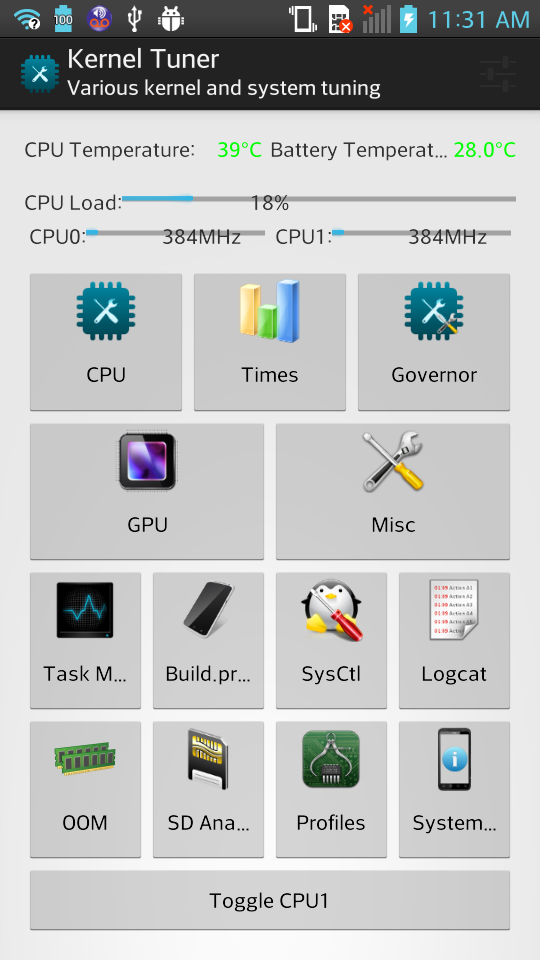
Last edited:

