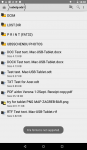Install the app
How to install the app on iOS
Follow along with the video below to see how to install our site as a web app on your home screen.
Note: This feature may not be available in some browsers.
-
After 15+ years, we've made a big change: Android Forums is now Early Bird Club. Learn more here.
You are using an out of date browser. It may not display this or other websites correctly.
You should upgrade or use an alternative browser.
You should upgrade or use an alternative browser.
Help Transferring files to and from Acer Iconia7 tablet
- Thread starter BrianLion
- Start date
Further to my question (2) I have progressed with my research and now can access the data file in the OTG disk. Trying to read files there, I get this response: ODT, DOC, DOCX, RTF not supported!
The only formats recognised are txt, pdf and png. Is this the last word? Any one of the above would be a boon. Is it Acer or iA that does not support these formats?
The only formats recognised are txt, pdf and png. Is this the last word? Any one of the above would be a boon. Is it Acer or iA that does not support these formats?
Hi. I am studying how to to this. I have formated a USB drive to FAT32 and have Android File Transfer on my Mac computer.
(1) Where do I find File Transfer Mode in the tablet?
When you plug the USB into the device and computer, you should find a pull down menu on the device's screen, with options File Transfer Mode, Charge Only, etc. The device must be unlocked.
(2) How do I access the content of the connected USB drive and SD card?
Thank you.
From within the Android File Transfer app window, which looks similar to the Mac OS Finder.
Further to my question (2) I have progressed with my research and now can access the data file in the OTG disk. Trying to read files there, I get this response: ODT, DOC, DOCX, RTF not supported!
The only formats recognised are txt, pdf and png. Is this the last word? Any one of the above would be a boon. Is it Acer or iA that does not support these formats?
What software is telling you that? Because Android File Transfer for Mac doesn't care about supported file types, it just copies them computer to device.
What software is telling you that? Because Android File Transfer for Mac doesn't care about supported file types, it just copies them computer to device.
I have not found either the pull down menu or the Android File Transfer app window you speak of. To access the file directory, I followed the path: Storage/Apps/Running/File Manager/LAUNCH/usbotg-sda1/
The message comes up under the directory usbotg-sda1 when I try to open a file in that drive.
The message is simply: "File format is not supported".
I have not found either the pull down menu or the Android File Transfer app window you speak of. To access the file directory, I followed the path: Storage/Apps/Running/File Manager/LAUNCH/usbotg-sda1/
When your unlocked tablet or phone is connected to your Mac by USB, Android File Transfer should open a window like this with the device's name...which here is a Samsung Galaxy S7 Edge.
And you should be able to just copy and paste, or drag and drop any files from the Finder to it. Both the internal storage and SD Card are available.
The message comes up under the directory usbotg-sda1 when I try to open a file in that drive.
The message is simply: "File format is not supported".
No idea what's happening there. Maybe post some screen-shots of it, might give us a better idea of what's going on.
Last edited:
M
Member 1919122
Guest
You need to copy (drag and drop) onto the Mac to open the files. Aft alone will not be able to open files
Thank you for your patience, Mike and Danny!
I'm getting out of my depth here (82y, but still going strong). We have a misunderstanding: my Mac has not been involved in this process (it served only to put the files on the FAT32 USB). I will not have it during my backpacking journey; all my posts have related to a simple OTG connection between my tablet and the USB stick.
I learned how to capture the screenshot on the tablet, but did not see how to transfer it onto the stick. Steep learning curve... Found I could send it to my mail. So after that runaround, here it is, and I'm pleased that I'm coping up to this point...
I'm getting out of my depth here (82y, but still going strong). We have a misunderstanding: my Mac has not been involved in this process (it served only to put the files on the FAT32 USB). I will not have it during my backpacking journey; all my posts have related to a simple OTG connection between my tablet and the USB stick.
I learned how to capture the screenshot on the tablet, but did not see how to transfer it onto the stick. Steep learning curve... Found I could send it to my mail. So after that runaround, here it is, and I'm pleased that I'm coping up to this point...
Attachments
Hi again, if somebody is out there  ,
,
Earlier I said I can access the file directory in the tablet by way of Storage/Apps/Running/File Manager/LAUNCH/usbotg-sda1/
Now, today, the File Manager step is no longer offered in this series. How can this change? But I have discovered it in the main Apps menu and I am working on discovering how to download files from the USB-OTG drive to the tablet.
This is not yet clear to me: can someone please help?
 ,
,Earlier I said I can access the file directory in the tablet by way of Storage/Apps/Running/File Manager/LAUNCH/usbotg-sda1/
Now, today, the File Manager step is no longer offered in this series. How can this change? But I have discovered it in the main Apps menu and I am working on discovering how to download files from the USB-OTG drive to the tablet.
This is not yet clear to me: can someone please help?
Last edited: