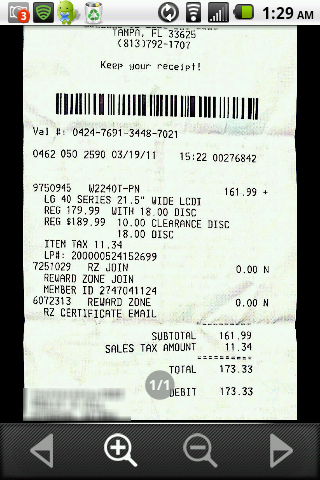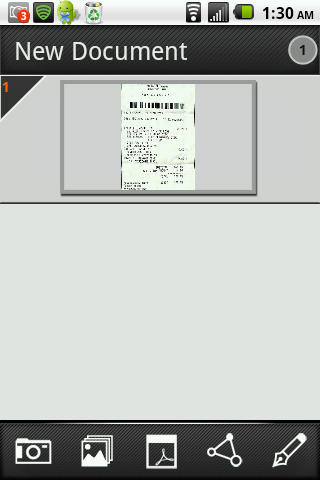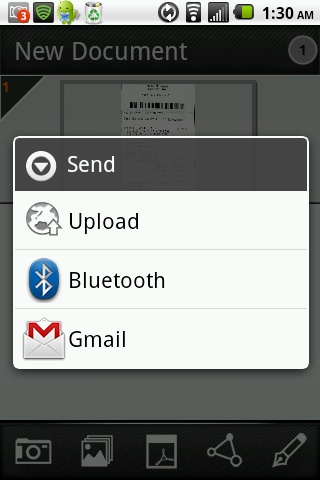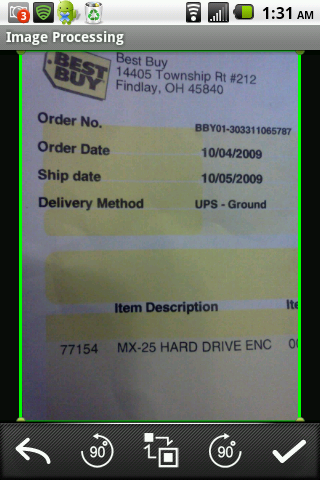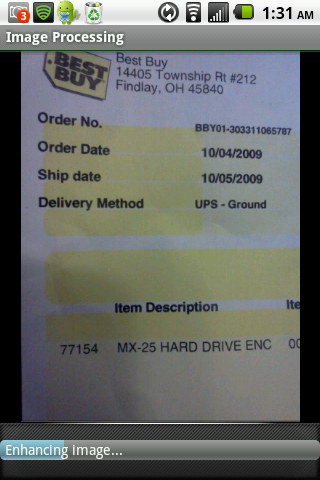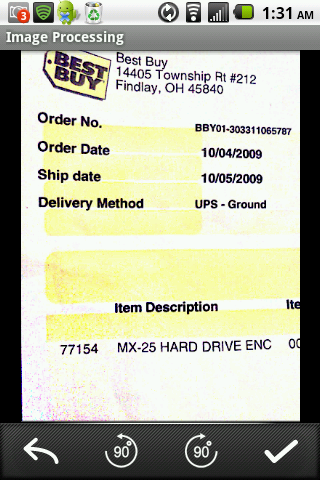DCBlueStar
Well-Known Member
Let me first start off by saying that I work full time as a contractor for a jeweler... that being said, I have to keep track of my own income in order to pay taxes (which is coming up in a week).
I previously owned an iPod, which I sold once I got my Android. On that I had an app that did the same thing this app did, with less capabilities. Both are still nice, no doubt about it...
But this one... This is great!
Basically, you can take photos of any document, and the app "scans" the photos, so to speak.
You can create a document to save numerous receipts... or in my case, Paychecks.
Every week, when I get my check, I take a photo of it. The app flattens and sharpens the images, turning it black and white and storing it exactly like your own digital scan.
The kicker, for me, is the fact that it will let you publish the entire document as a PDF.
This has worked great for me in recent weeks when, due to my not having a printer, I purchased several electronics and needed to send a copy of my receipts to SquareTrade to validate my warranties.
All I did was take a "panoramic" image of my receipts (because they're rather long) and the photos were all stitched into one document, flattened and then output into a PDF that I sent right off to SquareTrade. They accepted it without a hitch.
What an app! Below are some screenshots from my phone.
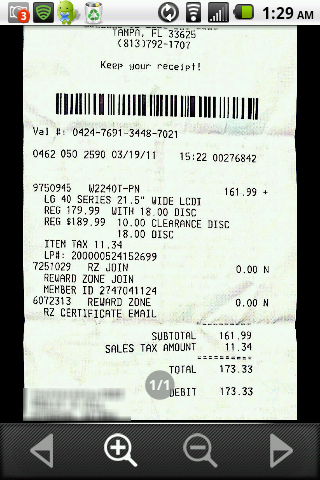
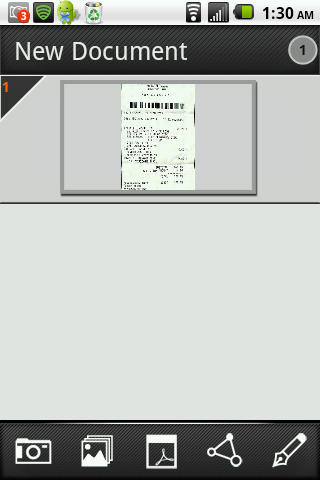
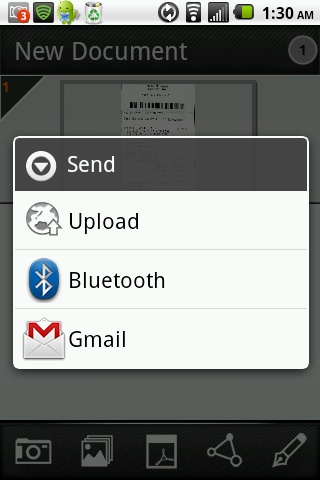
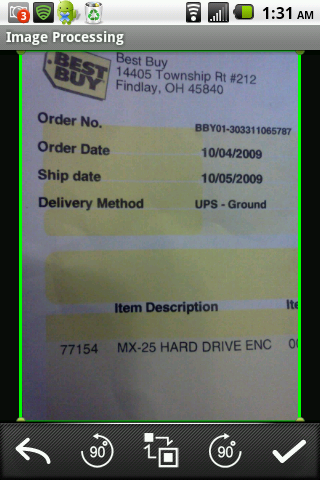
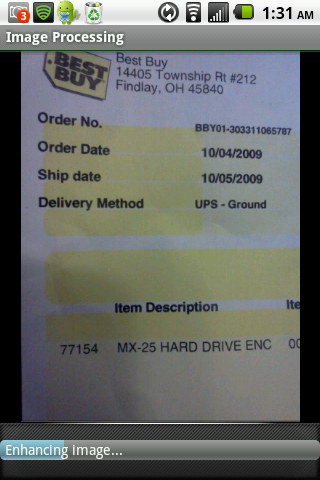
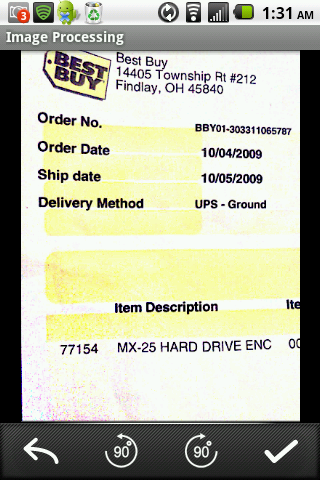
I previously owned an iPod, which I sold once I got my Android. On that I had an app that did the same thing this app did, with less capabilities. Both are still nice, no doubt about it...
But this one... This is great!
Basically, you can take photos of any document, and the app "scans" the photos, so to speak.
You can create a document to save numerous receipts... or in my case, Paychecks.
Every week, when I get my check, I take a photo of it. The app flattens and sharpens the images, turning it black and white and storing it exactly like your own digital scan.
The kicker, for me, is the fact that it will let you publish the entire document as a PDF.
This has worked great for me in recent weeks when, due to my not having a printer, I purchased several electronics and needed to send a copy of my receipts to SquareTrade to validate my warranties.
All I did was take a "panoramic" image of my receipts (because they're rather long) and the photos were all stitched into one document, flattened and then output into a PDF that I sent right off to SquareTrade. They accepted it without a hitch.
What an app! Below are some screenshots from my phone.