D
Deleted User
Guest
I got my son the Meep X2 tablet for christmas. Stock, it is great for younger children. However my son quickly outgrew the basic UI, and I felt the need to upgrade to a basic Android launcher, which would in turn help familiarize him with the ins and outs of using smart devices. However, the Meep is pretty dumbed down in terms of the Android experience. Out of the box, it doesn't allow access to the play store (not directly anyway.), and it doesn't allow for developer options to be enabled. Obviously this means no USB debugging. Rooting the device is pretty easy, however there are a few hurdles to overcome.
This guide assumes you have already accessed the Play store, and installed an alternative launcher. Whatever your preference is, as long as we're no longer dealing with the Meep UI.
Also, the risk is relatively low, but as always, I take no responsibility for soft / hard bricks, or any damage that may occur to your device. By following this guide, you assume all risk and responsibility.
Thing's you'll need:
Kingo Root - Free download
http://www.kingoapp.com/
1.) Access developer settings
First and foremost, we need to enable developer settings. If this was any other device, this would be a trivial step. But in the case of the Meep X2, we need to do a little work.
Search the Play store for a shortcut to Developer options. I just picked the first one I found (There are a few of them, they all work the same way more or less.)
![Dev_Op[1].png Dev_Op[1].png](https://forum.earlybird.club/attachments/dev_op-1-png.86420/)
That's the one I used. Like I said, they all accomplish the same goal.
Open the shortcut. Scroll down and enable USB Debugging
![Debug[1].png Debug[1].png](https://forum.earlybird.club/attachments/debug-1-png.86422/)
2.) Open Kingo Root on your PC
Don't connect the tablet just yet.
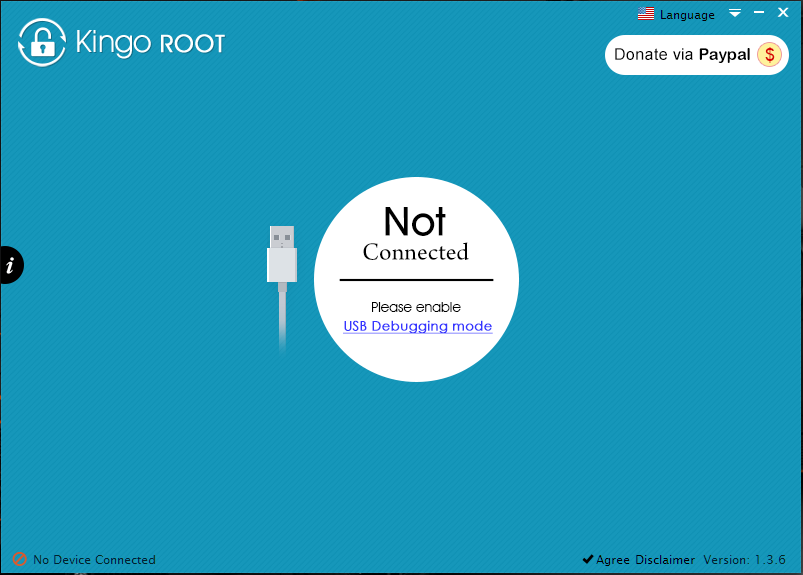 As in the image above, it should say please enable USB Debugging mode. If you're still playing along at home, you should have done this already. Go ahead and connect the tablet. When I connected my tablet for the first time, it didn't ask for drivers or anything. It just connected as a camera. At this point, your tablet's screen will show this:
As in the image above, it should say please enable USB Debugging mode. If you're still playing along at home, you should have done this already. Go ahead and connect the tablet. When I connected my tablet for the first time, it didn't ask for drivers or anything. It just connected as a camera. At this point, your tablet's screen will show this:
![Kingo2[1].png Kingo2[1].png](https://forum.earlybird.club/attachments/kingo2-1-png.86424/)
Now this is where it got strange for me. The first time I went through this process Kingo Root reported Root Status: Yes. I knew for a fact that the device was in fact, not rooted, as reported by Titanium backup, and a handful of other apps that require root. This may or may not be the case for you.
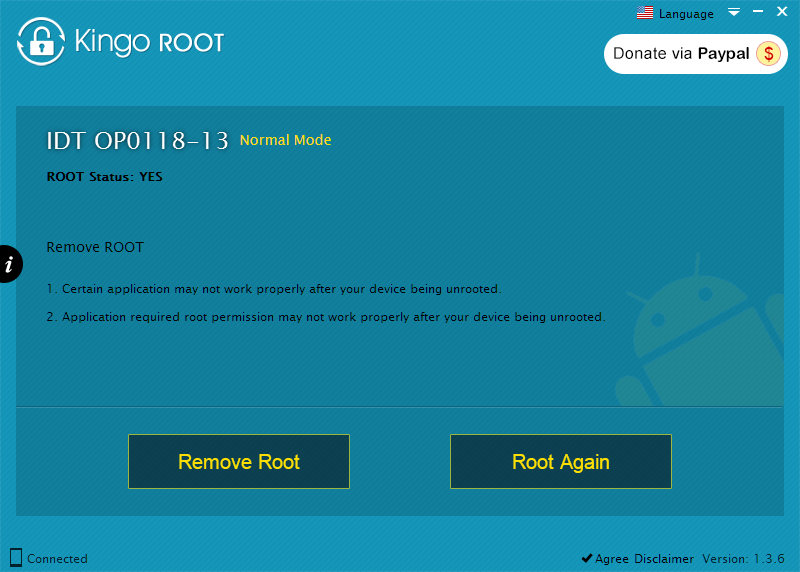
3.) Gain root access
At this point, you're either going to see the screen above, or a similar screen that only has one option at the bottom, "Root", along with the device ID and root status. Go ahead and click "Root", or "Root Again", depending on the choices it gives you.
Continued in next post.
This guide assumes you have already accessed the Play store, and installed an alternative launcher. Whatever your preference is, as long as we're no longer dealing with the Meep UI.
Also, the risk is relatively low, but as always, I take no responsibility for soft / hard bricks, or any damage that may occur to your device. By following this guide, you assume all risk and responsibility.
Thing's you'll need:
Kingo Root - Free download
http://www.kingoapp.com/
1.) Access developer settings
First and foremost, we need to enable developer settings. If this was any other device, this would be a trivial step. But in the case of the Meep X2, we need to do a little work.
Search the Play store for a shortcut to Developer options. I just picked the first one I found (There are a few of them, they all work the same way more or less.)
Open the shortcut. Scroll down and enable USB Debugging
Don't connect the tablet just yet.
Now this is where it got strange for me. The first time I went through this process Kingo Root reported Root Status: Yes. I knew for a fact that the device was in fact, not rooted, as reported by Titanium backup, and a handful of other apps that require root. This may or may not be the case for you.
3.) Gain root access
At this point, you're either going to see the screen above, or a similar screen that only has one option at the bottom, "Root", along with the device ID and root status. Go ahead and click "Root", or "Root Again", depending on the choices it gives you.
Continued in next post.
