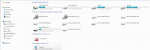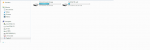The reason my screenshots didn't show the phone is because when I switch to File Transfer mode, it disappears from the Windows Explorer.
I tried again when I got home, starting first with my work computer running Windows 7. On that computer, it worked. When I clicked on File Transfer, it allowed me to open the XT1585, get to Internal Storage, and then get to the files. My work computer is a Thinkpad T430s
But on my personal computer, running Windows 10, same USB cable, not working. I tried the other USB port and the same thing happens. As soon as I click Transfer Files, any window open with XT1585 immediately closes. My personal PC is a Thinkpad Yoga. Went into Device Manager and it said the driver is up to date.