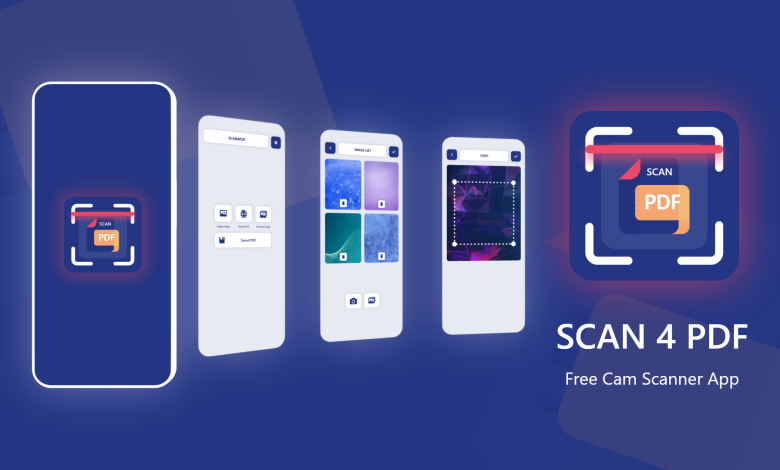
Scan4PDF is a Free PDF Scanner & Merger app that can be used for various purposes. It allows you to scan your documents and convert them into PDF documents quickly.
This Cam Scanner merge pdf app can also merge multiple PDFs into a single PDF in a matter of seconds.
This will saves your time and make it easier for you to read the PDF File.
This article will go through some of the best features of the SCAN4PDF application that make something apart.
You can easily save your PDFs or share them with friends and family.
We use abrasive technology and techniques for merging PDFs.
Our app offers a strong and adaptable user interface that is simple to use.
Our app is simply available on Google Play, so don’t waste any time and download it right away.
Free CamScanner & Free PDF Scanner App
You can scan the document with our in-app camera scanner, which uses your phone’s camera.
Our free cam scanner can efficiently and precisely scan any image format without compromising the image’s quality.
You can also select the document or images from your phone gallery and can easily convert those images/documents into PDFs.
You can easily merge PDFs by selecting two or more PDFs and clicking on the right shape button.
Our app will start processing and give you the result of the merged pdf file in a fraction of seconds,
You can easily save that files in your phone storage by hitting the save button.
Simple steps to use the Scan4PDF cam scanner
STEP #1 Open our application; firstly, you can see the login page, so you can easily log in with google, or if you don’t want to log in, click the “skip” button and directly redirect to our app’s homepage.
STEP #2 On the homepage, you can easily see the “SCAN” button; click it, and our cam scanner feature will use your phone’s camera to scan documents;
You can use your phone camera to scan documents or select the images from your phone gallery.
STEP #3 After selecting or capturing the image, you will see the crop feature. You can easily crop the part of the image that you want to choose and then click the right button to save and move further.
STEP #4 Now quickly scan more images as you want, easily save them as pdf, click save, then export them to your phone storage.
PDF Merger
With our PDF Merge feature, you can easily combine multiple documents into one PDF File.
You can merge multiple PDF files into a single PDF file.
You don’t need to install any software or download anything from the internet before you start working with the Scan4PDF powerful feature.
Steps of using Scan4PDF PDF Merger
STEP #1 Open our app and select the PDF Merge feature in the middle of the app interface,
#2 Select at least two or more Documents to do PDF Merging,
#3 After selecting files, click the right shape button. You will redirect to the next page, and there, you will see that your all files (that you have chosen)are on one page; now, to save them, follow STEP#4,
#4 Now, at the bottom, there is one column in which you have to fill/give the file name to the file that you have merged.
#5 Finally, save that file in your phone storage and share it with your friends and others.
Image To PDF Converter
Our image to pdf converter can be used for the following purposes:
Effectively and reliably convert your images into PDF files without losing any kind of their quality.
Scan4PDF supports popular image formats, like JPG, PNG, BMP, and GIF.
If you want to merge multiple images into one document with minimal loss of quality, then the Scan4PDF application is best for you.
Steps for Using Scan4PDF Image to PDF Converter
STEP #1 Launch the Scan4PDF application and choose the Merge PDF option in the upper-right corner of the app’s UI.
#2 Now choose the images you want to convert to PDF format, and at least choose MIN.2; the maximum is up to you.
#3 After selecting the images on our app, click the right shape button, and it will start processing, and in a few seconds, you will receive a pdf including all of the images you have chosen in one pdf.
#4 Now, on the upper side of the app, click the save button, where you can print your PDF or save it to your smartphone.
Use SCAN4PDF SAVED PDF Feature
If you need to save your PDFs, not export them now, but in the future, so you can easily store them as drafts and access them in the “SAVED PDF” column on the app’s main page.
In the future, whenever you want to export or edit the pdf(Like to add another document or image in your existing PDF so u can also edit that), You can easily do this using the functionality of our app. And then export them.
Exporting Feature Of Scan4PDF
After using Scan4PDF features like
➼Merging PDFs from the app,
➼Scanning documents with your phone camera’s scan functionality,
➼Integrating multiple images into one pdf.
You will export the PDF to your phone storage.
We have many features for you while exporting the PDF
You can export the file with two features Print and Save it as a PDF,
Print Feature Of Scan4PDF – free pdf scanner app
You can directly print the PDF files from the app in the print feature.
When you select the “print” feature in the app, it will automatically start searching the printers near you.
Or you can click the “Add Printer” button and start printing your PDF.
PDF Saving Features Scan4PDF “Save as PDF”
Click the “Save as PDF” button at the top if you want to save those PDF files to your phone.
Now you will get many features of exporting the PDFs on your phone starting with first,
Color: In this option, you get two options to choose whether you save it as original with color or save as in the black and white color(B&W).
Paper Size: In this option, you will find various paper size formats for saving your PDFs; you can choose the paper size, and the app will instantly display a preview result with the paper size you have selected.
Orientation: In this option, you can change the positioning of your files in the PDF between two oriented options 1)Landscape and 2)Portrait.
Pages: Lastly, you can alter the number of pages you wish to export. You can select all or a range of pages while exporting that respective pdf.
Conclusion
If you are looking for a fast and free PDF cam scanner that delivers high-quality scans, In other words, if you’re looking for the best free pdf scanner app & Merger app that allows you to scan your documents and save them into PDF format, then SCAN4PDF is worth a try. It’s free to download and use, straightforward, and also supports merging and merging multiple PDFs into one PDF file.
You can also integrate different files into this all-in-one PDF app — Scan4PDF.
Scan4PDF leverages the latest technology that most other scanner applications do not.
So why are you waiting to download this All In One best free pdf scanner app With Image To Pdf Converter and Free PDF Scanner & Merger App, simply available on Google Play Store.
