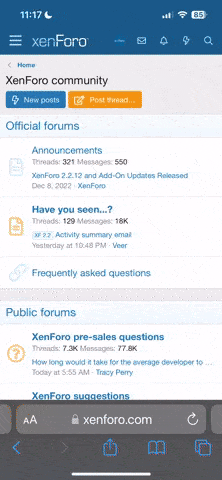Hello all,
I'm new to this forum and would like to say hello to whoever reads this (will be making and intro post a little later).
I just got this phone (SGH-I777) from someone on Thursday, ever since i have been running it my battery life is terrible. I can go to sleep with 77% and wake up 7 hours later and have it down to 19%. I looked at the battery usage and it shows that my android OS is running 78-81 percent of my battery. I don't know how i can fix this, any ideas would be greatly appreciated.
I did however find a post on the xda developers site that pertained to this issue but do not know how to follow the guidelines he suggests.
But am un familiar with the whole flashing business, now i would rather not root the phone and i was trying to figure out if this is though rooting or if this is just a "downgrade". I'm very inexperienced in this situation and like I said any idea or help would be greatly appreciated. thank you all for your help
I'm new to this forum and would like to say hello to whoever reads this (will be making and intro post a little later).
I just got this phone (SGH-I777) from someone on Thursday, ever since i have been running it my battery life is terrible. I can go to sleep with 77% and wake up 7 hours later and have it down to 19%. I looked at the battery usage and it shows that my android OS is running 78-81 percent of my battery. I don't know how i can fix this, any ideas would be greatly appreciated.
I did however find a post on the xda developers site that pertained to this issue but do not know how to follow the guidelines he suggests.
But am un familiar with the whole flashing business, now i would rather not root the phone and i was trying to figure out if this is though rooting or if this is just a "downgrade". I'm very inexperienced in this situation and like I said any idea or help would be greatly appreciated. thank you all for your help