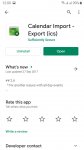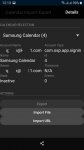Your Calendar data file is just some text, taking up a relatively tiny amount of storage space. Looking at an archived backup file of my Google Calendar file (covering about 14 years, going back to 2006 or so) it's only about 700 KB. That's a compressed file and opened up it's still under 1 MB in size. Text files are pretty minimal in size so you're going to be putting a lot of effort into saving almost nothing in storage space.
The storage size you're looking at is referring to the Calendar app, not your calendar data. That's a different situation. It sounds like what you want to do is move the Calendar app itself to a microSD card. Some apps allow you split them into being stored on both internal and card storage, and there are apps that enable you to move some apps to your card but I'd focus more on moving data (photos, videos, audio) than apps to a separate card. Others who do regularly move apps to a card will be more forthcoming.