Keep your thoughts organized with Easy Note + 2do
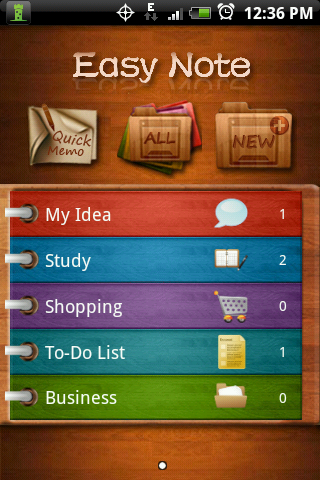
Version: 2.0.2
Price: Free
Phone: Sprint HTC Hero
My Rating: 3.75 out of 5
Overview
This is a beautiful note taking app on the Android Marketplace. First off, this is not a "quick note" kind of note-keeping app. It takes a bit longer to enter a note than an app like 3Banana but when it comes to organization, this app is king.
The Good:
* Beautiful interface
* Greatly Customizable
* Great Organizational System
* Very user-friendly
* Sync with Google Docs
* Search option
* Landscape Mode
* Multiple note taking options
The Bad
* Not good for quick notes
* Can't view Google docs created outside of the phone
* "Quick Memo" tool isn't very useful
* No options for photo reminders
The Ugly
* The Ads. They're really a stain on all that beautiful eye candy but you can always purchase the Ad-free version from the Marketplace.
Navigation
So when you first download this app, it will be separated into 5 tabs. "My Idea", "Study", "Shopping", "To-Do List", and "Business". These can be rearranged, deleted or changed to fit whatever setup you like. From here, you may also choose, "Quick Memo", "All", or "New".
Rearranging your folders
To rearrange the folders, simply press your phone's "Menu" button and then press "Sort Folder" on the screen. From there, press the Hand symbol on the left of the bars and move up or down accordingly.
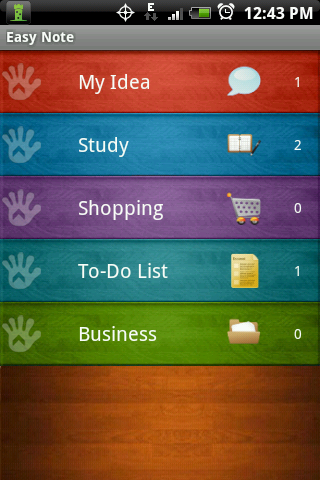
Quick Memo
Quick Memo is essentially a whiteboard for your phone. I didn't find it incredibly useful and didn't like that you can't simply choose black marker for the white background. I would've liked to see them exchange this for a quick text/photo entry option.
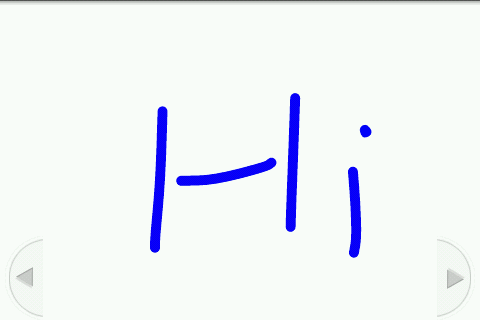
All (Notes)
This is a display of all of your notes/memos from every sub-folder, all on one page.
NOTE: When you choose "New" from Easy Note's home page, this is where the file will be stored.
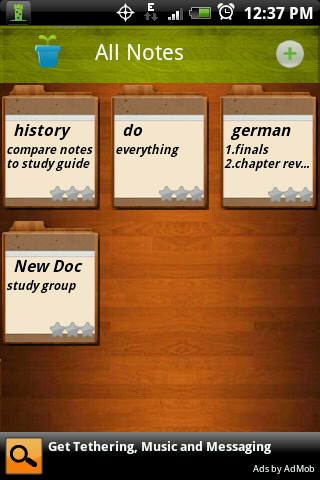
New (Note)
When you press "New", it will give you the option to create either a "Check List" or a "Text Note". The only difference between the two is that the check list lets you add multiple ideas to the same note and numbers them for you making it nice if you want to place things in order of importance. However, the only downside is that no matter which option you choose, you have to create a heading for the note you're taking which is part of why Easy Note can seem a bit time consuming compared to other Note taking apps.
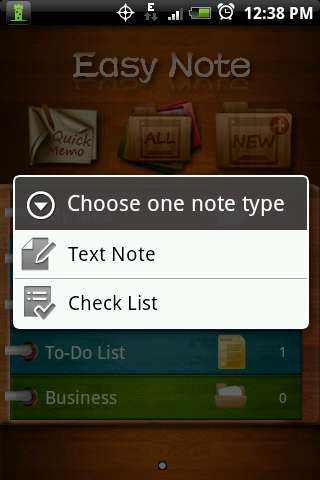
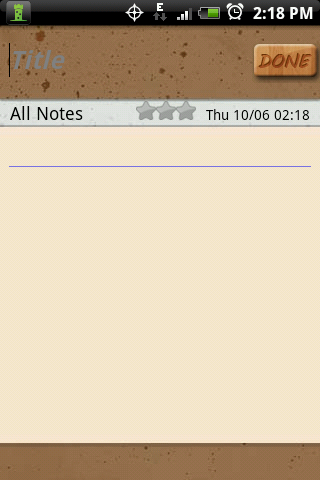
Google Sync
To sync with your Google Docs account is easy. Just press your phone's "Menu" button and select "GDoc". Enter in your google info and you're good to go =)
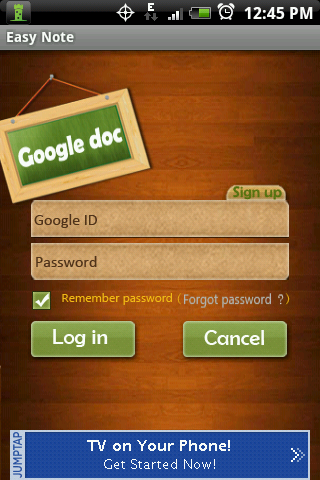
Folders and Customizing
To create a new folder, press your phone's "Menu" button (from the Main Page) and select, "Create Folder". Then you will be given the options to create the folder how you see fit. Each sub-folder contains your notes specific to that folder and is completely customizable. From the sub-folders main page, you can change the folder color, name, and even the icon for that folder. This is also where to go when you want to delete a specific folder. To create a new note in each folder, just click the cross icon at the top right and you will be given the same options of choosing text note or check list. The font and color or your text in the notes can also be customized by going to a specific note and clicking "Menu>Style".
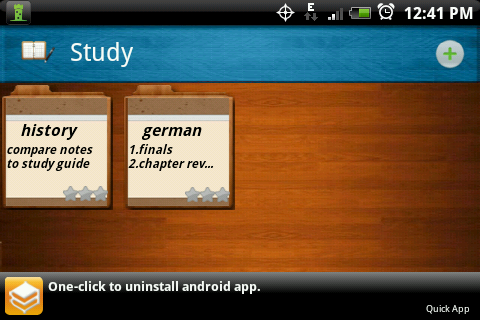
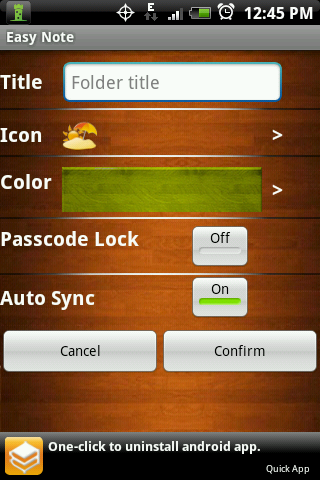
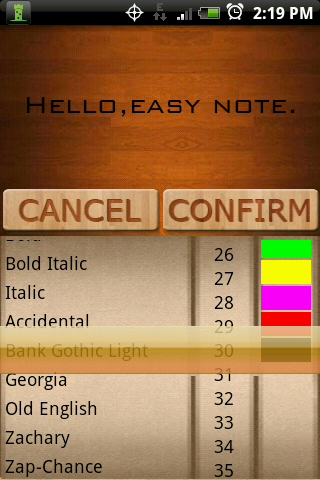
Wrap-Up
This app can still be improved with options for quicker note taking and allowing for photos. However, no other app organizes like Easy Note. With it's beautiful interface, simple layout, and and effective structure system, Easy Note + 2do is the app to go to when organization is key!
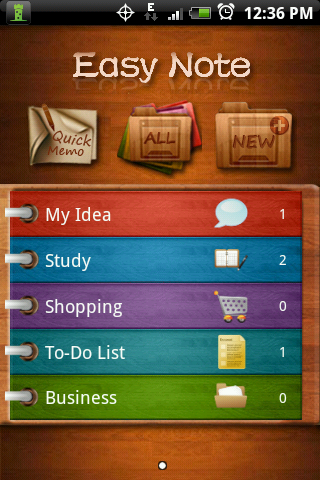
Version: 2.0.2
Price: Free
Phone: Sprint HTC Hero
My Rating: 3.75 out of 5
Overview
This is a beautiful note taking app on the Android Marketplace. First off, this is not a "quick note" kind of note-keeping app. It takes a bit longer to enter a note than an app like 3Banana but when it comes to organization, this app is king.
The Good:
* Beautiful interface
* Greatly Customizable
* Great Organizational System
* Very user-friendly
* Sync with Google Docs
* Search option
* Landscape Mode
* Multiple note taking options
The Bad
* Not good for quick notes
* Can't view Google docs created outside of the phone
* "Quick Memo" tool isn't very useful
* No options for photo reminders
The Ugly
* The Ads. They're really a stain on all that beautiful eye candy but you can always purchase the Ad-free version from the Marketplace.
Navigation
So when you first download this app, it will be separated into 5 tabs. "My Idea", "Study", "Shopping", "To-Do List", and "Business". These can be rearranged, deleted or changed to fit whatever setup you like. From here, you may also choose, "Quick Memo", "All", or "New".
Rearranging your folders
To rearrange the folders, simply press your phone's "Menu" button and then press "Sort Folder" on the screen. From there, press the Hand symbol on the left of the bars and move up or down accordingly.
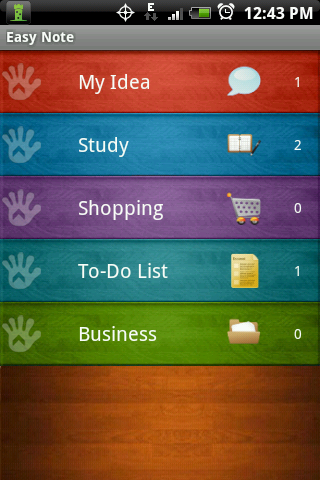
Quick Memo
Quick Memo is essentially a whiteboard for your phone. I didn't find it incredibly useful and didn't like that you can't simply choose black marker for the white background. I would've liked to see them exchange this for a quick text/photo entry option.
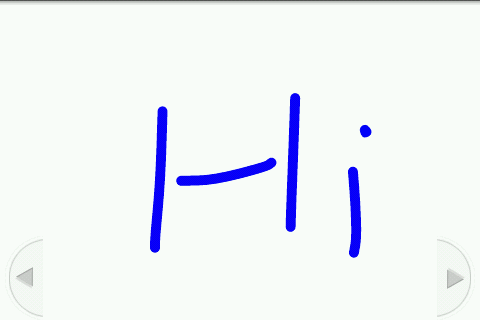
All (Notes)
This is a display of all of your notes/memos from every sub-folder, all on one page.
NOTE: When you choose "New" from Easy Note's home page, this is where the file will be stored.
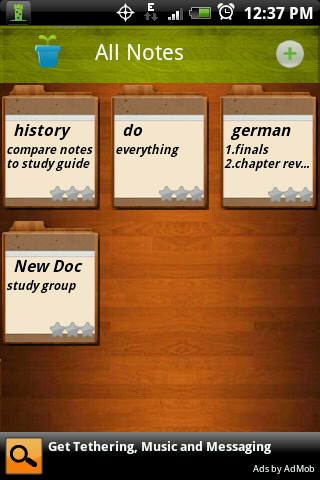
New (Note)
When you press "New", it will give you the option to create either a "Check List" or a "Text Note". The only difference between the two is that the check list lets you add multiple ideas to the same note and numbers them for you making it nice if you want to place things in order of importance. However, the only downside is that no matter which option you choose, you have to create a heading for the note you're taking which is part of why Easy Note can seem a bit time consuming compared to other Note taking apps.
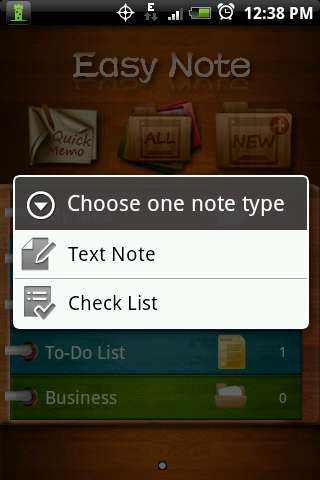
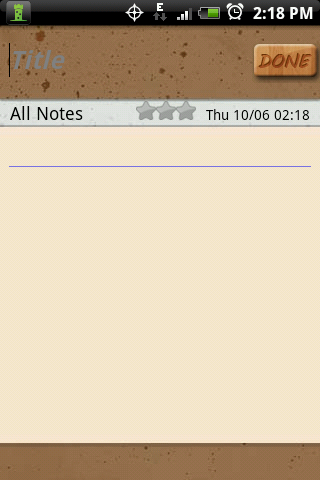
Google Sync
To sync with your Google Docs account is easy. Just press your phone's "Menu" button and select "GDoc". Enter in your google info and you're good to go =)
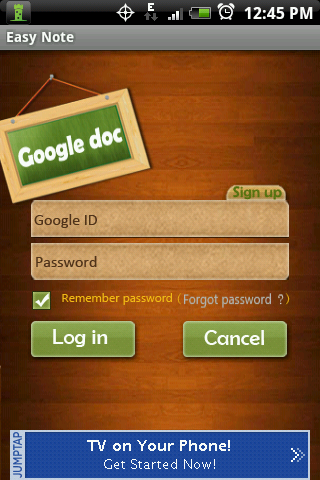
Folders and Customizing
To create a new folder, press your phone's "Menu" button (from the Main Page) and select, "Create Folder". Then you will be given the options to create the folder how you see fit. Each sub-folder contains your notes specific to that folder and is completely customizable. From the sub-folders main page, you can change the folder color, name, and even the icon for that folder. This is also where to go when you want to delete a specific folder. To create a new note in each folder, just click the cross icon at the top right and you will be given the same options of choosing text note or check list. The font and color or your text in the notes can also be customized by going to a specific note and clicking "Menu>Style".
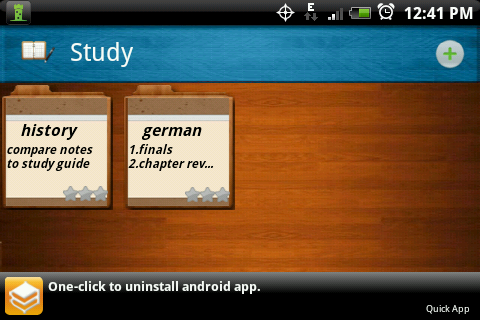
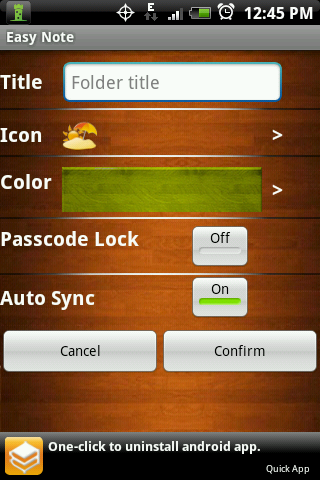
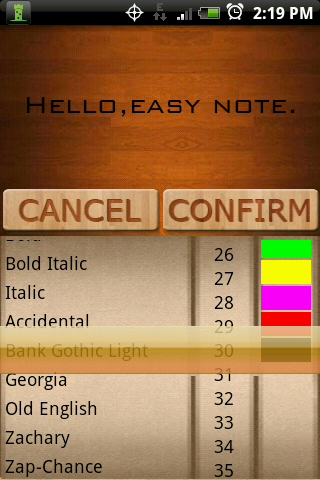
Wrap-Up
This app can still be improved with options for quicker note taking and allowing for photos. However, no other app organizes like Easy Note. With it's beautiful interface, simple layout, and and effective structure system, Easy Note + 2do is the app to go to when organization is key!
