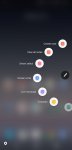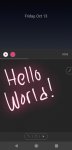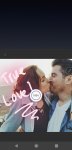GamerCore
Android Enthusiast
One of the newest features to debut on the Galaxy Note 8 is something called Live Messages. Using the S Pen, users can draw or write out a message and send the entire animation as a GIF to a friend or loved one.
To activate Live Messages, it's pretty straight forward. Just take the S Pen out from the phone and tap the grey pen icon that pops up.
From there select Live Messages and begin drawing on the blank area to record the animation. You only have a set amount of time and you'll see a progress bar filling up the more you draw.
You can change the pen tips, thickness and color by tapping the options on the upper left. You can also change the background color or even draw on top of a photo by tapping on BACKGROUND button. There you'll be presented with various color options and the most recent photos saved to your device.
Because file sizes can also get pretty big (depending on how long it takes you to draw the message), you may want to consider changing the size from high quality (600x600) to standard quality (450x450).
Tap Done and the animation will begin processing. Once it hits 100% you can then share the animation to any app you like or tap outside the box to skip this step where the Live Message will automatically be saved to your phone and viewable inside the Gallery app as a GIF.
To activate Live Messages, it's pretty straight forward. Just take the S Pen out from the phone and tap the grey pen icon that pops up.
From there select Live Messages and begin drawing on the blank area to record the animation. You only have a set amount of time and you'll see a progress bar filling up the more you draw.
You can change the pen tips, thickness and color by tapping the options on the upper left. You can also change the background color or even draw on top of a photo by tapping on BACKGROUND button. There you'll be presented with various color options and the most recent photos saved to your device.
Because file sizes can also get pretty big (depending on how long it takes you to draw the message), you may want to consider changing the size from high quality (600x600) to standard quality (450x450).
Tap Done and the animation will begin processing. Once it hits 100% you can then share the animation to any app you like or tap outside the box to skip this step where the Live Message will automatically be saved to your phone and viewable inside the Gallery app as a GIF.