Install the app
How to install the app on iOS
Follow along with the video below to see how to install our site as a web app on your home screen.
Note: This feature may not be available in some browsers.
-
After 15+ years, we've made a big change: Android Forums is now Early Bird Club. Learn more here.
You are using an out of date browser. It may not display this or other websites correctly.
You should upgrade or use an alternative browser.
You should upgrade or use an alternative browser.
How to disable headset controls (bad jack, google search)
- Thread starter YairAgami
- Start date
ex0LL
Newbie
Hello.
Try one of the following procedures and let me know if that helps:
1) Look for an app called "Google settings"; from there:
"Search & Now" → "Voice" → "'Ok Google' hotword detection"
Turn that setting off.
2) Go to:
"Settings" → "Language & Input" → "Voice Search" → disable "Ok Google" detection.
Try one of the following procedures and let me know if that helps:
1) Look for an app called "Google settings"; from there:
"Search & Now" → "Voice" → "'Ok Google' hotword detection"
Turn that setting off.
2) Go to:
"Settings" → "Language & Input" → "Voice Search" → disable "Ok Google" detection.
Hello.
Try one of the following procedures and let me know if that helps:
1) Look for an app called "Google settings"; from there:
"Search & Now" → "Voice" → "'Ok Google' hotword detection"
Turn that setting off.
2) Go to:
"Settings" → "Language & Input" → "Voice Search" → disable "Ok Google" detection.
Already did the first one before asking, didn't help
And i don't have "language & input", closest thing to that is "language & keyboard" and it doesn't have "voice search"
ex0LL
Newbie
Let's try something else.
From within the Google app, tap on the three lines in the upper left corner (or just slide in from the left side. Tap “Settings.”
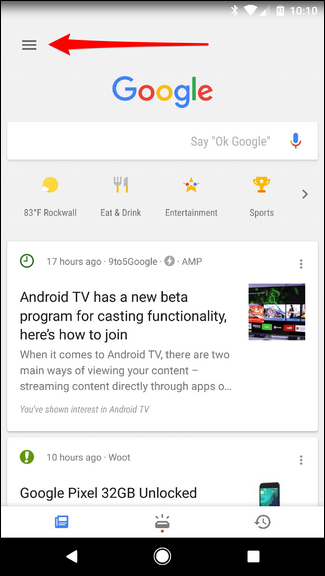
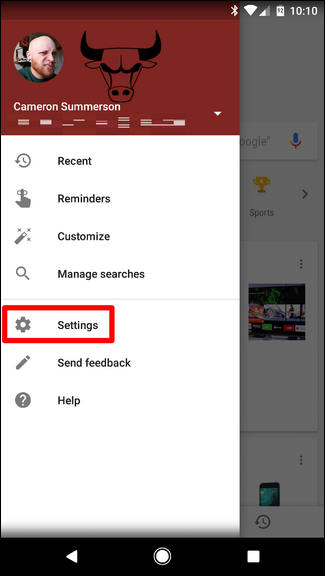
If your device has Google Assistant, you can access those settings from here if you’d like, but we’re looking for more general option: Voice.
It’s about three-quarters of the way down this menu.
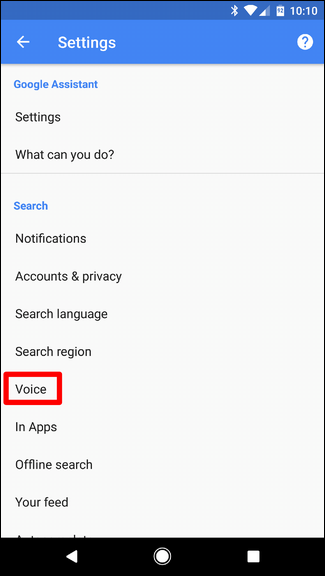
The second option here should be “Ok Google detection.” Tap that.
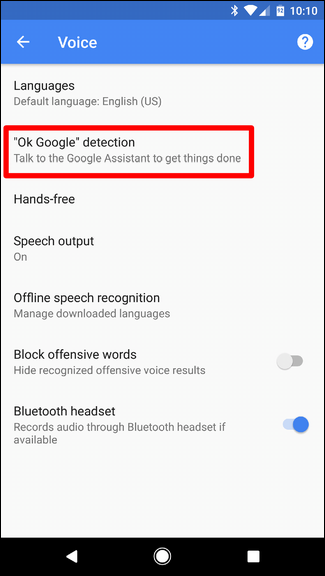
Tap the slider next to “Say Ok Google” any time” to disable the feature.
That’s literally all there is to it.
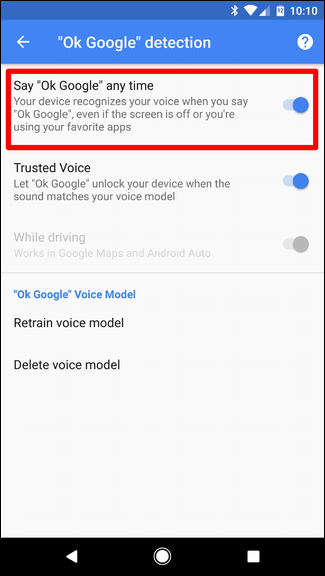
Note: Your phone may or may not have the “Trusted Voice” option. This is irrelevant.
Now, that said, there is one thing to be aware of: OK Google will still activate if you’re in the Google app or on the home screen when using the Google Now Launcher (which has now been discontinued). There’s no way to disable this functionality. But at least disabling it everywhere else should dramatically cut back on false positives.
source: https://www.howtogeek.com/213784/how-to-turn-off-ok-google-on-your-android-device/
From within the Google app, tap on the three lines in the upper left corner (or just slide in from the left side. Tap “Settings.”
If your device has Google Assistant, you can access those settings from here if you’d like, but we’re looking for more general option: Voice.
It’s about three-quarters of the way down this menu.
The second option here should be “Ok Google detection.” Tap that.
Tap the slider next to “Say Ok Google” any time” to disable the feature.
That’s literally all there is to it.
Note: Your phone may or may not have the “Trusted Voice” option. This is irrelevant.
Now, that said, there is one thing to be aware of: OK Google will still activate if you’re in the Google app or on the home screen when using the Google Now Launcher (which has now been discontinued). There’s no way to disable this functionality. But at least disabling it everywhere else should dramatically cut back on false positives.
source: https://www.howtogeek.com/213784/how-to-turn-off-ok-google-on-your-android-device/
Let's try something else.
From within the Google app, tap on the three lines in the upper left corner (or just slide in from the left side. Tap “Settings.”
View attachment 126593 View attachment 126594
If your device has Google Assistant, you can access those settings from here if you’d like, but we’re looking for more general option: Voice.
It’s about three-quarters of the way down this menu.
View attachment 126595
The second option here should be “Ok Google detection.” Tap that.
View attachment 126596
Tap the slider next to “Say Ok Google” any time” to disable the feature.
That’s literally all there is to it.
View attachment 126597
Note: Your phone may or may not have the “Trusted Voice” option. This is irrelevant.
Now, that said, there is one thing to be aware of: OK Google will still activate if you’re in the Google app or on the home screen when using the Google Now Launcher (which has now been discontinued). There’s no way to disable this functionality. But at least disabling it everywhere else should dramatically cut back on false positives.
source: https://www.howtogeek.com/213784/how-to-turn-off-ok-google-on-your-android-device/
Yeah... That's exactly what i did...
The problem is that the phone thinks that I'm long-pressing the headset botton and then launching the voice search, interrupting whatever I'm doing at the moment
Is there a fix to that?
ex0LL
Newbie
Have you tried to clear the system cache partition and see if it fixes?
If you didn't, I suggest you to follow these steps:
1) Turn off your phone.
2) Press and hold volume up + power + home at the same time until the Samsung logo displays, then release all three buttons. It should boot you into recovery mode. (if you see the android robot lying on it's back, just press volume up one more time)
3) Use the volume keys to scroll the list and power to select. You want "Wipe system cache". That should only take a few seconds and then reboot your phone. Make sure you don't select "wipe data" or that will factory reset your phone.
If you didn't, I suggest you to follow these steps:
1) Turn off your phone.
2) Press and hold volume up + power + home at the same time until the Samsung logo displays, then release all three buttons. It should boot you into recovery mode. (if you see the android robot lying on it's back, just press volume up one more time)
3) Use the volume keys to scroll the list and power to select. You want "Wipe system cache". That should only take a few seconds and then reboot your phone. Make sure you don't select "wipe data" or that will factory reset your phone.
LuciferBeelzebubSatan
Lurker
The solution to this issue is simple. Open the Google app, choose the my assistant option in the drop down menu, then open the settings and choose Google activity controls and disable the slider for voice detection.
Enjoy.
Enjoy.
