M
Member2047631
Guest
I have this file of all my things on drive that I downloaded, but it uses up 1.48 gigabytes! I wanted to move it to my SD card, but can't figure out how...
Follow along with the video below to see how to install our site as a web app on your home screen.
Note: This feature may not be available in some browsers.
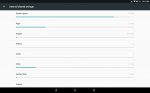
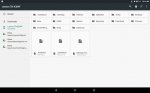
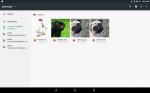
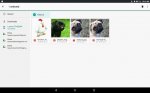
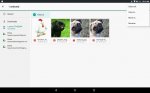
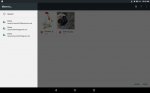
 .
.OK, this is a particular stupidity of Android. For historical reasons (compatibility with badly-coded legacy apps) the internal storage (/storage/emulated/0) can also be addressed as "/sdcard". This is sometimes referred to as the "internal sd card" (though it isn't really an SD card at all). Your real SD card will have a different address: /storage/emulated/1, or /storage/extSdCard, or something else.For some reason, when I went to the path of my SD card, it has all the same files as my internal storage, which must be wrong.

