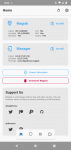Alexenferman
Member
Alexenferman is not responsible for any damages or bricks made to your device. Please do some research if you have any concerns about rooting, its features and downsides. You are choosing to make these modifications, you should blame yourself for any mistakes you make.
Rooting may require a factory reset, please backup your data. Rooting will void your device warrany. By rooting your device, you will not be able to install OTA updates on your phone.
US carrier specific devices such as Verizon and Sprint might not be bootloader unlockable, therefore, not rootable.
Video:
Due to the limited layout options of an AndroidForums thread, I have made an article on my website and a video about rooting this phone with images and better layout. You can follow my article here: https://www.alexenferman.com/articles/MotoE2020/root-moto-e-2020-magisk
If you wish to follow the tutorial on this thread, feel free to do so.
You will need:
Download the latest Magisk Manager APK from Github
Install the APK file. Make sure to enable "Unknown Sources" in the Settings app
PATCHING THE BOOT IMAGE
To retrieve the boot image in order to patch it, you will need to download the stock ROM for your specific variant.
Download the ROM from your variant from here or here.
Make sure you download the correct version with the exact same build number, otherwise the touchscreen, fingerprint, Wifi, Bluetooth may not work and you will have to re-flash the correct boot image or even ROM to re-gain this functionallity.
To check which region is your device, go to Settings > About Phone > Software Channel.
After downloading, open the ROM zip file with an archive manager.
Extract the boot.img file only.
Transfer the boot.img file on your phone.
On your phone, open the Magisk app.
Select "Install" > "Install" > "Select and Patch a File"
Locate the boot image in the internal storage on your phone. Select the boot.img file.
Transfer the magisk_patched.img file on your computer.
ROOTING THE DEVICE
Boot the device into fastboot mode by holding the [Volume Down] and [Power] buttons.
Connect your phone to your PC.
On your PC, open a fastboot console window.
Type:
Now, type the following commands:
To reboot the device, type:
If you see the "Magisk is installed" message, you have successfully rooted your device!
 You are done!
You are done!
Rooting may require a factory reset, please backup your data. Rooting will void your device warrany. By rooting your device, you will not be able to install OTA updates on your phone.
US carrier specific devices such as Verizon and Sprint might not be bootloader unlockable, therefore, not rootable.
Video:
Due to the limited layout options of an AndroidForums thread, I have made an article on my website and a video about rooting this phone with images and better layout. You can follow my article here: https://www.alexenferman.com/articles/MotoE2020/root-moto-e-2020-magisk
If you wish to follow the tutorial on this thread, feel free to do so.
You will need:
- Platform Tools (Download from here)
- Motorola Drivers
- Windows or Linux PC
- Bootloader Unlocked Moto E 2020
Download the latest Magisk Manager APK from Github
Install the APK file. Make sure to enable "Unknown Sources" in the Settings app
PATCHING THE BOOT IMAGE
To retrieve the boot image in order to patch it, you will need to download the stock ROM for your specific variant.
Download the ROM from your variant from here or here.
Make sure you download the correct version with the exact same build number, otherwise the touchscreen, fingerprint, Wifi, Bluetooth may not work and you will have to re-flash the correct boot image or even ROM to re-gain this functionallity.
To check which region is your device, go to Settings > About Phone > Software Channel.
After downloading, open the ROM zip file with an archive manager.
Extract the boot.img file only.
Transfer the boot.img file on your phone.
On your phone, open the Magisk app.
Select "Install" > "Install" > "Select and Patch a File"
Locate the boot image in the internal storage on your phone. Select the boot.img file.
Transfer the magisk_patched.img file on your computer.
ROOTING THE DEVICE
Boot the device into fastboot mode by holding the [Volume Down] and [Power] buttons.
Connect your phone to your PC.
On your PC, open a fastboot console window.
Type:
- fastboot devices
Now, type the following commands:
- fastboot flash boot_a patched_boot.img
- fastboot flash boot_b patched_boot.img
To reboot the device, type:
- fastboot reboot
If you see the "Magisk is installed" message, you have successfully rooted your device!
 You are done!
You are done!
Last edited: