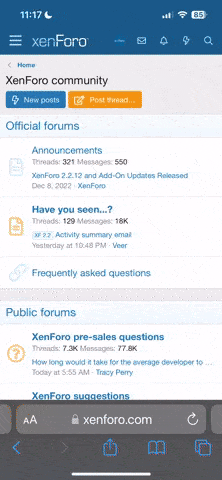Hi, I've been messing around with this tablet and it's OK, but as many of you know, it's pretty limited out of the box. Not that it doesn’t have good specs, but it's limited in downloading apps since it doesn't have access to the Google Android Market (i.e. Google Play) out of the box. Even when you do the YouTube tutorial to add the Market without rooting, it is still pretty limited as many Android Market/Google Play apps won't be visible. And...even if you fix that issue (which requires root), when you try to download any app over 20MB your device will give you an error saying insufficient space. So, after messing around on two different Kyros MID7022 tablets, fumbling around all over the web finding fixes for each of the little issues, I’ve got both running pretty good -- pretty much everything is working like a big brand name tablet. After doing these mods, my “cheapie” MID7022 is practically as capable as my Dell Streak 7 tablet (stock Honeycomb, though the Streak is far superior in hardware), my Nook Color (running MIUI and ICS from SD), my Huawei IDEOS S7-201w Slim (rooted on stock Froyo), and my Nook Tablet (rooted stock B&N ROM).
So, I thought I'd try to compile everything I've done in a loose guide so that others looking to unlock much of the MID7022’s bottled up potential can do so without all the fumbling (and nearly bricking one of my tablets) that I did on my two MID7022’s. With that, here’s what I did, but first some administrivia (all caps to emphasize importance, I’m not “yelling” :
:
DISCLAIMER 1: ANY ACTION YOU TAKE AFFECTING YOUR TABLET IS YOUR RESPONSIBILITY – IN OTHER WORDS, IF YOU MODIFY YOUR TABLET USING THE STEPS PROVIDED BELOW, YOU DO SO OF YOUR OWN FREE WILL AND ARE THEREFORE ACCOUNTABLE FOR YOUR ACTIONS, NOT ME. WHILE THE STEPS BELOW HAVE WORKED FOR ME ON TWO SEPARATE MID7022 TABLETS, YOUR MILEAGE MAY VARY.
DISCLAIMER 2: THIS IS INTENDED TO BE A GUIDE, NOT A STEP-BY-STEP CHECKLIST. YOU’LL FIND THAT I WILL DIRECT YOU TO THE RESOURCES I USED TO DO WHAT I DID TO MY TABLETS.
DISCLAIMER 3: NO EXPERTISE IN ELECTRONICS IS REQUIRED, JUST THE ABILITY TO READ AND FOLLOW DIRECTIONS AND USE COMMON SENSE (WITH A BIT OF THINKING LOGICALLY). THAT SAID…YOU MUST BE ABLE TO READ AND FOLLOW DIRECTIONS EXACTLY. NO DEVIATIONS…IF A STEP TELLS YOU TO DO SOMETHING, DO IT EXACTLY. IF THERE ARE PREREQUISITES STATED PRIOR TO TAKING AN ACTION, MAKE SURE YOU MEET THOSE FIRST BEFORE TAKING THE ACTION. THIS ALSO MEANS READING AHEAD A FEW TIMES AND STOPPING TO ACTUALLY TRY TO UNDERSTAND WHAT YOU ARE DOING. MOST (NOT ALL) PEOPLE WHO BRICK THEIR PHONES/TABLETS TRYING TO ROOT/MODIFY THEIR DEVICES DO SO BECAUSE THEY DEVIATED FROM THE STEPS SOME HOW, DIDN’T CHECK THEIR SPELLING/SPACING WHEN DOING COMMAND LINES, SKIPPED STEPS, OR JUST PLAIN DIDN’T FOLLOW THE DIRECTIONS BECAUSE THEY THOUGHT THE KNEW BETTER THAN THE PERSON WHO WAS SUCCESSFUL IN MODIFYING THEIR DEVICE. BAD PART IS THEY HAVE THE GALL TO TRY TO BLAME OTHERS FOR THEIR OWN STUPIDITY.
DISCLAIMER 4: IF YOU BRICK YOUR TABLET, IT’S YOUR OWN FAULT, NOT MINE J
ASSUMPTION: THIS GUIDE ASSUMES YOU HAVE A STOCK, UNROOTED COBY KYROS MID7022. IF YOU DON’T HAVE A COBY KRYOS MID7022 THESE STEPS MAY OR MAY NOT WORK. ALSO RECOMMEND YOU HAVE A MICROSD CARD, PLEASE GET ONE BEFORE PROCEEDING.
With that said, here we go. The order of events below is simply how I did it. You may do some things or not, or do things in a different order. But within each, FOLLOW THE DIRECTIONS!:
1) Install root and recovery: Rooting, or gaining “superuser” or “administrator” level access, is essentially a must to unlock the potential of any device. This is how I installed Clockworkmod (CWM) Recovery and then rooted my MID7022. Follow the directions exactly, but before actually rooting, MAKE A NANDROID BACKUP IN CWM! AGAIN, UPON INSTALLING CWM SUCCESSFULLY, MAKE A NANDROID BACKUP IN CWM! Then root. And follow the directions exactly, and then make a backup if you didn’t already! (thanks goes to e-world-everywhere.net)
http://www.e-world-everywhere.net/root-coby-kyros-7022-install-clockworkmod/
View attachment update.zip
View attachment su-2-1.3.6.3-efgh-signed.zip
Note: when I got the files from here, they were readily available. I just recently checked and it seems you may need to make an account with 4Shared to download the files. If you don’t’ want to do that, Google search around to find the necessary files, which will be an update.zip to install CWM and su-2-1.3.6.3-efgh-signed.zip to actually root the tablet. I tried attaching the files I used.
2) Install Android Market (i.e. Google Play): As you know, Android Market/Google Play is not available on our tablets. You can try to use the built in AppLib app, but that didn’t work on either of my tablets. Instead, you can get GetJar, which is actually a pretty good app market, though not as robust as the official Android Market/Google Play. Here’s the YouTube tutorial on installing Android Market/Google Play. By the way, this procedure does NOT require root, so you can do this as the first step if you want. (thanks goes to DAPROSPECTA)
http://www.youtube.com/watch?v=6BrWSC2uiAg
Note: The OP of the tutorial linked the files needed to install. However, I used a different Android Market (version 3.3.12) because the one from the GTablet provided is a pretty old version. Same process to install, just find/use the market version of your choice (a vending.apk) to install when you get to it.
NOTE: I also recommend installing GetJar anyway as a fallback market. (thanks goes to Coby USA)
www.cobyusa.com/getjar-apk
3) Enable your tablet to actually see all the apps available on Android Market/Google Play: Ok, so now you have Google Play, but when you search for the Facebook App or Kindle App or even Angry Birds (the original) you won’t find it. That’s because (from what I gather) Market “verifies” your device and will only show you what’s “compatible” with your device, and apparently many apps are not “compatible” with our MID7022. But from my experience, all the apps I’ve tried (even the ones that supposedly aren’t “compatible” with our table according to Google Play) work just fine after doing this fix. This step requires root access and a file manager that can write to /system files, in other words mount as read-write. I recommend paying the $3 or $4 for Root Explorer, but File Manger by Rhythm Software (first one that should pop up if you search Google Play Apps using “File Manager” as your search words) works just fine. The ES File Manger already installed on the tablet didn’t work for me on either of my MID7022’s. Whatever file manager you use, be sure you understand how to make it mount files as read-write before proceeding. Go to the link below and reference the section called “Install more apps on market” and follow the directions exactly! But first…make a backup in CWM! (thanks goes to Alfonsolage)
http://www.*************s.net/forum/coby-generation-2/27187-tips-how-make-your-kyros-7022-better.html
PM me to find out what should be in place of the **************. Apparently I can't post what site that info links to
4) Get Facebook to install: Ok, so now you’re able to see all the apps on the market. But when you try to find or install Facebook, it’s a no-go. Well, apparently FB requires access to the GPS in your device (yes, Zuckerman is watching you) and since we don’t have GPS capability on our tablets…you get the picture. So, you need to trick market into thinking you have a GPS on your device. Go to this link below and reference the post by Samy67 regarding this fix. Follow the directions exactly! Have you made a backup in CWM yet? (thanks goes to Samy67)
http://www.*************s.net/forum/zenithink-zt280-c91-c91-upgrade/37219-downloading-apps-onto-zenithink-280-c91.html
Note: Samy67 says to use ES File Explorer to add the required .xml files. Since ES File Explorer root option didn’t work for me, I used Root Explorer on one tablet and File Manager on another.
5) You try to download some apps and you get “Insufficient Space on the Device”: So, as the title sentence says, you’ve tried to download an app like Angry Birds (or anything 20MB or greater) and you get the error message that you don’t have enough space. “What?” you say? “I have 4GB of internal memory and I’ve installed a 32GB external card! How can I not have enough space?” Well, from what I gather, the cache that Google Play downloads to before installing the app is stupidly small. First, try clearing all the caches in your device (I recommend downloading an app cache cleaner to make this easier). But even after clearing the cache, you probably still can’t download apps like Angry Birds, Fruit Ninja, Kindle, etc. To overcome this you need have a bigger cache to download to. For this step, I recommend first downloading/installing Terminal Emulator as you’re going to need to do some command lines. For this, you seriously need to follow the directions exactly! Oh, if you still haven’t made a backup in CWM, do it now! (thanks goes to Jimmy at Jimmy’s Blog)
http://jimmod.com/blog/2011/10/android-market-error-on-downloading-error-downloading-there-is-insufficient-space-on-the-device/
Note: when you get to step 4 in Jimmy’s process, make sure you type “umount”, not “unmount” otherwise you’ll get stuck like I did.
With the steps above, your MID7022 is pretty much as capable as any big brand name tablet. But there are some other things you can do to make it even more awesome, like making a backup in CWM. The steps below are some tweaks I’ve used that work for me. Use if you want.
1) Improve battery life: Our tablets run Android 2.3.x, Gingerbread, which was meant for a phone. As such, you’ll notice that if you check your battery usage, you’ll see that cell phone standby is probably the top consumer of your tablet’s power supply. Since our tablet doesn’t actually have a cell phone function, you can disable the phone functions so it stops eating your battery. Two ways to do this:
a. Use Titanium Backup to disable the Phone and Telephony Apps (phone.apk and telephony.apk, respectively, contained in /system/app file folder) as outlined by Alfonsolage in his section “Improve your battery usage.” http://www.*************s.net/forum/coby-generation-2/27187-tips-how-make-your-kyros-7022-better.html
b. Modify or delete said apps, which is what I did. I used Root Explorer to change the name of the app so that the tablet could not recognize it; that way, if I ever needed that app again, I just rename it to the original. I did phone.apk1 and telephony.apk1, respectively.
NOTE: as soon as I saved the change to modifying phone.apk, I immediately got “com.android.process” force closure notices. Every time I hit force close, the error message popped up again immediately. Power down your phone and try to hit “Power Off” after hitting “force close” on the error message. You have to be quick…it took me about 10 tries to hit “power off” between closing an error message and a new one popping up!! After rebooting, there were no more error messages and I didn’t experience any issue when modifying telephony.apk
2) Install V6 Supercharge script by Zepplinrox: If you haven’t heard of this, this is a great, free mod you can do to your tablet. I use it on my Droid phone and it’s so much smoother! Get it here from XDA Developers and if you don’t know what to do with it, Google search for video tutorials on installing/using this awesome script (thanks goes to Zepplinrox).
http://forum.xda-developers.com/showthread.php?p=16635544#post16635544
3) SD Speed increase: Neat app that I use to increase the speed of transfer from your external SD card. Probably not necessary if you’re using a high quality MicroSD, like a Sandisk or Samsung Class 4 or higher. Several versions available for free on Android Market, I use the one from Diego Stamigni. Set to 2048KB.
4) Super Toolbox 10+: Another great app I use. Particularly useful for me in identifying/moving apps to the SD card (in our case, the internal 4GB storage, not your external microSD you may have installed) to free up critical internal system memory. Also great as a one-stop cache cleaner and task killer as well, to free up system memory.
OK, so that’s what I’ve done and have been pretty happy with my Coby Kyros MID7022. Hopefully this guide helps others get their MID 7022’s one step closer to being more awesome.
Final note: PM me to find out what should be in place of the ************** in some of the links above. Apparently I can't post what site that info links to even if it is just Android Tablets (as one word in the html) .net
So, I thought I'd try to compile everything I've done in a loose guide so that others looking to unlock much of the MID7022’s bottled up potential can do so without all the fumbling (and nearly bricking one of my tablets) that I did on my two MID7022’s. With that, here’s what I did, but first some administrivia (all caps to emphasize importance, I’m not “yelling”
 :
:DISCLAIMER 1: ANY ACTION YOU TAKE AFFECTING YOUR TABLET IS YOUR RESPONSIBILITY – IN OTHER WORDS, IF YOU MODIFY YOUR TABLET USING THE STEPS PROVIDED BELOW, YOU DO SO OF YOUR OWN FREE WILL AND ARE THEREFORE ACCOUNTABLE FOR YOUR ACTIONS, NOT ME. WHILE THE STEPS BELOW HAVE WORKED FOR ME ON TWO SEPARATE MID7022 TABLETS, YOUR MILEAGE MAY VARY.
DISCLAIMER 2: THIS IS INTENDED TO BE A GUIDE, NOT A STEP-BY-STEP CHECKLIST. YOU’LL FIND THAT I WILL DIRECT YOU TO THE RESOURCES I USED TO DO WHAT I DID TO MY TABLETS.
DISCLAIMER 3: NO EXPERTISE IN ELECTRONICS IS REQUIRED, JUST THE ABILITY TO READ AND FOLLOW DIRECTIONS AND USE COMMON SENSE (WITH A BIT OF THINKING LOGICALLY). THAT SAID…YOU MUST BE ABLE TO READ AND FOLLOW DIRECTIONS EXACTLY. NO DEVIATIONS…IF A STEP TELLS YOU TO DO SOMETHING, DO IT EXACTLY. IF THERE ARE PREREQUISITES STATED PRIOR TO TAKING AN ACTION, MAKE SURE YOU MEET THOSE FIRST BEFORE TAKING THE ACTION. THIS ALSO MEANS READING AHEAD A FEW TIMES AND STOPPING TO ACTUALLY TRY TO UNDERSTAND WHAT YOU ARE DOING. MOST (NOT ALL) PEOPLE WHO BRICK THEIR PHONES/TABLETS TRYING TO ROOT/MODIFY THEIR DEVICES DO SO BECAUSE THEY DEVIATED FROM THE STEPS SOME HOW, DIDN’T CHECK THEIR SPELLING/SPACING WHEN DOING COMMAND LINES, SKIPPED STEPS, OR JUST PLAIN DIDN’T FOLLOW THE DIRECTIONS BECAUSE THEY THOUGHT THE KNEW BETTER THAN THE PERSON WHO WAS SUCCESSFUL IN MODIFYING THEIR DEVICE. BAD PART IS THEY HAVE THE GALL TO TRY TO BLAME OTHERS FOR THEIR OWN STUPIDITY.
DISCLAIMER 4: IF YOU BRICK YOUR TABLET, IT’S YOUR OWN FAULT, NOT MINE J
ASSUMPTION: THIS GUIDE ASSUMES YOU HAVE A STOCK, UNROOTED COBY KYROS MID7022. IF YOU DON’T HAVE A COBY KRYOS MID7022 THESE STEPS MAY OR MAY NOT WORK. ALSO RECOMMEND YOU HAVE A MICROSD CARD, PLEASE GET ONE BEFORE PROCEEDING.
With that said, here we go. The order of events below is simply how I did it. You may do some things or not, or do things in a different order. But within each, FOLLOW THE DIRECTIONS!:
1) Install root and recovery: Rooting, or gaining “superuser” or “administrator” level access, is essentially a must to unlock the potential of any device. This is how I installed Clockworkmod (CWM) Recovery and then rooted my MID7022. Follow the directions exactly, but before actually rooting, MAKE A NANDROID BACKUP IN CWM! AGAIN, UPON INSTALLING CWM SUCCESSFULLY, MAKE A NANDROID BACKUP IN CWM! Then root. And follow the directions exactly, and then make a backup if you didn’t already! (thanks goes to e-world-everywhere.net)
http://www.e-world-everywhere.net/root-coby-kyros-7022-install-clockworkmod/
View attachment update.zip
View attachment su-2-1.3.6.3-efgh-signed.zip
Note: when I got the files from here, they were readily available. I just recently checked and it seems you may need to make an account with 4Shared to download the files. If you don’t’ want to do that, Google search around to find the necessary files, which will be an update.zip to install CWM and su-2-1.3.6.3-efgh-signed.zip to actually root the tablet. I tried attaching the files I used.
2) Install Android Market (i.e. Google Play): As you know, Android Market/Google Play is not available on our tablets. You can try to use the built in AppLib app, but that didn’t work on either of my tablets. Instead, you can get GetJar, which is actually a pretty good app market, though not as robust as the official Android Market/Google Play. Here’s the YouTube tutorial on installing Android Market/Google Play. By the way, this procedure does NOT require root, so you can do this as the first step if you want. (thanks goes to DAPROSPECTA)
http://www.youtube.com/watch?v=6BrWSC2uiAg
Note: The OP of the tutorial linked the files needed to install. However, I used a different Android Market (version 3.3.12) because the one from the GTablet provided is a pretty old version. Same process to install, just find/use the market version of your choice (a vending.apk) to install when you get to it.
NOTE: I also recommend installing GetJar anyway as a fallback market. (thanks goes to Coby USA)
www.cobyusa.com/getjar-apk
3) Enable your tablet to actually see all the apps available on Android Market/Google Play: Ok, so now you have Google Play, but when you search for the Facebook App or Kindle App or even Angry Birds (the original) you won’t find it. That’s because (from what I gather) Market “verifies” your device and will only show you what’s “compatible” with your device, and apparently many apps are not “compatible” with our MID7022. But from my experience, all the apps I’ve tried (even the ones that supposedly aren’t “compatible” with our table according to Google Play) work just fine after doing this fix. This step requires root access and a file manager that can write to /system files, in other words mount as read-write. I recommend paying the $3 or $4 for Root Explorer, but File Manger by Rhythm Software (first one that should pop up if you search Google Play Apps using “File Manager” as your search words) works just fine. The ES File Manger already installed on the tablet didn’t work for me on either of my MID7022’s. Whatever file manager you use, be sure you understand how to make it mount files as read-write before proceeding. Go to the link below and reference the section called “Install more apps on market” and follow the directions exactly! But first…make a backup in CWM! (thanks goes to Alfonsolage)
http://www.*************s.net/forum/coby-generation-2/27187-tips-how-make-your-kyros-7022-better.html
PM me to find out what should be in place of the **************. Apparently I can't post what site that info links to
4) Get Facebook to install: Ok, so now you’re able to see all the apps on the market. But when you try to find or install Facebook, it’s a no-go. Well, apparently FB requires access to the GPS in your device (yes, Zuckerman is watching you) and since we don’t have GPS capability on our tablets…you get the picture. So, you need to trick market into thinking you have a GPS on your device. Go to this link below and reference the post by Samy67 regarding this fix. Follow the directions exactly! Have you made a backup in CWM yet? (thanks goes to Samy67)
http://www.*************s.net/forum/zenithink-zt280-c91-c91-upgrade/37219-downloading-apps-onto-zenithink-280-c91.html
Note: Samy67 says to use ES File Explorer to add the required .xml files. Since ES File Explorer root option didn’t work for me, I used Root Explorer on one tablet and File Manager on another.
5) You try to download some apps and you get “Insufficient Space on the Device”: So, as the title sentence says, you’ve tried to download an app like Angry Birds (or anything 20MB or greater) and you get the error message that you don’t have enough space. “What?” you say? “I have 4GB of internal memory and I’ve installed a 32GB external card! How can I not have enough space?” Well, from what I gather, the cache that Google Play downloads to before installing the app is stupidly small. First, try clearing all the caches in your device (I recommend downloading an app cache cleaner to make this easier). But even after clearing the cache, you probably still can’t download apps like Angry Birds, Fruit Ninja, Kindle, etc. To overcome this you need have a bigger cache to download to. For this step, I recommend first downloading/installing Terminal Emulator as you’re going to need to do some command lines. For this, you seriously need to follow the directions exactly! Oh, if you still haven’t made a backup in CWM, do it now! (thanks goes to Jimmy at Jimmy’s Blog)
http://jimmod.com/blog/2011/10/android-market-error-on-downloading-error-downloading-there-is-insufficient-space-on-the-device/
Note: when you get to step 4 in Jimmy’s process, make sure you type “umount”, not “unmount” otherwise you’ll get stuck like I did.
With the steps above, your MID7022 is pretty much as capable as any big brand name tablet. But there are some other things you can do to make it even more awesome, like making a backup in CWM. The steps below are some tweaks I’ve used that work for me. Use if you want.
1) Improve battery life: Our tablets run Android 2.3.x, Gingerbread, which was meant for a phone. As such, you’ll notice that if you check your battery usage, you’ll see that cell phone standby is probably the top consumer of your tablet’s power supply. Since our tablet doesn’t actually have a cell phone function, you can disable the phone functions so it stops eating your battery. Two ways to do this:
a. Use Titanium Backup to disable the Phone and Telephony Apps (phone.apk and telephony.apk, respectively, contained in /system/app file folder) as outlined by Alfonsolage in his section “Improve your battery usage.” http://www.*************s.net/forum/coby-generation-2/27187-tips-how-make-your-kyros-7022-better.html
b. Modify or delete said apps, which is what I did. I used Root Explorer to change the name of the app so that the tablet could not recognize it; that way, if I ever needed that app again, I just rename it to the original. I did phone.apk1 and telephony.apk1, respectively.
NOTE: as soon as I saved the change to modifying phone.apk, I immediately got “com.android.process” force closure notices. Every time I hit force close, the error message popped up again immediately. Power down your phone and try to hit “Power Off” after hitting “force close” on the error message. You have to be quick…it took me about 10 tries to hit “power off” between closing an error message and a new one popping up!! After rebooting, there were no more error messages and I didn’t experience any issue when modifying telephony.apk
2) Install V6 Supercharge script by Zepplinrox: If you haven’t heard of this, this is a great, free mod you can do to your tablet. I use it on my Droid phone and it’s so much smoother! Get it here from XDA Developers and if you don’t know what to do with it, Google search for video tutorials on installing/using this awesome script (thanks goes to Zepplinrox).
http://forum.xda-developers.com/showthread.php?p=16635544#post16635544
3) SD Speed increase: Neat app that I use to increase the speed of transfer from your external SD card. Probably not necessary if you’re using a high quality MicroSD, like a Sandisk or Samsung Class 4 or higher. Several versions available for free on Android Market, I use the one from Diego Stamigni. Set to 2048KB.
4) Super Toolbox 10+: Another great app I use. Particularly useful for me in identifying/moving apps to the SD card (in our case, the internal 4GB storage, not your external microSD you may have installed) to free up critical internal system memory. Also great as a one-stop cache cleaner and task killer as well, to free up system memory.
OK, so that’s what I’ve done and have been pretty happy with my Coby Kyros MID7022. Hopefully this guide helps others get their MID 7022’s one step closer to being more awesome.
Final note: PM me to find out what should be in place of the ************** in some of the links above. Apparently I can't post what site that info links to even if it is just Android Tablets (as one word in the html) .net