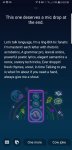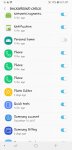Of all the things about this phone, the only feature that drives me nuts is the inability to disable the Bixby button and Bixby. On the Note 8, there was a setting you could toggle to get rid of it, but in Samsung mysterious wisdom, they disabled that feature for the Note 9 and now we are stuck with Bixby (almost). Sure can you use package disabler to disable it, but you must turn it back on for updates or risk bricking your phone and I am just too lazy to to remember. I have lost count of how many times I have hit the stupid button pulling the phone out of my pocket. I even used a exact-o knife to cut out some of the rubber in my TPU case to make it harder to press. The darn button still works at times or when Bixby thinks I say her name.
I discovered the "BX Actions" app (I use the Beta version) that lets you remap and even disable the darn button back when I had the Note 8; but since I could disable the button in settings, I forgot about the app. At least until I got my Note 9. The base app is free and you can make an in-app purchase to unlock extra features. Bixby 2.0 was a large update and Samsung is working hard to disable BX Actions; while BX actions works great now, it may not without support. So, if you hate Bixby as much as I do, at least download the app so Samsung might one day notice how much people dislike Bixby. The developer is working very hard to keep up to date for our new phones.
Setup is very easy and if you choose to disable Bixby, I found that the button and voice wake-up command are also disabled. The screen may flash like Bixby is going to turn on, but then it is gone.