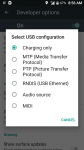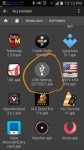screwwindows10
Newbie
I've been trying to connect my phone to my PC for weeks and nothing works. I literally tried everything.
The same USB Device (Port Reset Failed) pops up every time I've tried.
I literally don't know what to do. All the tutorials are the same and none of them works.
The same USB Device (Port Reset Failed) pops up every time I've tried.
I literally don't know what to do. All the tutorials are the same and none of them works.