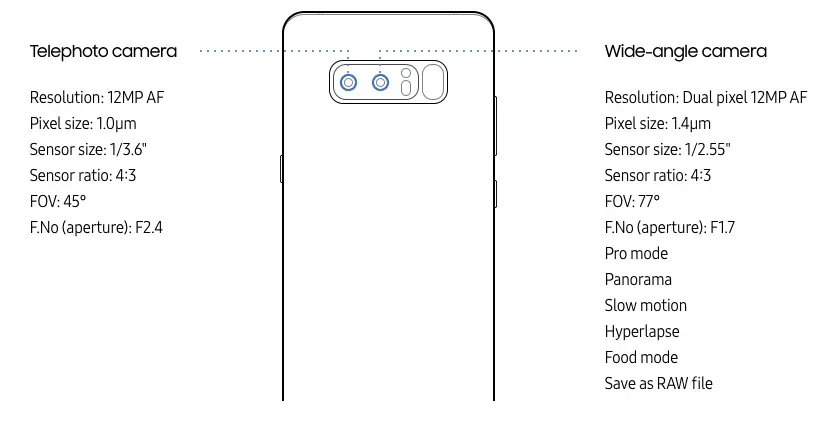The Galaxy Note 8 has a lock screen that can be secured a number of different ways and tailored to show you various notifications. You can find the lock screen settings by opening up the Settings app > Lock screen and security.
Phone Security
From there you'll find various types of security settings like Screen lock type (pattern, PIN, password, etc.) as well as Face Recognition, Fingerprint Scanner, Iris Scanner, Smart Lock, Secure lock settings and more. It's definitely worth your time to use one of these methods for securing your phone's lock screen in the event it's ever lost or stolen.
Always On Display
It's here you can also configure the Always On Display (AOD) -- which is separate from the lock screen -- by only enabling it during specific times of the day, or adding Information and FaceWidgets. As the name suggests, the AOD is an ever present lock screen which never turns off and can be handy for seeing information at a glance.
Lock Screen Notifications
You'll also find options to turn on or hide notifications from appearing on your lock screen and/or configure the app shortcuts that appear in the corners.
And more...
Additional security settings can also be found on this same page, but they're not necessarily related to the lock screen so we'll save those for another post.