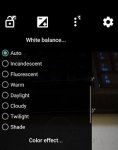The lighting in your photos will directly affect the overall 'color' tone in the pictures you take. That's a given going back centuries with film cameras too. With those old, conventional film cameras a photographer would use different ASA film and manually adjust the lens aperture among other things to compensate. But with our smartphones, where the goal is to automate everything with taking a picture now, most people are just relying upon whatever the most obvious settings that are predetermined in the camera app's coding. Very few of us will opt to use manual-only adjustments, that's the realm of old-school, photo hobbyists and professionals. Apparently the Camera app in your Moto G Power has a white balance/color tone settings in it that compensate for the blueish tint a camera flash adds, and different white balance/color tone settings when the flash option is not implemented.
When you start up the Camera app in your phone, is there an icon in an upper or lower menu bar to toggle between Automatic or Manual presets?
Or check in the app's Settings menu for options pertaining to 'auto or manual' or 'color balance'. But not everyone even wants to go back to manually adjusting those options to optimize picture taking, those automatic options are getting better and better. The thing is color temp differences are always an issue, it's just that our eyeballs automatically compensate for those inherent differences when we're in a room with old incandescent lighting, or those old fluorescent tubes, or newer LED bulbs, but film and camera sensors detect incoming light as is. Sunlight is a full-spectrum light, the light bulbs we rely upon all vary widely between kinda, sorta as balanced to not much at all.
So you might want to just stop leaving the Flash always-on when needed, it obviously affects the color tone. Instead of using it as a possible crutch, just enable it for probably situations (i.e. after sunset). Or if the Camera app that came with your phone does not have the options you now want, try this 'Open Camera' app:
https://play.google.com/store/apps/details?id=net.sourceforge.opencamera&hl=en_US&gl=US&pli=1
It has a very wide range of user-adjustable features and options, so be sure to dig into the app's Settings menu to take advantage of them. In this particular matter, there are white balance options that relate to your initial query.
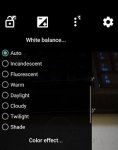
 low flash brightness???
low flash brightness???