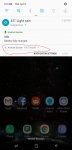Bucketman
Lurker
Hello all, I just updated my Note 8 to Oreo and man, I wish they could just leave a few things alone between versions. Right now I've noticed that in my pull down menu (where it shows my wifi and location and such) now has these mini drop downs inside of it that show my wifi connection status, and my file transfer status, app updates and whole bunch of other stuff I don't want. I've been messing around in the settings and can't figure out where to disable these at.
I attached a screen shot of it. Anyone know how to disable it? Thanks in advance.
I attached a screen shot of it. Anyone know how to disable it? Thanks in advance.