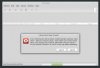jefboyardee
Extreme Android User
My hard drive had 170GB for the Windows 7 c: drive, 45 for a FAT32 with nothing to do and 20GB for Mint and swap. Last night, predicting I was about to do something stupid, I backed up everything with Paragon, free and had already burned its free recovery CD.
So today I decided to convert all the stuff that wasn't part of c: into one swap and three secondary 20gb distro partitions. Using stuff like MS Disk Mgr and Aomei, that seemed to be no problem. I booted to confirm that and got the dreaded everythings.
I tried this and that, merged everything onto the c: drive, just got worse and worse. Couldn't even boot with W7HP disk. But I could get to the command prompt, to discover that c: had become that eensy System Reserved partition and what was in c: was now in d:.
I installed Mint just so I could discover a link that explains how Diskpart works. I found it and clicked print... all the paper came out, none of it printed. Things were getting frantic as I wrote down the page's instructions with this old thing called a pencil.
I finally gave in and decided either Paragon would save me or I'm off to Walmart to buy a 500-dollar bundle with, ugh, Windows 8.1. Turns out that Paragon put EVERYTHING back. Grub popped up, Mint works, Windows works. I am both embarrassed and amazed.
And once I ironed down the corners, I discovered that even the printer works. Next...
So today I decided to convert all the stuff that wasn't part of c: into one swap and three secondary 20gb distro partitions. Using stuff like MS Disk Mgr and Aomei, that seemed to be no problem. I booted to confirm that and got the dreaded everythings.
I tried this and that, merged everything onto the c: drive, just got worse and worse. Couldn't even boot with W7HP disk. But I could get to the command prompt, to discover that c: had become that eensy System Reserved partition and what was in c: was now in d:.
I installed Mint just so I could discover a link that explains how Diskpart works. I found it and clicked print... all the paper came out, none of it printed. Things were getting frantic as I wrote down the page's instructions with this old thing called a pencil.
I finally gave in and decided either Paragon would save me or I'm off to Walmart to buy a 500-dollar bundle with, ugh, Windows 8.1. Turns out that Paragon put EVERYTHING back. Grub popped up, Mint works, Windows works. I am both embarrassed and amazed.
And once I ironed down the corners, I discovered that even the printer works. Next...

 ). Select it, click ok, then select recovery console from the list.
). Select it, click ok, then select recovery console from the list.