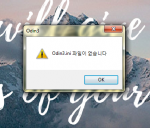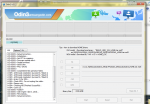I am greatly sorry your having this issue, and i understand files are important, but theirs no possible way to recover files without getting access to the OS, but you csn fix tge phone easily because Kies useally never works if just follow this guide:
Step 1: Download & Install The Samsung Driveres you can get them here:
http://developer.samsung.com/galaxy/others/android-usb-driver-for-windows unzip and install as normal
Step 2: Download Odin and unzip it, it will be in another folder within of tge extracted folder, move it to your desktop:
https://odindownload.com/download/Odin3_v3.12.3.zip and download the latest version.
Step 3: Download Your Appropriate firmware for your model here:
https://updato.com/firmware-archive-select-model (RECOMMENDED WEBSITE) sammobile Is a great one too but you'll download 10x slower then normal trust me took and 2 days for a firmware to download as sammobile has an option to pay for faster speeds, its just not worth it, update doesn't require you to pay to download any firmware and is way faster estimation of 30mins or less depending on your internet connection speeds.
Step 4: Once its downloaded unzip the folder and move the firmware inside the folder of odin
Step 5: Now prepare your phone into download mode useally most Samsung phones have the same buttons to press by "Power+Vol Down+Home" then use your volume buttons to select continue
Step 6: now plug in your phone via usb into your computer depending if you done this before you shouldnt see your computer say installing drivers, if it does let it finish.
Step 7: once done open Odin (remember odin doesnt contain any viruses i have been using it for years) you should see on the bottom right saying numbers then saying added this means odin has successfully reconized your samsung device You need to select the button on the bottom right it should say on the button "AP"
Step 8: Once you select it choose the firmware you moved into the Odin Folder (DO NOT TOUCH ODIN TILL YOU SEE THE FIRMWARE PATH SHOW UP IN THE FIELD OF "AP" this will freeze the program, but if you accedentily touch your mouse/keyboard and it does not respond just either close the program and retry again or wait till it responds.)
Step 9: Once it shows up in the field of "AP" on the bottom you will see see a button that says "Start" once it starts just sit back and relax and DO NOT Touch your computer while it flashes you will see a progress bar on your phone, you'll know when Odin finishes flashing when the top left corner will says "Finished Or Passed" and have a green Background to it and your phone will restart.
Step 10: Once Odin does say "Finished Or Passed" you can unplug your Phone and exit Odin (be aware it may take 15 Mins Or less for os to boot)!
NOTICE: this is the only way to fix a boot issues, but unfortunately your situation is fixable but files are unrecoverable, keep in mind that ODIN will factory reset your device and format your internal storage to ensure safety of a proper boot!
If you need anymore assistance just either PM me or reply to this post