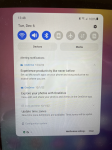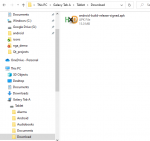Michael Zimmers
Newbie
Hi all -
I'm new to all things Android, so please forgive what I'm sure is a very basic question.
I've been asked to develop an app for the Android platform. I've created the app using Qt and now want to deploy it to my tablet (a Galaxy Tab A). My tablet does appear in an Explorer window. I've tried drag-and-drop of my .apk file to the tablet, but I can't find the file on my tablet. I don't think the download actually occurred.
I looked at the instructions found here: https://support.google.com/android/answer/9064445?hl=en#zippy=,windows-computer
But when I plug in my tablet, I don't get the "Charging this device via USB" notification.
Any ideas what I'm doing wrong? Thanks for any help.
I'm new to all things Android, so please forgive what I'm sure is a very basic question.
I've been asked to develop an app for the Android platform. I've created the app using Qt and now want to deploy it to my tablet (a Galaxy Tab A). My tablet does appear in an Explorer window. I've tried drag-and-drop of my .apk file to the tablet, but I can't find the file on my tablet. I don't think the download actually occurred.
I looked at the instructions found here: https://support.google.com/android/answer/9064445?hl=en#zippy=,windows-computer
But when I plug in my tablet, I don't get the "Charging this device via USB" notification.
Any ideas what I'm doing wrong? Thanks for any help.