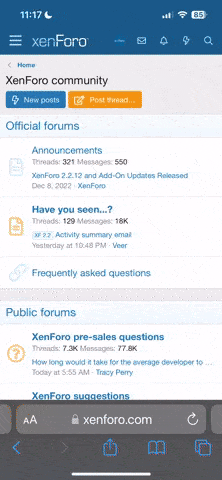Concerns over the invasion of privacy and the loss of data ownership have become increasingly common. As technology continues to become further embedded in our everyday lives, our communication increasingly takes place online — which often means sharing sensitive and private information over the Internet.
It can be hard to know the right way to do this. For example, you might have concerns around the security of third-party messaging platforms. Or you might be worried that your private information and data could be lost or compromised in the event of a server attack or the loss of your phone. When connecting to another device, you might also worry about who can see your data, and how to keep it secure.
At Samsung, we’ve thought of all this and made it our mission to keep you protected so you can safely and comfortably share your data with whomever you choose.
Ever been in a situation like this? You want to share pictures of your newborn baby or a video from your recent holiday, but don’t want to risk them somehow ending up online or visible to anyone other than those you intended.
Samsung Galaxy has a built-in solution to this problem: Quick Share’s Private Sharing, a privacy-preserving file-sharing function that lets you share your data with peace of mind.
With Private Sharing, you and you alone own the data. You can ensure that only the designated recipients can open the files you send — no one else. You can also set permissions and expiration dates for the data, so it’s only viewable for a limited amount of time. Furthermore, you can give read-only access without the ability to re-share, revoke the data access whenever you like, restrict screenshotting and see when the recipient received and opened the file.
Private Sharing makes it safe and easy to share your content, and you can share up to 20 files at once with a total size of up to 200MB.1 And of course, all your files are securely and fully encrypted when shared, courtesy of blockchain-based encryption technology.
To use Private Sharing, select the file you want to send and tap the Share icon. Tap Quick Share, followed by the three dots for more options in the top right corner. Then select Turn on Private Sharing. Once the message has been sent, you can check what you’ve sent and change the expiration date or revoke sharing permissions.

▲ Select file > Quick Share > Three dots (more options) > Turn on Private sharing
No more worries about misfiring a private photo or file, or having your information fall into the wrong hands. With Quick Share’s Private Sharing, you’re in control of your data and whom you choose to share it with, with visibility into file share status every step of the way.
Here’s a moment that would make anyone panic. You receive a notification that something’s gone wrong with a website you visited, and the server where your sensitive account details are stored has been compromised.
No one wants their data leaked. But with Galaxy’s Enhanced Data Protection, you can be confident that your data remains secure in the Samsung Cloud.
Starting with the Galaxy S24, Enhanced Data Protection offers additional protection for Galaxy devices when you sync or back up your data with Samsung Cloud.2 This feature mitigates data loss via end-to-end encryption (E2EE), which ensures data can only be encrypted or decrypted on your device and cannot be seen by anyone but you. In other words, you can connect to other devices while staying secure, and your data will be kept safe even if a server is compromised or account details are stolen.
When you activate Enhanced Data Protection, you’ll be prompted to write down a recovery code to help prevent the loss of your data in the event you lose your device.
To use Enhanced Data Protection, open the Samsung Cloud app, tap the three dots for more options, choose Settings and then Enhanced Data Protection. From here, you can choose to encrypt backup or synced data. Alternatively, you can open your device Settings and go to Security and Privacy to find this feature.
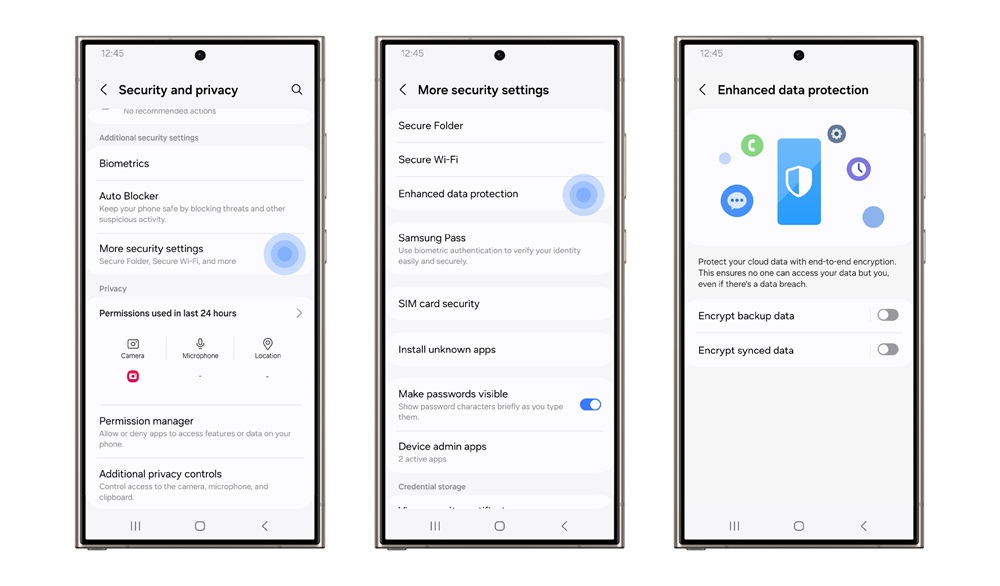
▲ Samsung Cloud > Three dots (more options) > Settings > Enhanced data protection ▲ Settings > Security and privacy > More security settings > Enhanced data protection
End-to-end encrypted data is only accessible on devices using the Enhanced Data Protection feature, and cannot be accessed by anyone else, including Samsung.
We know that our users want to be able to enjoy their lives safely with the knowledge that their devices and data are protected. Galaxy enables you to do just that — so you can safely go out there knowing we have your back.
1 Private Sharing is supported between Galaxy devices with Android OS 10 (Q OS) or later & One UI 2.1 or later. A maximum of 20 files and 200MB can be transferred at one time. Shareable file types include images (.jpg, .jpeg, .png, .gif, .bmp, .webp, .heic, .dng), videos (.webm, .mp4, .3gp, .3g2, .mkv), audio (.mp3, .wav, .ogg, .m4a) and documents (.txt, .pdf).
2 Enhanced Data Protection availability and support may vary by device model and OS.
It can be hard to know the right way to do this. For example, you might have concerns around the security of third-party messaging platforms. Or you might be worried that your private information and data could be lost or compromised in the event of a server attack or the loss of your phone. When connecting to another device, you might also worry about who can see your data, and how to keep it secure.
At Samsung, we’ve thought of all this and made it our mission to keep you protected so you can safely and comfortably share your data with whomever you choose.
Private Sharing With Quick Share
Ever been in a situation like this? You want to share pictures of your newborn baby or a video from your recent holiday, but don’t want to risk them somehow ending up online or visible to anyone other than those you intended.
Samsung Galaxy has a built-in solution to this problem: Quick Share’s Private Sharing, a privacy-preserving file-sharing function that lets you share your data with peace of mind.
With Private Sharing, you and you alone own the data. You can ensure that only the designated recipients can open the files you send — no one else. You can also set permissions and expiration dates for the data, so it’s only viewable for a limited amount of time. Furthermore, you can give read-only access without the ability to re-share, revoke the data access whenever you like, restrict screenshotting and see when the recipient received and opened the file.
Private Sharing makes it safe and easy to share your content, and you can share up to 20 files at once with a total size of up to 200MB.1 And of course, all your files are securely and fully encrypted when shared, courtesy of blockchain-based encryption technology.
To use Private Sharing, select the file you want to send and tap the Share icon. Tap Quick Share, followed by the three dots for more options in the top right corner. Then select Turn on Private Sharing. Once the message has been sent, you can check what you’ve sent and change the expiration date or revoke sharing permissions.

▲ Select file > Quick Share > Three dots (more options) > Turn on Private sharing
No more worries about misfiring a private photo or file, or having your information fall into the wrong hands. With Quick Share’s Private Sharing, you’re in control of your data and whom you choose to share it with, with visibility into file share status every step of the way.
Enhanced Data Protection With End-to-End Encryption
Here’s a moment that would make anyone panic. You receive a notification that something’s gone wrong with a website you visited, and the server where your sensitive account details are stored has been compromised.
No one wants their data leaked. But with Galaxy’s Enhanced Data Protection, you can be confident that your data remains secure in the Samsung Cloud.
Starting with the Galaxy S24, Enhanced Data Protection offers additional protection for Galaxy devices when you sync or back up your data with Samsung Cloud.2 This feature mitigates data loss via end-to-end encryption (E2EE), which ensures data can only be encrypted or decrypted on your device and cannot be seen by anyone but you. In other words, you can connect to other devices while staying secure, and your data will be kept safe even if a server is compromised or account details are stolen.
When you activate Enhanced Data Protection, you’ll be prompted to write down a recovery code to help prevent the loss of your data in the event you lose your device.
To use Enhanced Data Protection, open the Samsung Cloud app, tap the three dots for more options, choose Settings and then Enhanced Data Protection. From here, you can choose to encrypt backup or synced data. Alternatively, you can open your device Settings and go to Security and Privacy to find this feature.
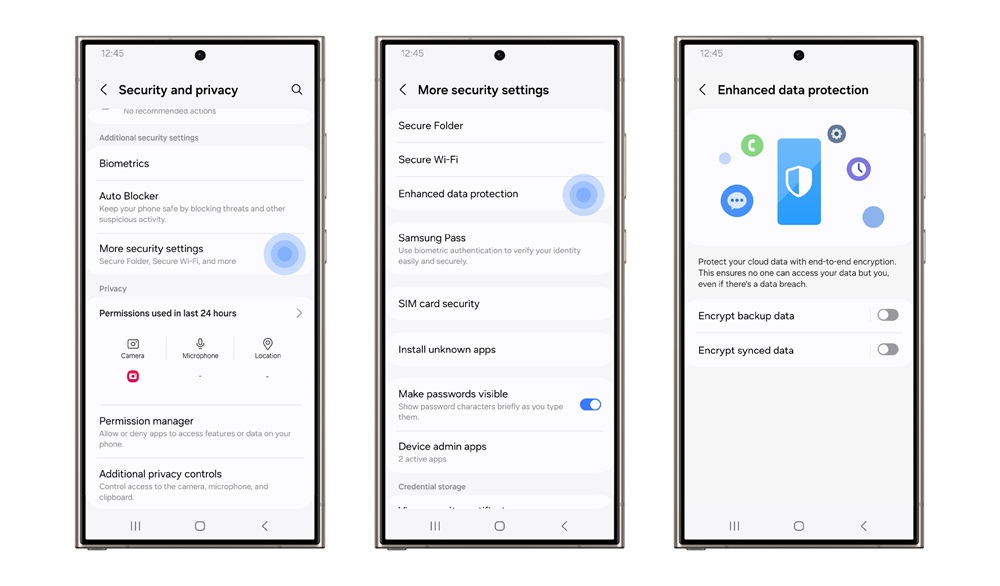
▲ Samsung Cloud > Three dots (more options) > Settings > Enhanced data protection ▲ Settings > Security and privacy > More security settings > Enhanced data protection
End-to-end encrypted data is only accessible on devices using the Enhanced Data Protection feature, and cannot be accessed by anyone else, including Samsung.
We know that our users want to be able to enjoy their lives safely with the knowledge that their devices and data are protected. Galaxy enables you to do just that — so you can safely go out there knowing we have your back.
1 Private Sharing is supported between Galaxy devices with Android OS 10 (Q OS) or later & One UI 2.1 or later. A maximum of 20 files and 200MB can be transferred at one time. Shareable file types include images (.jpg, .jpeg, .png, .gif, .bmp, .webp, .heic, .dng), videos (.webm, .mp4, .3gp, .3g2, .mkv), audio (.mp3, .wav, .ogg, .m4a) and documents (.txt, .pdf).
2 Enhanced Data Protection availability and support may vary by device model and OS.
Source: Samsung
Upvote
0