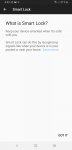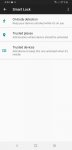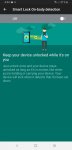Install the app
How to install the app on iOS
Follow along with the video below to see how to install our site as a web app on your home screen.
Note: This feature may not be available in some browsers.
-
After 15+ years, we've made a big change: Android Forums is now Early Bird Club. Learn more here.
You are using an out of date browser. It may not display this or other websites correctly.
You should upgrade or use an alternative browser.
You should upgrade or use an alternative browser.
Turn off the lock screen at home?
- Thread starter Biffos
- Start date
I found this from Sony's site.
When the Trusted places feature is set up, the lock screen security on your Xperia™ device gets disabled when you are in a designated trusted location. For this feature to work, you must have an internet connection (preferably over Wi-Fi) and allow your device to use your current location.
To set up trusted places, first make sure that high accuracy location mode or battery-saving location mode is enabled on your device before you add home or custom locations.

The exact dimensions of a trusted location are an estimate and may extend beyond the physical walls of your home or other areas that you have added as a trusted locations. This feature can keep your device unlocked within a radius of up to 80 metres. Also be aware that location signals can be replicated or manipulated. Someone with access to specialised equipment could unlock your device.
To add your home location
[*]Set a pattern, PIN or password as a screen lock if you have not already done so.
[*]From your Home screen, tap.
[*]Find and tap Settings > Lock screen & security > Trust agents.
[*]Tap the Smart Lock (Google) slider to enable the function.
[*]Tap the back arrow next to Trust agents.
[*]Find and tap Smart Lock.
[*]Enter your pattern, PIN or password. You need to enter these credentials whenever you want to change your Smart Lock settings.
[*]Select a Smart Lock type.
When the Trusted places feature is set up, the lock screen security on your Xperia™ device gets disabled when you are in a designated trusted location. For this feature to work, you must have an internet connection (preferably over Wi-Fi) and allow your device to use your current location.
To set up trusted places, first make sure that high accuracy location mode or battery-saving location mode is enabled on your device before you add home or custom locations.

The exact dimensions of a trusted location are an estimate and may extend beyond the physical walls of your home or other areas that you have added as a trusted locations. This feature can keep your device unlocked within a radius of up to 80 metres. Also be aware that location signals can be replicated or manipulated. Someone with access to specialised equipment could unlock your device.
To add your home location
- From your Home screen, tap .

- Find and tap Settings > Lock screen & security > Smart Lock > Trusted places > Home.
- To enter the desired location type the address in the search bar. Your device searches for the entered location.
Never heart of such. Yes, the identical displays here, thank you!Give it a shot and let us know!
A Sony Xperia X F5121. And o2. The carrier has influence on it?What phone do you have? Carrier?
Is there a signature - I could not find - or anything else I could add the make of my Smartphone to?
Many thanks.I found this from Sony's site.
Got it working.
So using "trusted places" is really sure? And smart lock almost really sure obviously.
And can (and should) one avoid the...I do not know the name of it...the white area that automatically covers the GUI of the phone after some seconds / time doing it. So the GUI keeps being visible (if the display would not get dark)?
I'm sorry, I meant to link to the site and say there was a ton more info there (even though it is for a different sony phone, manufacturers usually have the same layout).So using "trusted places" is really sure? And smart lock almost really sure obviously.
And can (and should) one avoid the...I do not know the name of it...the white area that automatically covers the GUI of the phone after some seconds / time doing it. So the GUI keeps being visible?
Here's the link to the article.
https://support.sonymobile.com/glob...ide/unlocking-your-device-automatically/#gref
No, no, no reason to say sorry. Were good explanations.
Many thanks for the link!
There does not seem to be a way to make the area of your trusted place smaller?
By this
Many thanks for the link!
There does not seem to be a way to make the area of your trusted place smaller?
By this
I meant the lock screen is now unlocked because of the trusted place I have added. But that white area keeps on covering the GUI after a short time. I just need to move it to the left side to see the GUI. Can one make that area not cover the GUI anyway?And can (and should) one avoid the...I do not know the name of it...the white area that automatically covers the GUI of the phone after some seconds / time doing it. So the GUI keeps being visible?
Last edited:
I'd like to throw my 2¢ in.
Please read this thread about Smart Lock I posted recently. Although it's in the Moto Z² Force forum, the problem turned out not to be device-specific at all.
The gist of it is that after I set up Smart Lock, using my home address as its ONLY 'trusted place,' it no longer requires anything, ever, anywhere to unlock it. (Excluding the mandatory periodic check on all Android devices.) I can go to the moon, and it still thinks I'm at my trusted place!
So use it with caution. I am not the only one experiencing this.
Please read this thread about Smart Lock I posted recently. Although it's in the Moto Z² Force forum, the problem turned out not to be device-specific at all.
The gist of it is that after I set up Smart Lock, using my home address as its ONLY 'trusted place,' it no longer requires anything, ever, anywhere to unlock it. (Excluding the mandatory periodic check on all Android devices.) I can go to the moon, and it still thinks I'm at my trusted place!

So use it with caution. I am not the only one experiencing this.
Alright, I just will check if it is working when I am on the way. But today morning the lock screen was shown (although I am at a trusted place). It seems once the PIN / code is entered again the lock screen is switched off for a while or until I leave or so.
Thank you for the link.
Thank you for the link.