Guru82
Well-Known Member
Root, backup and clear Chinese bloat
I hope to keep this brief, simple and effective
The information was attained from multiple guides, tested and regurgitated. Thanks :smokingsomb:. I already turned this post into a mess, so I've trimmed it up.
1. Factory Reset, skip setup, check USB Debugging is Enabled (dev options) and Allow Unknown Sources (security)
2. Download SP Flashtools at (http://www.needrom.com/download/tutorial-mt65xx-flashing/)and the SP_Drivers_vx.xxxx.rar drivers linked in the description. Extract with WinRAR to a folder on desktop, name it what you like
3. Install the drivers. On Windows 7; start Device Manager > select *PC Name* on list > click 'Action' up top > 'Add legacy hardware' > Next > 'Install the hardware... (advanced)' and 'Next' > 'Show All Devices' and Next > 'Have Disk...', browser to where you extracted the SP_Drivers (currently included in SP Flashtools zip) and select the "android_winusb.inf". Complete these steps, allowing the installation for drivers available in SP_Drivers. Most important are the MediaTek DA USB VCOM and MediaTek Preloader drivers
4. Download the following files to your sdcard and install on phone:
Framaroot (http://forum.xda-developers.com/apps/framaroot/root-Framaroot-one-click-apk-to-root-t2130276)
Mobileuncle MTK Tools (http://forum.xda-developers.com/showthread.php?t=2697236)
Custom recovery of choice (*.img file ~5-6mb)
SuperSU recovery installable zip (http://download.chainfire.eu/supersu)
5. Open Framaroot on your phone, root with Barahir and restart
6. Download MTK Droid Root & Tools (http://forum.xda-developers.com/showpost.php?p=49597819&postcount=922) or (http://forum.xda-developers.com/showthread.php?t=2160490) and extract to your desktop folder. Connect phone via USB and get root. Make a backup of IMEI/NVRAM. Under 'root, backup...' click Backup, wait till it's done and pack it if you wish.
7. Open Mobileuncle and flash custom recovery (put the recovery.zip at the root of sdcard)
8. Boot into recovery (Volume Up + power -or- Vol Up on reboot) and install the new SuperSU. When rebooting phone allow recovery to do its own SuperSU magic
9. After booting normally, allow the installation of SuperSU from notification. Choose Normal mode to install
10. Get the ES File Manager APK, install it as a system app and use it to remove system apps with Root Explorer mode. You can use it to install apps as a system app by setting the correct file permissions too (something to google). It can install itself as a system app.
11. Install BusyBox via play store or a downloaded.
Flashing stock (enhanced version of http://www.needrom.com/download/tutorial-mt65xx-flashing/)
Links:
sdcard apk:
Framaroot (http://forum.xda-developers.com/apps/framaroot/root-framaroot-one-click-apk-to-root-t2130276)
BusyBox (http://www.apk4fun.com/apk/6139/)
Mobileuncle MTK Tools (http://forum.xda-developers.com/showthread.php?t=2697236)
ES File Explorer (http://www.apk4fun.com/apk/1010/)
MoreLocale 2 (http://www.apk4fun.com/apk/1803/)
sdcard recovery:
recovery zip (example: http://www.needrom.com/download/carliv-touch-recovery-2-2-moded-by-cappa72/)
SuperSU zip (http://download.chainfire.eu/supersu)
gapps zip (http://www.teamandroid.com/gapps/) [(gapps-jb-20130812-signed.zip) latest under CyanogenMod 10.1 (Android 4.2.2)]
Disable Auto-brightness, if you enable it or find Android System is always the battery hog when viewing battery usage. Get this widget (https://play.google.com/store/apps/details?id=com.curvefish.widgets.brightnesslevel&hl=en). Most of the time 0% brightness is enough
Download GravityBox (http://forum.xda-developers.com/xposed/modules/app-gravitybox-v3-1-4-tweak-box-android-t2316070) follow the install instructions [requires Xposed Installer], open Xposed Installer and update the module also
Changes that I make with GravityBox:
Access Recovery via GravityBox power menu option -or- 'Volume Up + Power' or simple 'Volume Up' on reboot.
I hope to keep this brief, simple and effective

The information was attained from multiple guides, tested and regurgitated. Thanks :smokingsomb:. I already turned this post into a mess, so I've trimmed it up.
1. Factory Reset, skip setup, check USB Debugging is Enabled (dev options) and Allow Unknown Sources (security)
2. Download SP Flashtools at (http://www.needrom.com/download/tutorial-mt65xx-flashing/)
3. Install the drivers. On Windows 7; start Device Manager > select *PC Name* on list > click 'Action' up top > 'Add legacy hardware' > Next > 'Install the hardware... (advanced)' and 'Next' > 'Show All Devices' and Next > 'Have Disk...', browser to where you extracted the SP_Drivers (currently included in SP Flashtools zip) and select the "android_winusb.inf". Complete these steps, allowing the installation for drivers available in SP_Drivers. Most important are the MediaTek DA USB VCOM and MediaTek Preloader drivers
4. Download the following files to your sdcard and install on phone:
Framaroot (http://forum.xda-developers.com/apps/framaroot/root-Framaroot-one-click-apk-to-root-t2130276)
Mobileuncle MTK Tools (http://forum.xda-developers.com/showthread.php?t=2697236)
Custom recovery of choice (*.img file ~5-6mb)
SuperSU recovery installable zip (http://download.chainfire.eu/supersu)
5. Open Framaroot on your phone, root with Barahir and restart
6. Download MTK Droid Root & Tools (http://forum.xda-developers.com/showpost.php?p=49597819&postcount=922) or (http://forum.xda-developers.com/showthread.php?t=2160490) and extract to your desktop folder. Connect phone via USB and get root. Make a backup of IMEI/NVRAM. Under 'root, backup...' click Backup, wait till it's done and pack it if you wish.
7. Open Mobileuncle and flash custom recovery (put the recovery.zip at the root of sdcard)
8. Boot into recovery (Volume Up + power -or- Vol Up on reboot) and install the new SuperSU. When rebooting phone allow recovery to do its own SuperSU magic
9. After booting normally, allow the installation of SuperSU from notification. Choose Normal mode to install
10. Get the ES File Manager APK, install it as a system app and use it to remove system apps with Root Explorer mode. You can use it to install apps as a system app by setting the correct file permissions too (something to google). It can install itself as a system app.
11. Install BusyBox via play store or a downloaded.
Flashing stock (enhanced version of http://www.needrom.com/download/tutorial-mt65xx-flashing/)
1. Download SP Flashtools at (http://www.needrom.com/download/tutorial-mt65xx-flashing/) and the SP_Drivers_vx.xxxx.rar drivers linked in the description. Extract with WinRAR to a folder on desktop, name it what you like
2. Install the drivers. On Windows 7; start Device Manager > select *PC Name* on list > click 'Action' up top > 'Add legacy hardware' > Next > 'Install the hardware... (advanced)' and 'Next' > 'Show All Devices' and Next > 'Have Disk...', browser to where you extracted the SP_Drivers (currently included in SP Flashtools zip) and select the "android_winusb.inf". Complete these steps, allowing the installation for drivers available in SP_Drivers. Most important are the MediaTek DA USB VCOM and MediaTek Preloader drivers
3. Download your firmware (http://www.needrom.com/category/jiayu/g2f/), make sure you get the right one (WCDMA = G2FW) and extract to a folder on desktop
4. Open SP Flash Tool (flash_tool.exe), select 'Scatter-loading' on the left and locate the "MT6582_Android_scatter.txt" from your firmware
5. Turn off your phone and remove battery, wait 30 seconds, replace battery but do NOT turn on phone
6. Click the 'Download' button in SP Flash Tool
7. Connect phone and wait until it has finished flashing the phone
8. Important. Factory Reset, either from settings or recovery
2. Install the drivers. On Windows 7; start Device Manager > select *PC Name* on list > click 'Action' up top > 'Add legacy hardware' > Next > 'Install the hardware... (advanced)' and 'Next' > 'Show All Devices' and Next > 'Have Disk...', browser to where you extracted the SP_Drivers (currently included in SP Flashtools zip) and select the "android_winusb.inf". Complete these steps, allowing the installation for drivers available in SP_Drivers. Most important are the MediaTek DA USB VCOM and MediaTek Preloader drivers
3. Download your firmware (http://www.needrom.com/category/jiayu/g2f/), make sure you get the right one (WCDMA = G2FW) and extract to a folder on desktop
4. Open SP Flash Tool (flash_tool.exe), select 'Scatter-loading' on the left and locate the "MT6582_Android_scatter.txt" from your firmware
5. Turn off your phone and remove battery, wait 30 seconds, replace battery but do NOT turn on phone
6. Click the 'Download' button in SP Flash Tool
7. Connect phone and wait until it has finished flashing the phone
8. Important. Factory Reset, either from settings or recovery
Links:
sdcard apk:
Framaroot (http://forum.xda-developers.com/apps/framaroot/root-framaroot-one-click-apk-to-root-t2130276)
BusyBox (http://www.apk4fun.com/apk/6139/)
Mobileuncle MTK Tools (http://forum.xda-developers.com/showthread.php?t=2697236)
ES File Explorer (http://www.apk4fun.com/apk/1010/)
MoreLocale 2 (http://www.apk4fun.com/apk/1803/)
sdcard recovery:
recovery zip (example: http://www.needrom.com/download/carliv-touch-recovery-2-2-moded-by-cappa72/)
SuperSU zip (http://download.chainfire.eu/supersu)
gapps zip (http://www.teamandroid.com/gapps/) [(gapps-jb-20130812-signed.zip) latest under CyanogenMod 10.1 (Android 4.2.2)]
Disable Auto-brightness, if you enable it or find Android System is always the battery hog when viewing battery usage. Get this widget (https://play.google.com/store/apps/details?id=com.curvefish.widgets.brightnesslevel&hl=en). Most of the time 0% brightness is enough
Download GravityBox (http://forum.xda-developers.com/xposed/modules/app-gravitybox-v3-1-4-tweak-box-android-t2316070) follow the install instructions [requires Xposed Installer], open Xposed Installer and update the module also
Changes that I make with GravityBox:
- Statusbar tweaks ->
-- QuickSettings management ->
--- Statusbar QuickSettings tiles ->
---- Enable: User Profile, Airplane Mode, Wi-Fi (CM style), Bluetooth, GPS (CM style), Mobile Data, Smart Radio, Data Usage, Audio Profiles, Ringer Mode, Volume, Brightness, Screen Timeout, Auto Rotation, Synchronization, Wi-Fi Access Point, Torch, Stay Awake, Quick Record, Screenshot, Camera, USB Tethering, Alarm
(OK) <-
--- Tile reordering ->
---- Drag to sort: User Profile, Mobile Data, Bluetooth, GPS (CM style), Airplane Mode, Wi-Fi (CM style), Wi-Fi Access Point, Synchronization, Stay Awake, Screen Timeout, Data Usage, Brightness, Audio Profiles, Volume, Ringer Mode, Quick Record, Auto Rotation, Screenshot, Camera, Torch, Alarm, USB Tethering, Smart Radio
<-
--- Tiles per row -> 4
--- Tile style -> KitKat
<-
-- Notification drawer style
--- Notification drawer backround -> Color fill
--- Set background color -> Your choice
--- Background transparency -> Your choice (~70-90%)
<-
-- Battery settings
--- Battery indicator style -> KitKat battery
<- <-
- Power tweaks ->
-- Enable: Advanced reboot Menu, Screenshot in power menu
<-
- Media tweaks ->
-- Disable: Link ringtone & notification
<-
- Miscellaneous tweaks ->
-- Clear all recent tasks -> Top right
-- Recent tasks RAM bar -> Top
<- <-
Reboot
-- QuickSettings management ->
--- Statusbar QuickSettings tiles ->
---- Enable: User Profile, Airplane Mode, Wi-Fi (CM style), Bluetooth, GPS (CM style), Mobile Data, Smart Radio, Data Usage, Audio Profiles, Ringer Mode, Volume, Brightness, Screen Timeout, Auto Rotation, Synchronization, Wi-Fi Access Point, Torch, Stay Awake, Quick Record, Screenshot, Camera, USB Tethering, Alarm
(OK) <-
--- Tile reordering ->
---- Drag to sort: User Profile, Mobile Data, Bluetooth, GPS (CM style), Airplane Mode, Wi-Fi (CM style), Wi-Fi Access Point, Synchronization, Stay Awake, Screen Timeout, Data Usage, Brightness, Audio Profiles, Volume, Ringer Mode, Quick Record, Auto Rotation, Screenshot, Camera, Torch, Alarm, USB Tethering, Smart Radio
<-
--- Tiles per row -> 4
--- Tile style -> KitKat
<-
-- Notification drawer style
--- Notification drawer backround -> Color fill
--- Set background color -> Your choice
--- Background transparency -> Your choice (~70-90%)
<-
-- Battery settings
--- Battery indicator style -> KitKat battery
<- <-
- Power tweaks ->
-- Enable: Advanced reboot Menu, Screenshot in power menu
<-
- Media tweaks ->
-- Disable: Link ringtone & notification
<-
- Miscellaneous tweaks ->
-- Clear all recent tasks -> Top right
-- Recent tasks RAM bar -> Top
<- <-
Reboot
Access Recovery via GravityBox power menu option -or- 'Volume Up + Power' or simple 'Volume Up' on reboot.


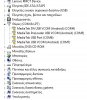

![IMG_20140924_183708[1].jpg](/data/attachments/58/58435-004adee6141fe4c763271450041e89d9.jpg?hash=AEre5hQf5M)
![IMG_20140924_183722[1].jpg](/data/attachments/58/58436-354a88031a1bc40b4ec5d6e0e06e2d26.jpg?hash=NUqIAxobxA)
![IMG_20140924_183734[1].jpg](/data/attachments/58/58437-1e0b5f1ac3da7ec815d83a2cece0e56d.jpg?hash=HgtfGsPafs)

