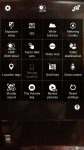AZgl1500
Extreme Android User
Title just about says it all.
The stock Samsung camera was not saving the images to \DCIM
so, I decided that just maybe it was the app...
so, I installed FV-5 camera and that did not help at all.
I like FV-5 better because it allows you to define where it will store the images.
So, I changed it from the Fv-5 sub-folder to \DCIM
that didn't help either... it appears this Note 4 just does not want to save an image to storage period, don't matter what location.
Is this a "one off" thing, or is this something that can be fixed by a menu somewhere?
I have not been able to find any menu setting that would turn off the ability to save the images.
EDIT: I went back to the FV-5 camera and turned off/on some settings in it, and it is now saving images.
Tried the Samsung camera and it is still not working.
going to power the phone off/on and see what happens.
The stock Samsung camera was not saving the images to \DCIM
so, I decided that just maybe it was the app...
so, I installed FV-5 camera and that did not help at all.
I like FV-5 better because it allows you to define where it will store the images.
So, I changed it from the Fv-5 sub-folder to \DCIM
that didn't help either... it appears this Note 4 just does not want to save an image to storage period, don't matter what location.
Is this a "one off" thing, or is this something that can be fixed by a menu somewhere?
I have not been able to find any menu setting that would turn off the ability to save the images.
EDIT: I went back to the FV-5 camera and turned off/on some settings in it, and it is now saving images.
Tried the Samsung camera and it is still not working.
going to power the phone off/on and see what happens.
Last edited: