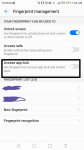Woops... That's no good....
But we can find which system app it is and then clear it's data if it is a system app...
First you will need to setup ADB:
To use ADB you will need:
Hardware:
- An Android Device
- A computer (I am using Windows 10)
- A USB cable
Software:
- Minimal ADB and Fastboot
- ADB driver for your device
Step 1: Download the softwares
Download Minimal ADB and Fastboot
Download the ADB driver Installer
Step 2: Enable USB Debugging
- Goto Settongs >> About Phone >> Software Version (Serial Number on some devices) >> Tap it several times and you will get a toast message “You are now a developer”
- Goto to Settings >> you will see a new options there called “Developer Options”, open that
- Enable Developer Options
- Enable USB Debugging
Step 3: Connect your phone to your computer using a USB cable
No explanation needed…
Step 4: Install the ADB Driver
Launch that Universal ADB Driver software and install the driver for your device. You will need an internet connection. Sometimes, Windows Update automatically downloads the ADB driver for your device, but that didn’t work for me and that’s why I recommend you to use this software.
Step 5: Test if ADB works
Install the Minimal ADB and Fastboot setup and launch it (double click “CMD-here”), then run this command:
adb devices
Your device should be recognized which indicates that you successfully installed ADB.
Once this is done, you need to find the package name of the app:
First, make sure that the app lock screen (technically called an “Activity”) where it asks you for a password to enter an app is being displayed. then on ADB (which you learned to setup earlier) type the following command:
adb shell dumpsys activity
After this, you will get get a long list. In that list look for “Running activities (most recent first)”. Right below that line, you can find the package name of the app that is currently on the screen. The first ‘TaskRecord’ has the package name of my applock and the second ‘TaskRecord’ has the package name of the locked app (but we don’t really need it). Here is a screenshot:
The part that I’ve highlighted is the package name of my applock.
I think somewhere in this screen the applocks name might also be available.
Source:
https://danielfernandzz.wordpress.com/2018/01/21/how-to-hack-applocks/