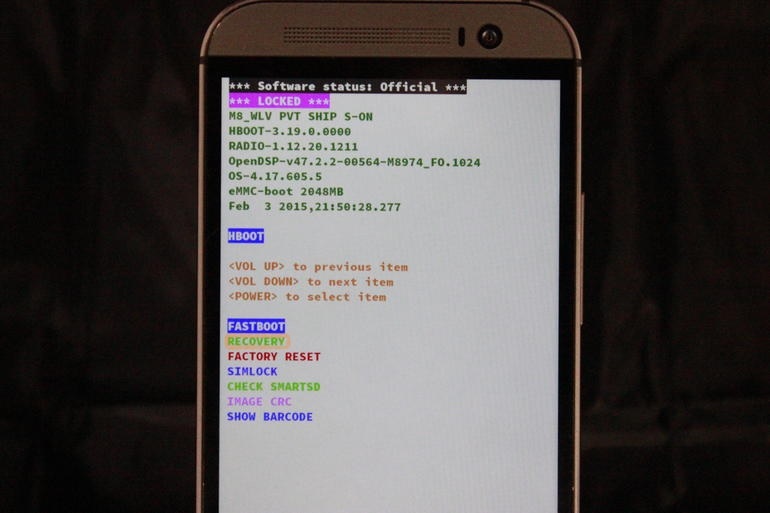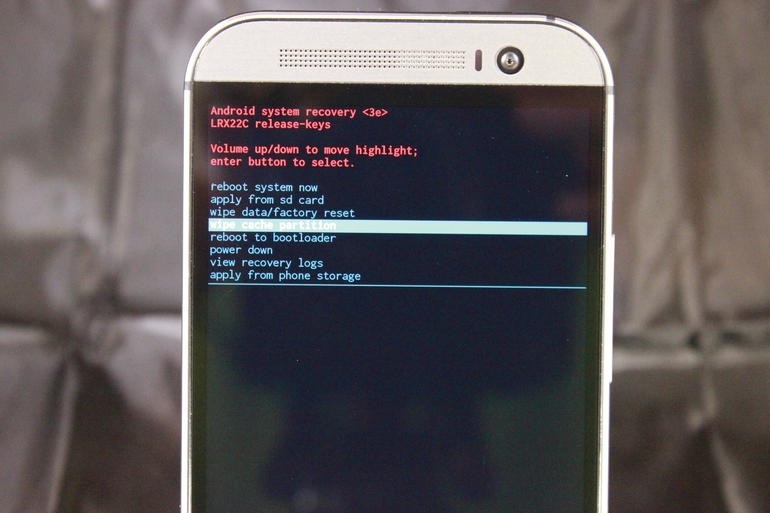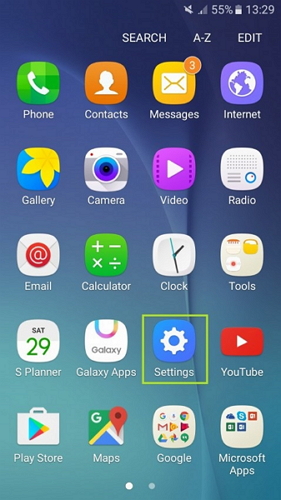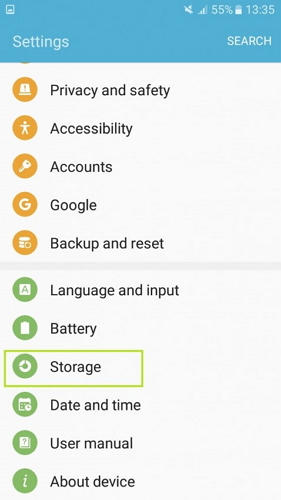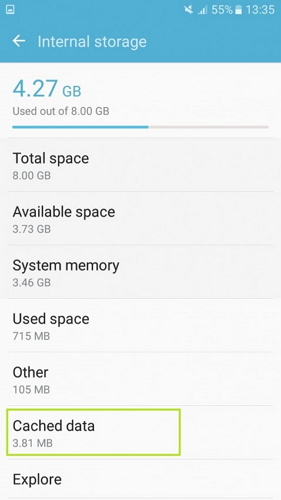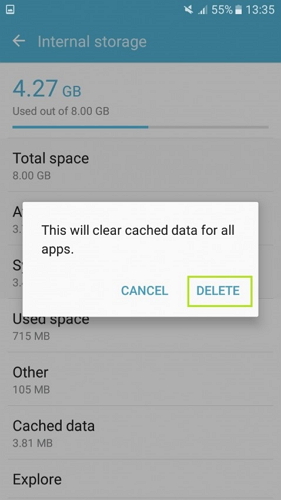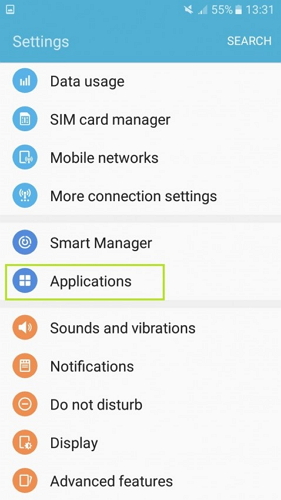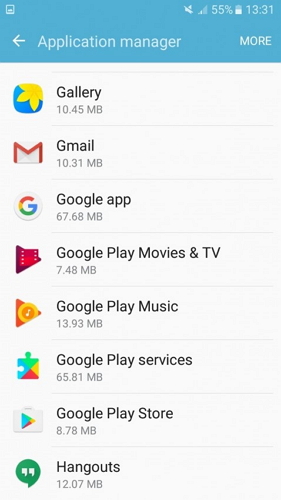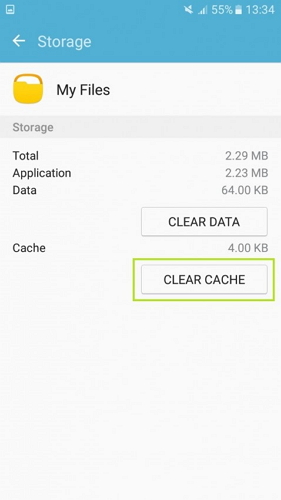Is there any way to roll back the update? I don't like how swiping the notifications away removes the push notifications. Also there doesn't seem to be a way to have my app list put everything in alphabetical order. I can sort them, but any new app still goes to the end of the list. Not to mention the battery issues and app crashes that i didn't mention before.
How to Clear App Data and Cache on Android?
Smartphones, for individual has become everything, these days. From setting an alarm to managing our health and fitness, we depend on smartphones to do every job. And specially with Android based smartphones, we are a lot more powerful per say. One can search and download numerous apps, as much as the device memory can hold. Hence it will not be breathtaking to know that Android smartphones have a market share of 81.7% in the smartphone market. Although a lot of people use Android smartphones because it is easy to use and offers a lot of features. However, most users do not care to know the basics about apps, the way apps work and App Cache etc. Knowing about Apps and how they use memory will help users in making their devices faster and manage the device’s memory efficiently. Although speed and memory capacity of a smartphone depends on its capacity, Android users can manage their smartphones better by clearing App Cache.
Therefore, in this article, we will learn about App cache and the methods of clearing it.
Part 1: What is Cached Data on Android?
Android Operating System functions by segregating memory for different purposes. One type of memory is the Cache Memory, where cached data is stored. Cached data are sets of duplicated information about the web pages or websites you visit. Android smartphones save cached data to improve the user experience. Generally, the user experience is improved by providing a fast response to browsing requests made by the users. This is possible because the data stored in the cached memory is easily accessible and the device responds to user request faster by fetching previously stored data from the cached memory. Every app that uses the internet has its own cache data which it uses to perform functions faster. This data keeps on increasing, depending on your browsing frequency. Thus, more and more device memory is occupied which creates a memory deficit for the user due to the large amount of cached data which gets stored.
The good part is that Android allows users to wipe cache and if users clear cache Android or wipe cache or clear app data, some memory can be freed for other uses.
Part 2: How to Clear System Cache data in Android Recovery Mode?
System Cache data includes files that can be accessed easily by the Android system so as to make the Android user experience smooth. By clearing this cache, you can release some amount of device storage for other uses. One of the easiest methods to clear cache Android is to clear all the system cache data in Android Recovery Mode. This method involves booting an Android smartphone into Recover Mode which is quite easy, although it sounds difficult. Also, clearing or wiping the system cache will not delete any information in your system or downloaded applications.
Following are the steps to clear System Cache.
Step 1: switch off your device
Start off with switching off your Android smartphone. Only then you will be able to boot your mobile into Recovery mode.
Step 2: boot your smartphone into Recovery.
Now, the smartphone must be booted into Recovery mode. This can be done by pressing a combination of buttons like the Power, Volume and Home button simultaneously. This combination varies from device to device. So make sure to find the right combination for your device. Generally, it is Volume Up + Home + Power button.
Step 3: Navigate and select “Recovery”
Using the volume buttons to move up and down, move down until ”Recovery” option is highlighted. Select it by pressing the Power button.
Step 4: Wipe the Cache
In the consequent screen, navigate down until “Wipe cache partition” option is highlighted. Now, select it by pressing the power button. After it is done, using the volume button to navigate and power button to select, Reboot your device to finish the process.
Part 3: How to Clear All App’s Cache Data?
Well, you can also delete App Cache. Deleting the App Cache of all the apps running on your smartphone will help you gain a substantial amount of memory. To clear app data for all apps on your device, simply follow the steps given below.
Step 1: launch Settings App
On your smartphone, open the “Settings” app by tapping on the Gear icon.
Step 2: select “Storage” option
In Settings, scroll down to find “Storage” option. Tap on it and open Storage.
Step 3: open the internal storage memory
All the Cached data is stored in the internal storage of the device. So, open the internal storage of your device. You will be able to see details about the composition of memory.
This will also show you how much memory is occupied by Cached data. Now, tap on “Cached data” option.
Step 4: Clear the Cache memory
A popup will appear on your smart phone’s screen asking for your confirmation to delete the Cache memory of apps. Confirm it by tapping on “Delete” option.
Now, the cache data of all apps in your device will be deleted.
Part 4: How to Clear Cache Data for A Specific App?
Sometimes, certain apps may stop working or become unresponsive. These things happen very frequently and this may require you to clear app data of the app which is not working properly. Also, clearing app data of one particular app alone will not impact the cache data of other apps and hence those apps will work fast as usual. The following steps will teach you how to clear the cache data of the app of your choice.
Step 1: Open the “Settings” app on your smartphone.
Step 2: open “Applications”
Now, scroll down to find the “Applications” option. Tap On the icon and open it.
Step 3: Select the application of your choice
Applications will display the list of all applications that occupy memory and run on your device. Scroll down to find the application whose cache data you wish to delete and open it.
Step 4: Open the Storage section of the app
Now, all details about the App of your choice will be displayed. Tap on “Storage” option to open the Storage section of the app. This will display the memory occupied by the app.
Step 5: Clear the cache data
Now, tap on the “Clear cache” option in the screen. Doing so will delete all the Cached data corresponding to the selected app.
To clear app data, just tap on “Clear data” option. There you go, the cache has been cleared to clear app data on your device.
Hence, these are the various methods in which the cache memory in your Android smartphone can be deleted. Every method described above is different but all are very easy to perform. No additional equipment is needed to use the methods given above. Depending on your need, you can select the method that is the most suitable to you.