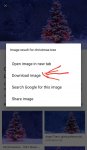AmericanCaliber
Lurker
I need help locating photos I downloaded directly from Google Images. Whenever I tap and hold on an image from a Google search result, I get the option to download it, but I don't get to choose where or how. The only time I can view the images I download is when I click the notification that it has finished downloading. The information tab of the image states it isn't located in any folder on my phone, so it just disappears while still eating up space. After that, I can never find the image again.
I've tried looking at my Google Drive, enabling hidden folders and files, updating my phone, and using a third-party file scanning app, but nothing is helping. I know that these images are eating up valuable storage space as my free storage is slowly decreasing with the more images I download. I don't want to have to wipe my flash drive and get it all back. That would be too much of a hassle. Please help me locate these files!
I'm using the most up-to-date version of Android available on my device and the most recent version of Google Drive and Samsung Files.
I've tried looking at my Google Drive, enabling hidden folders and files, updating my phone, and using a third-party file scanning app, but nothing is helping. I know that these images are eating up valuable storage space as my free storage is slowly decreasing with the more images I download. I don't want to have to wipe my flash drive and get it all back. That would be too much of a hassle. Please help me locate these files!
I'm using the most up-to-date version of Android available on my device and the most recent version of Google Drive and Samsung Files.

 I then tapped "images" in the search results and when i decided which image i wanted to download, i tapped it to bring it full screen. Then i long pressed the image and selected "download image". Do I have it right so far? Once i select to download I am prompted with a filename and location.
I then tapped "images" in the search results and when i decided which image i wanted to download, i tapped it to bring it full screen. Then i long pressed the image and selected "download image". Do I have it right so far? Once i select to download I am prompted with a filename and location.