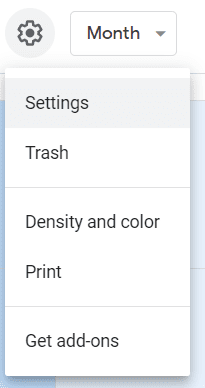To Export Your Google Calendar to Your Microsoft Exchange Calendar
If you want to abandon your Google Calendar and add the events it already contains to your Microsoft Exchange Calendar; you’ll first need to export your Google details. Open calendar.google.com, and click the gear icon in the top right corner, and choose “Settings.”
At the bottom of the menu on the left, you’ll find “Import & export.” Select that option, and on the right, the screen will be divided into “Import” at the top, and “Export” at the bottom. The “Export” section shows a list of all of the calendars in your account. Press the “Export” button to download them together as a compressed .ical file.
Next, in your Microsoft Exchange Calendar, choose “File” then “Open & Export” from the menu on the left. You’ll then be given a choice between opening a calendar; opening an Outlook data file; importing and exporting files and settings, and opening a folder shared by another user.
Choose “Import/Export,” then select “Import an iCalendar (.ics) or vCalendar file (.vcs).” Find the file you’ve just downloaded from Google and upload it to your Microsoft Exchange Calendar.
You’ll now have added the events on your Google Calendar to your Microsoft Exchange Calendar, but the two calendars won’t be connected. If you add more events to your Gmail calendar, they won’t appear on your Microsoft Exchange Calendar. You’ll need to steer clear of Google’s tool to make sure you don’t miss any future events.