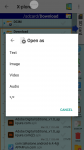Install the app
How to install the app on iOS
Follow along with the video below to see how to install our site as a web app on your home screen.
Note: This feature may not be available in some browsers.
-
After 15+ years, we've made a big change: Android Forums is now Early Bird Club. Learn more here.
You are using an out of date browser. It may not display this or other websites correctly.
You should upgrade or use an alternative browser.
You should upgrade or use an alternative browser.
Adobe Digital Editions
- Thread starter Rgarner
- Start date
https://archive.org/details/basiccellbiology00aver/mode/2up
There, is that it? I guess that wasn't too hard. Actually, I have used cut and paste but not recently (until now) and it wasn't with Android.
There, is that it? I guess that wasn't too hard. Actually, I have used cut and paste but not recently (until now) and it wasn't with Android.
If it's an Android keyboard, I believe it does have alternate keys, such as accent marks. How you get them depends somewhat on your keyboard, but the universal Android method is to long-press on a key, then see/choose its alt character(s).No, mine doesn't have control, unless it's somewhere I can't see it. There aren't any accent marks either, as far as I know.
On my keyboard, Hacker's--which is designed to closely replicate a computer keyboard--every key has at least one alt character. I don't need or want to see them, since I know where they are, but for illustration purposes, here's a shot of mine with its alt characters labelled:
Long-pressing a key pops-up a choice of alt characters, and I select the one I want by sliding up to it.
I don't want to sound insulting, so please take this in the spirit it's intended, okay?Where the heck is this clipboard? I was hoping I'd find it under settings, but no.
 I've come to realize that you're not terribly tech-savvy.
I've come to realize that you're not terribly tech-savvy.  And that's okay! None of us started out knowing everything [and we still don't! I learn new things every day].
And that's okay! None of us started out knowing everything [and we still don't! I learn new things every day].The clipboard isn't a thing. You're only aware of its existence when you use it. Think of it as a cloud that's just hanging around, and then, boom!, you put something in it (by copying something). And then you yank it out again (by pasting).
I said earlier there's much more to this. For example, on Linux, we can cumulatively place things in the clipboard--as opposed to replacing its contents each time we copy something--then scroll through and find/select the specific entry we want to use when pasting. That should work on Android, too, but it's not built-in, so you'd need to find an app that does that. I never use that functionality on my computers, so I don't miss it on my Android devices.
Another thing: after highlighting text, [ctrl][x] will 'cut' it (copy it to the clipboard, then remove it from where you were typing); [ctrl][v] will paste it as usual. On Android, those choices are on the menu that pops up when you highlight text.
Also, [ctrl][a] will highlight all text in its location, then you can copy or cut it as usual.
If you have general questions about computer use, you might want to start a thread on our Computers board, or for general Android questions, our Android Help board. Don't be bashful! Say right out you need basic help with XYZ and you'll get it. It's when people don't realize you need basic help that

We'll get you there.I still need help getting that "book" open.

Let's start here: do you have Google Drive installed? If not, install it now.
Next, when you pressed the 'borrow' button on that book, did it download a file? If so, do you know its location?
Drive has its own built-in PDF viewer. So if you're trying to open a PDF file, for example, in a file manager, it should either automatically open in Drive's PDF viewer or offer it in a list of viewers you can choose from, like this:

So, did the book download, and do you know its location? (Probably 'Download,' but possibly elsewhere.) Do you have, and know how to use, a file manager? If so, what's its name?
So, did the book download, and do you know its location? (Probably 'Download,' but possibly elsewhere.) Do you have, and know how to use, a file manager? If so, what's its name?
I can't tell from your screenshot what file you're trying to open--though I have my suspicions. Please give us the complete file name of the file you're trying to open.Attached is what it shows if I tap on one of them. I've tried all the options and none of them works. Why can't it just work as a regular pdf?
That is not any kind of recognizable file--it appears to be a link or a shortcut or bookmark.It's URLLink.acsm. I don't know why those last four letters are gray instead of black. Maybe it has something to do with unavailability?
Go back to the biology book's page. Please post a screenshot of it.
Okay, press its 'borrow' button and [assuming it doesn't open the book...like it should], please post a shot of what does happen.I hope this will do it. I'm running out of options. With any luck I'll at least be able to read the first few oages...
By the way, the fact that you have the option to borrow it means you have not already borrowed it with time running out, as you mentioned earlier. That 'borrow' button wouldn't be there if you were already borrowing the book. It would be replaced by a 'read' button, with a 'return book' button underneath.
OMFG! I am *so* happy to hear it's working! Yippee!Oddly enough, it seems to be actually working NOW!? Maybe we finally bullied it into submission.

Let me know if you have any other problems with it, okay? And don't forget, don't be bashful about posting a thread of its own if you need Android or computer help.
Thanks for all your help and patience, which I admit I don't always have. The main problem I have now is trying to get that Goldilocks size of text, not too big, not too small, JUST right. By the way, I tried long pressing on a letter key or two, and sure enough, there were the "foreign" versions. I only wish I could make them hold still long enough to use them.
You're welcome.Thanks for all your help and patience, which I admit I don't always have.

How about a screenshot? That would help a lot.The main problem I have now is trying to get that Goldilocks size of text, not too big, not too small, JUST right.
Yep, that's basic Android functionality.By the way, I tried long pressing on a letter key or two, and sure enough, there were the "foreign" versions.
What keyboard are you using? My guess is Gboard, i.e., the default Google keyboard that I think comes standard with all Android devices. Show us a screenshot of your keyboard, okay?I only wish I could make them hold still long enough to use them.
Ignoring the colors, looking only at the keys and how they're labelled, does this match your layout, or are you missing the alt characters?

As for keeping alt characters on the screen longer, go into Gboard's settings [using the 'gear' icon on the keyboard], and adjust the long-press delay settings:

Experiment with faster and slower delays until you find one you like.
As for keeping alt characters on the screen longer, go into Gboard's settings [using the 'gear' icon on the keyboard], and adjust the long-press delay settings:
Experiment with faster and slower delays until you find one you like.
They're there! They're very hard to see because of the colors you're using.There are no alt keys apparent.
Stretch the image you posted so it's bigger--do you see them now? I do.
Okay, I don't use Gboard except for inserting emojis, so I'm no expert. There's a key to the right of your space bar with dots on it--what does that do?I don't see settings either.
Regardless, you can always access its settings via System Settings. On this phone, my path is:
System Settings | System | Languages & input | Virtual keyboard | Gboard
Your path may vary, but it's in there somewhere.

Or, how about changing yours to look like mine?
 Once you've gotten into its settings, choose "Theme" and set it like mine [the checked one]:
Once you've gotten into its settings, choose "Theme" and set it like mine [the checked one]:Then back up, choose "Preferences," and match yours to mine:
That should give you visible alt characters and a settings button. Let me know! (You can always tweak everything later, more to your liking.)
M
Member 1919122
Guest
You're a Saint, Moody!!!
Thanks Danny!