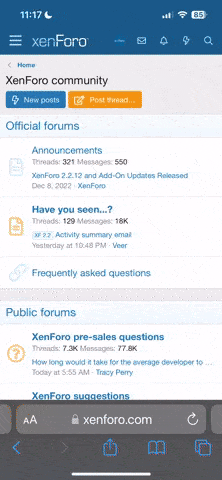I just recently got a brand new droid razr maxx. Ive had it about a week now. But the battery life and glitchiness is horrible! I fully charge the battery and allowed it to fully drain ( since ive read you should allow this happen once a month) I have disabled bluetooth, gps, turn off automatic brightness, turn my sync off and set some to only wifi and my weather app i made it and my gmail account to do push updates. My phone only allows me stay charge for 7 hours. Is this normal?
Another issue is it's glitchness while using the phone. It acts like it hesitates to go in a app or jams up while i am in a app ( this is any app) I don't have many apps on the phone except for 6 apps i download from the play store.
I was wondering if anyone expirenced these issues and how did they correct them?
Another issue is it's glitchness while using the phone. It acts like it hesitates to go in a app or jams up while i am in a app ( this is any app) I don't have many apps on the phone except for 6 apps i download from the play store.
I was wondering if anyone expirenced these issues and how did they correct them?