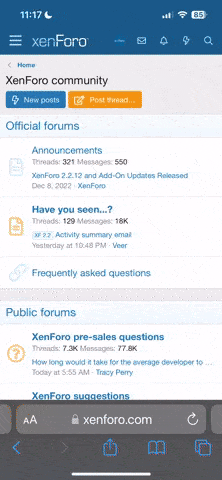only some of the .png files are ".9.png" theses are the only tricky ones, other than that, you can edit them, and throw them right into the .apk
look at the title (obviously) and if its got a .9 before the .png, you need to open it with gimp/photoshop/whatever and it will treat it as a normal png, save it as a normal png and everything. you just need one more step before putting it into the apk, and thats opening the draw9 from tools folder in sdk, drag and drop your new image, and file>save 9 image. this will format your png as a .9.png and now you can throw it in the .apk file
its not complicated at all but when i was looking around for some helpful info on editing them everyone was saying "you NEED to decompile the .apk" "You NEED to use eclipse and run your own program to format them!"... maybe this used to be the case, but the sdk has the draw9 tool which is awesome and easy.
Side note, even using draw9, changing the activity_title_bar.9 gave me some funky errors, like not being able to open a handful of apps. i just thew the original file back in and it worked fine
look at the title (obviously) and if its got a .9 before the .png, you need to open it with gimp/photoshop/whatever and it will treat it as a normal png, save it as a normal png and everything. you just need one more step before putting it into the apk, and thats opening the draw9 from tools folder in sdk, drag and drop your new image, and file>save 9 image. this will format your png as a .9.png and now you can throw it in the .apk file
its not complicated at all but when i was looking around for some helpful info on editing them everyone was saying "you NEED to decompile the .apk" "You NEED to use eclipse and run your own program to format them!"... maybe this used to be the case, but the sdk has the draw9 tool which is awesome and easy.
Side note, even using draw9, changing the activity_title_bar.9 gave me some funky errors, like not being able to open a handful of apps. i just thew the original file back in and it worked fine
Upvote
0