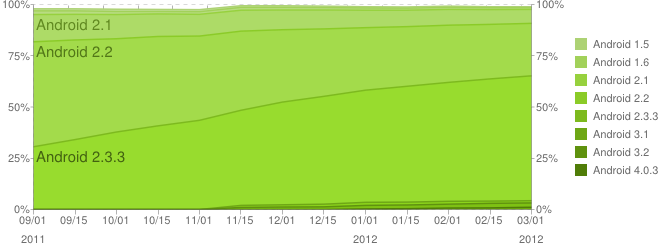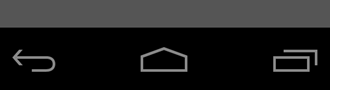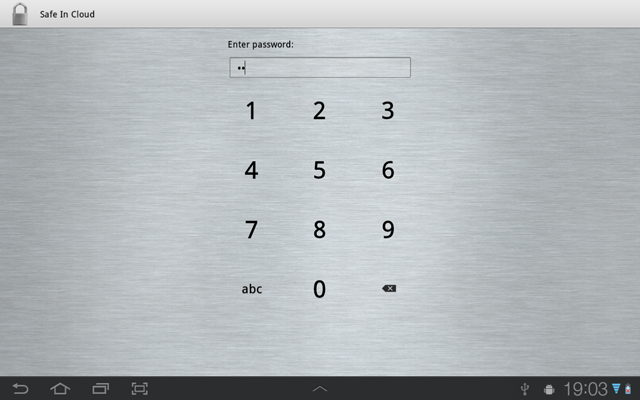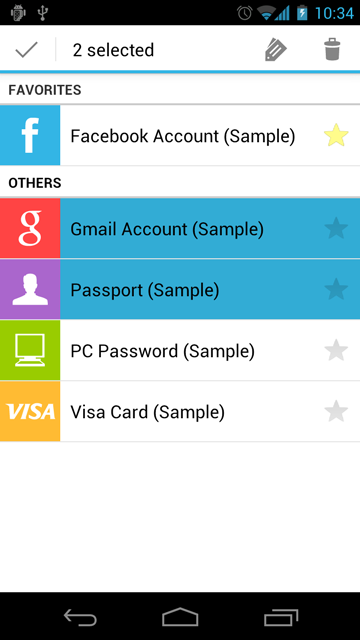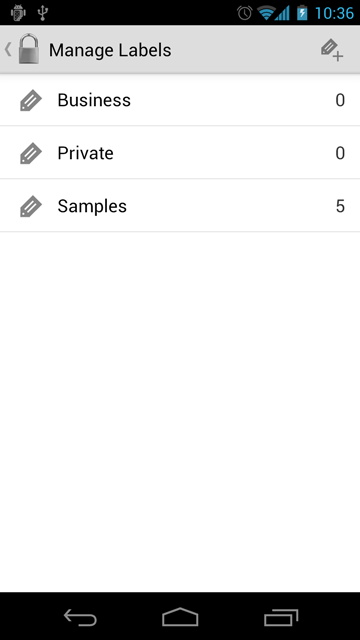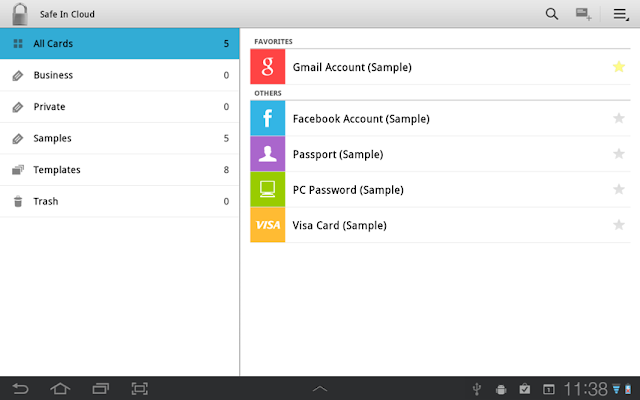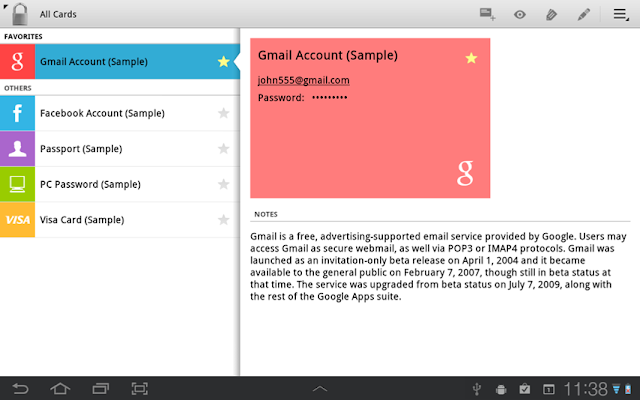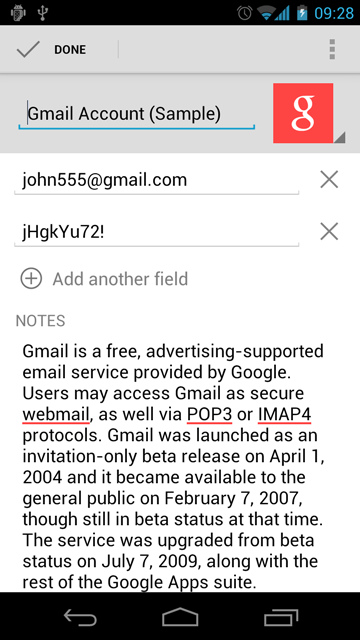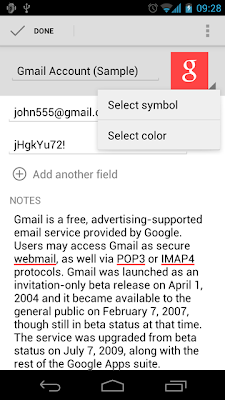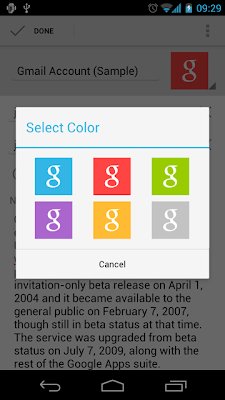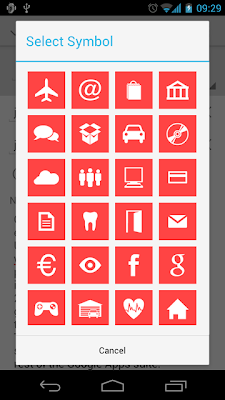safeincloud
Member
I am an independent mobile software developer. I want to develop a password manager application for Android. This is a type of app, where you can store your logins, passwords, credit card PINs and so on in encrypted form. Yes, there are dozens of such applications already available on Android Market and I did try almost all of them (both free and paid). There are some of them: SPB Wallet, Handy Safe, SafeWallet, Password Safe, SplashID, eWallet…
So, why do I need another password manager app? Mostly because of the user interface (UI). Most of the existing apps have so ugly UIs. Some of them seems just never thought about UI and focused only on functionality. Some are ports from another mobile operating systems (Windows Mobile, iOS) and look like aliens on Android. Another important thing is tablets (with Android 3.x Honeycomb). None of the existing apps use tablet’s screen estate for a beter user experience (UX). They just stretch their existing phone UIs on a big tablet screen (often with issues), which is dummy.
And the last, but not least is Android 4.0 UI. In this version of Android (also called Ice Cream Sandwich or ICS) Google introduced a brand new UI – simple, effective, clean and very nice. I am using it daily on my Galaxy Nexus and like it very much. So, my app will follow this style as described on Android Design web site.
My idea is starting today and finishing in 30 days with a fully-featured beta version of the app. I do believe that I can achieve this.
Here in this forum thread (and also in my blog www.safe-in-cloud.com) I will be describing the development process: UI decisions, feature ideas, screenshots and so on.
And want I really need is a feedback from you - passionate Android users. I believe that only this will help me in creating a really good app. So, I will appreciate ANY feedback and suggestions. Thank you in advance!
So, why do I need another password manager app? Mostly because of the user interface (UI). Most of the existing apps have so ugly UIs. Some of them seems just never thought about UI and focused only on functionality. Some are ports from another mobile operating systems (Windows Mobile, iOS) and look like aliens on Android. Another important thing is tablets (with Android 3.x Honeycomb). None of the existing apps use tablet’s screen estate for a beter user experience (UX). They just stretch their existing phone UIs on a big tablet screen (often with issues), which is dummy.
And the last, but not least is Android 4.0 UI. In this version of Android (also called Ice Cream Sandwich or ICS) Google introduced a brand new UI – simple, effective, clean and very nice. I am using it daily on my Galaxy Nexus and like it very much. So, my app will follow this style as described on Android Design web site.
My idea is starting today and finishing in 30 days with a fully-featured beta version of the app. I do believe that I can achieve this.
Here in this forum thread (and also in my blog www.safe-in-cloud.com) I will be describing the development process: UI decisions, feature ideas, screenshots and so on.
And want I really need is a feedback from you - passionate Android users. I believe that only this will help me in creating a really good app. So, I will appreciate ANY feedback and suggestions. Thank you in advance!