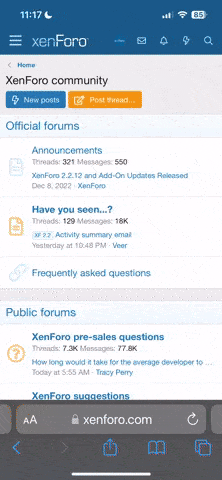Hey folks. First off, just want to say that I'm glad to be here on the forums (should have registered a long time ago).
With that said, I was wondering if anyone could help me out with a particular issue and maybe answer a few questions.
So about two weeks ago, I found that I wasn't receiving any sort of text messages, SMS or MMS. Power cycling the phone didn't help and neither did clearing out all the old messages to make room for new ones. I can still send messages, however. I played around with the auto-retrieve features and no joy either
After doing some research online, some people were suggesting a switch of apps but that didn't work either (I was originally using chompSMS, uninstalled it, then switched over to HandcentSMS) and restoring the APNs. I read over on the XDA Developers forum that essentially a APN from a clean ROM would do the trick, but however this required (according to the guide) a flashing and making a backup. Unfortunately, I cannot make a backup as per the instructions because my trackball, for whatever reason, does not want to go down to make any sort of selection but it will go in every other direction so I can't make a selection when rebooting into Recovery Mode.
1) Are APNs specific to the phone model or carrier? I borrowed my brother's phone (Moto Droid) and copied the APN he had via APN Backup&Restore then popping it over onto my Eris and tried a restore that way; didn't work.
2) If I'm able to obtain an APN from a vanilla ROM, would I be able to use it to restore my capability to receive text messages again without having to flash it then reflash with the one I'm using now? (If this ends up being the case, would someone be so kind to provide a fresh APN? )
)
Here are the specs/apps currently installed that I think might be relevant:
KaosFroyoV34 (ROM running Froyo 2.2 for Droid Eris)
HandcentSMS
Autokiller Memory Optimizer
SuperUser
Dev Tools
Spare Parts
Google Voice (Ihaven't really touched this much since I installed it)
Where's My droid?
With that said, I was wondering if anyone could help me out with a particular issue and maybe answer a few questions.
So about two weeks ago, I found that I wasn't receiving any sort of text messages, SMS or MMS. Power cycling the phone didn't help and neither did clearing out all the old messages to make room for new ones. I can still send messages, however. I played around with the auto-retrieve features and no joy either

After doing some research online, some people were suggesting a switch of apps but that didn't work either (I was originally using chompSMS, uninstalled it, then switched over to HandcentSMS) and restoring the APNs. I read over on the XDA Developers forum that essentially a APN from a clean ROM would do the trick, but however this required (according to the guide) a flashing and making a backup. Unfortunately, I cannot make a backup as per the instructions because my trackball, for whatever reason, does not want to go down to make any sort of selection but it will go in every other direction so I can't make a selection when rebooting into Recovery Mode.
1) Are APNs specific to the phone model or carrier? I borrowed my brother's phone (Moto Droid) and copied the APN he had via APN Backup&Restore then popping it over onto my Eris and tried a restore that way; didn't work.
2) If I'm able to obtain an APN from a vanilla ROM, would I be able to use it to restore my capability to receive text messages again without having to flash it then reflash with the one I'm using now? (If this ends up being the case, would someone be so kind to provide a fresh APN?
 )
)Here are the specs/apps currently installed that I think might be relevant:
KaosFroyoV34 (ROM running Froyo 2.2 for Droid Eris)
HandcentSMS
Autokiller Memory Optimizer
SuperUser
Dev Tools
Spare Parts
Google Voice (Ihaven't really touched this much since I installed it)
Where's My droid?