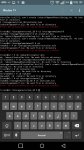Angablade
Android Enthusiast
[Installing Xposed without Flashfire]
[You will need]
[You will need]
[Installation]
[Important stuff]
Original post
Short, sweet, to the point.
- Install Busybox, Terminal Emulator, and the Xposed framework app.
- Download the installer.bin file, and the recent version of xposed zip.
- Place the installer.bin file and the xposed zip onto the root of your sdcard.
- Open Terminal Emulator, and grant root access.
- type the following into the terminal "su".
- Then type "sh /sdcard/installer.bin".
- Wait until the install script prompts you, and then press "1" and enter.
- Wait until the script finished and you see "#" and can enter data.
- Restart the phone and wait. It looks bootlooped, but it takes a while.
- Android upgrade shows up and takes about 15 minutes to finish.
- Profit.
[Important stuff]
Original post
Short, sweet, to the point.
Last edited: