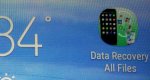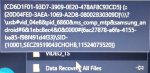Install the app
How to install the app on iOS
Follow along with the video below to see how to install our site as a web app on your home screen.
Note: This feature may not be available in some browsers.
-
After 15+ years, we've made a big change: Android Forums is now Early Bird Club. Learn more here.
You are using an out of date browser. It may not display this or other websites correctly.
You should upgrade or use an alternative browser.
You should upgrade or use an alternative browser.
Help Help deleting write protected file
- Thread starter Heyyeh
- Start date
ALL I want to see right now is the output from:
Please pay careful attention to everything that's said or written.
Code:
pwdPlease pay careful attention to everything that's said or written.

Ha ha, no one erased the thread--it just moved on to page 2.I'm not sure what just happened. I guess whatever I did caused somebody to erase the whole thread? Are you still there?

Okay, I now have an inkling of what's up. But before proceeding, please tell us, as precisely as possible, how you zeroed in on, or became aware of, the 'file' you want to delete. (I'm a bit lazy and don't want to re-read everything.)
Just FYI, the 'file'--data recovery all files--is actually a directory (or what you windows folks call folders). It contains a bunch of other stuff.
Edit: I jumped the gun here.
Last edited:
Oh, LOL. Sorry, I'm going to try to reel it in a bit.
I first became aware of this folder when using a data recovery program on my laptop to try to recover files on the phone. it would flash very quickly, the path it was sending these to, in order to view what it recovered, I had to find where it put it.
I first became aware of this folder when using a data recovery program on my laptop to try to recover files on the phone. it would flash very quickly, the path it was sending these to, in order to view what it recovered, I had to find where it put it.
I need to rethink something...
There are no pictures 4 and 5--and they'd really help.
Would you please run this again and post its output, just the part that would be pics 4 and 5 based on your earlier pics:
Would you please run this again and post its output, just the part that would be pics 4 and 5 based on your earlier pics:
Code:
ls -alI think your data partition is encrypted and won't let you do what you want. Install TWRP recovery, boot that, then copy your files desired
Thanks for trying, MoodyBlues.
bcrichster,
I had actually given up I'm trying to recover the files. Specifically, it was for Facebook messenger. If this app you're suggesting will do that, I probably would give it a shot.
Are you saying that there's no way I can delete these three occurrences of this folder on the phone's home screen? If, the folder is stock, then I guess I don't really have to worry about it being in the apps folder. I really don't want to have to look at it on the home screen in triplicate though.
bcrichster,
I had actually given up I'm trying to recover the files. Specifically, it was for Facebook messenger. If this app you're suggesting will do that, I probably would give it a shot.
Are you saying that there's no way I can delete these three occurrences of this folder on the phone's home screen? If, the folder is stock, then I guess I don't really have to worry about it being in the apps folder. I really don't want to have to look at it on the home screen in triplicate though.
TWRP is custom recovery, not an app.. Allows adb access plus drag & drop copyingThanks for trying, MoodyBlues.
bcrichster,
I had actually given up I'm trying to recover the files. Specifically, it was for Facebook messenger. If this app you're suggesting will do that, I probably would give it a shot.
Are you saying that there's no way I can delete these three occurrences of this folder on the phone's home screen? If, the folder is stock, then I guess I don't really have to worry about it being in the apps folder. I really don't want to have to look at it on the home screen in triplicate though.
You're most welcome.Thanks for trying, MoodyBlues.

Sorry, I've been offline for a few days and am only around for a short while now.
Where exactly are you seeing this "data recovery all files" folder? Because I've looked at all of your screenshots and see no such thing in any of them. Hence I'm quite confused as to where this is coming from. Is it the name of your unremovable shortcut on the home screen? If so the problem is that could be anywhere: the filesystem listing you've shown (output of "ls -al") is just showing the top level directories of the filesystem, but the file or directory you are after could be deep in one of those for all I know). So can you tell us where it is, or post a shot that shows it?
As a matter of curiosity, is your device rooted? I'm surprised you could produce that filesystem listing if it isn't.
I'm pretty sure that you could remove the shortcut from your desktop by clearing the data for your launcher app. You'd have to set up your homescreens again, but the unwanted shortcut would be gone. As for the file or folder itself, I'd need to know where it actually is. Changing its file permissions (the "chmod" command) requires you to either issue the command from within the same directory as the file/directory or to specify the full path. I'll try to illustrate this with an example: suppose I want to modify the permissions of a file called "junk" in a subdirectory called "FileRecovery" inside the "sdcard" directory, then I could either do:
chmod ugo+rw /sdcard/FileRecovery/junk
(which gives user, group and other read and write permissions to the specified file or folder)
or
cd /sdcard/FileRecovery
chmod ugo+rw junk
(change directory to where the file or folder is, then change its permissions)
Note that if this is an empty directory you can delete it by typing:
rmdir junk
(or rmdir /sdcard/FileRecovery/junk).
As long we you have write access to that file/folder. For an ordinary file just use "rm" (short for "remove"). You can also zap a directory which isn't empty using the command
rm -r junk
which will delete the folder and all of its contents. Use this command with care, as you can easily delete a lot more than you intended (and if you are used to Windows and trash/recycle bins, forget all of that right now: if you delete something using the command line it is gone, there and then, no second chances. In fact if you delete anything in Android this is true no matter how you do it).
One thing to consider: I do not know whether deleting the file or folder will remove the shortcut from your desktop. I've never placed a file shortcut on an android desktop, and I've never used the particular launcher app that is providing your desktops, so can't be certain how it will behave.
Where exactly are you seeing this "data recovery all files" folder? Because I've looked at all of your screenshots and see no such thing in any of them. Hence I'm quite confused as to where this is coming from. Is it the name of your unremovable shortcut on the home screen? If so the problem is that could be anywhere: the filesystem listing you've shown (output of "ls -al") is just showing the top level directories of the filesystem, but the file or directory you are after could be deep in one of those for all I know). So can you tell us where it is, or post a shot that shows it?
As a matter of curiosity, is your device rooted? I'm surprised you could produce that filesystem listing if it isn't.
I'm pretty sure that you could remove the shortcut from your desktop by clearing the data for your launcher app. You'd have to set up your homescreens again, but the unwanted shortcut would be gone. As for the file or folder itself, I'd need to know where it actually is. Changing its file permissions (the "chmod" command) requires you to either issue the command from within the same directory as the file/directory or to specify the full path. I'll try to illustrate this with an example: suppose I want to modify the permissions of a file called "junk" in a subdirectory called "FileRecovery" inside the "sdcard" directory, then I could either do:
chmod ugo+rw /sdcard/FileRecovery/junk
(which gives user, group and other read and write permissions to the specified file or folder)
or
cd /sdcard/FileRecovery
chmod ugo+rw junk
(change directory to where the file or folder is, then change its permissions)
Note that if this is an empty directory you can delete it by typing:
rmdir junk
(or rmdir /sdcard/FileRecovery/junk).
As long we you have write access to that file/folder. For an ordinary file just use "rm" (short for "remove"). You can also zap a directory which isn't empty using the command
rm -r junk
which will delete the folder and all of its contents. Use this command with care, as you can easily delete a lot more than you intended (and if you are used to Windows and trash/recycle bins, forget all of that right now: if you delete something using the command line it is gone, there and then, no second chances. In fact if you delete anything in Android this is true no matter how you do it).
One thing to consider: I do not know whether deleting the file or folder will remove the shortcut from your desktop. I've never placed a file shortcut on an android desktop, and I've never used the particular launcher app that is providing your desktops, so can't be certain how it will behave.
Hadron, thanks for all the info. I'm trying to digest it. I've tried to upload pictures showing what it looks like on the Android home screen. Finally I cut one down enough that it was able to be uploaded. This shows a picture of one of the three occurrences on the home screen of this folder. I don't believe it was even in the app drawer or file before I had launched the file recovery program through the Windows 10 laptop well this was attached via USB. When using file explorer, it shows this folder to be empty. When right-clicking and selecting properties, it says there are none available. Is there anything else I can provide to help you help me with this?
Attachments
No, I'm sure there was nothing before you launched this recovery program. But if you look at it in a file explorer where on the phone is this folder? Which directory is it in?
This is how I find it through USB connection to the laptop, by searching for it. I'm trying to remember how I found it manually, on both the phone and the laptop.
When it was retrieving files, it would flash this, where it was going to store them.
'/storage/emulated/0/Data Recovery All Files'
When it was retrieving files, it would flash this, where it was going to store them.
'/storage/emulated/0/Data Recovery All Files'
Attachments
... they're gone now. Thank you everyone so much for your help. I don't want to say what I did but I need to own it. I'm actually grieving the death of someone very close to me and my head is just not working right. I appreciate all the efforts you all put in this and apologise for wasting your time.
It was an app that I had downloaded through the Amazon app store. I didn't remember installing it on both the phone and laptop but I did. I uninstalled it through the app store. 😕
It was an app that I had downloaded through the Amazon app store. I didn't remember installing it on both the phone and laptop but I did. I uninstalled it through the app store. 😕