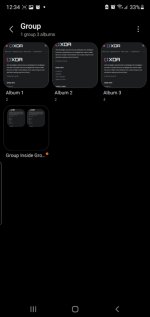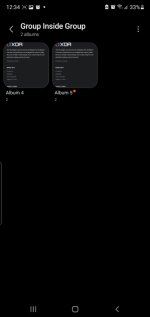Hi, I'm new here so I don't know if I'm doing something incorrectly, so if I do pardon me.
So I have a Samsung Note 10 Plus, and my Gallery is a literal archive of information. Basically I have thousands of Albums in there, containing Pictures & Videos about different topics, and to organize the whole thing better and make it easier to navigate, I started creating Album GROUPS with the name of the Topic, and then putting all the related Albums inside, so now I have a bunch of Album GROUPS, with inside more Album GROUPS because you can create Album Groups inside Album Groups, which then consequently inside have many Albums! Basically it's like Folders inside a Folder, expect for, the phone doesn't recognize the GROUPS as folders, they only exist in the Gallery, only the Albums are seen as Folders! Let me explain better, if you go in the File Manager > DCIM, you can only find all the Albums, sorted by Letter or Size, without any Groups, the Groups do not exist as files, they only exist in the gallery! So all the Organization system that I created does not exist in the File Manager of my Phone and is only visible in the Gallery, in the File Manager all the Albums are in one big List! The problem of this for me is that now I need to move everything on my PC/Mac/SSD because my Phone storage is full(250gb), and I am forced to recreate the whole Archive and Organization System again on my PC because I'm able to transfer only Album by Album, I am unable to transfer whole Groups of Albums like they are in the Gallery, and having 3000+ Groups, with inside many Albums, you can guess that this process will take FOREVER, I'm working on it hours a day since months now, and it's taking TOO LONG! So I started researching ways to do this in a faster way, which is, transfer the Whole Groups of Albums on the PC with one click, that would make it a work of hours!
I asked ChatGPT for ways to do this but with no success, he only knows of ways to move files that all don't recognize my Album Groups and do the same job as I would do by transferring it by Cable!
I also tried SmartSwitch and it also didn't allow me to transfer entire Groups of Albums, however it does allow to do this from Phone to phone, but sadly not from Phone to PC/MAC!
Is there any App, Software, or way to do this? I think I'll have to contact Samsung too, I just cannot find a way to do this..maybe by connecting an SSD directly to my Phone? Don't know..please if somebody knows a way I would be very grateful!
I'll also post pictures & a screen record of what I mean with Albums inside Album Groups!
Device: Samsung Galaxy Note 10+(not rooted)
So I have a Samsung Note 10 Plus, and my Gallery is a literal archive of information. Basically I have thousands of Albums in there, containing Pictures & Videos about different topics, and to organize the whole thing better and make it easier to navigate, I started creating Album GROUPS with the name of the Topic, and then putting all the related Albums inside, so now I have a bunch of Album GROUPS, with inside more Album GROUPS because you can create Album Groups inside Album Groups, which then consequently inside have many Albums! Basically it's like Folders inside a Folder, expect for, the phone doesn't recognize the GROUPS as folders, they only exist in the Gallery, only the Albums are seen as Folders! Let me explain better, if you go in the File Manager > DCIM, you can only find all the Albums, sorted by Letter or Size, without any Groups, the Groups do not exist as files, they only exist in the gallery! So all the Organization system that I created does not exist in the File Manager of my Phone and is only visible in the Gallery, in the File Manager all the Albums are in one big List! The problem of this for me is that now I need to move everything on my PC/Mac/SSD because my Phone storage is full(250gb), and I am forced to recreate the whole Archive and Organization System again on my PC because I'm able to transfer only Album by Album, I am unable to transfer whole Groups of Albums like they are in the Gallery, and having 3000+ Groups, with inside many Albums, you can guess that this process will take FOREVER, I'm working on it hours a day since months now, and it's taking TOO LONG! So I started researching ways to do this in a faster way, which is, transfer the Whole Groups of Albums on the PC with one click, that would make it a work of hours!
I asked ChatGPT for ways to do this but with no success, he only knows of ways to move files that all don't recognize my Album Groups and do the same job as I would do by transferring it by Cable!
I also tried SmartSwitch and it also didn't allow me to transfer entire Groups of Albums, however it does allow to do this from Phone to phone, but sadly not from Phone to PC/MAC!
Is there any App, Software, or way to do this? I think I'll have to contact Samsung too, I just cannot find a way to do this..maybe by connecting an SSD directly to my Phone? Don't know..please if somebody knows a way I would be very grateful!
I'll also post pictures & a screen record of what I mean with Albums inside Album Groups!
Device: Samsung Galaxy Note 10+(not rooted)