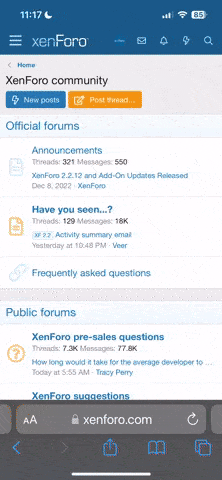Hello - I am used to Windows but have just bought a new Huawei Android tablet with 4G. Have set it up successfully I think but there are just two problems.
1. On my old Windows tablet when I am at home it works from my broadband and when away from home it automatically changes to use the EE sim card in the tablet. This is because on the Windows tablet there was an option to tick for this action. Cannot find this option on my mew Android so will it automatically change to EE when I leave home or will I have to, each time, switch off the wifi blue button to force it to do this?
2. The new tablet also has an SD card slot and I have put a 16gb card in this. The card shows as active as I looked in my tablet manger and it showed there. Now..............I transferred two small video files from my laptop and they now show under Video File (not SD card) which is fine. I then transferred more files and when right clicking from laptop it showed Huawei T3/SD and THEY went to the card instead of tablet's storage without an option.
Then I wanted to transfer a couple of movies hoping to send them to the SD card and there was no option and they went to the tablet's storage and took up too much space!
Please - what am I doing wrong. I am elderly and quite savvy with computers but new to Android.
Thanks
moggie
1. On my old Windows tablet when I am at home it works from my broadband and when away from home it automatically changes to use the EE sim card in the tablet. This is because on the Windows tablet there was an option to tick for this action. Cannot find this option on my mew Android so will it automatically change to EE when I leave home or will I have to, each time, switch off the wifi blue button to force it to do this?
2. The new tablet also has an SD card slot and I have put a 16gb card in this. The card shows as active as I looked in my tablet manger and it showed there. Now..............I transferred two small video files from my laptop and they now show under Video File (not SD card) which is fine. I then transferred more files and when right clicking from laptop it showed Huawei T3/SD and THEY went to the card instead of tablet's storage without an option.
Then I wanted to transfer a couple of movies hoping to send them to the SD card and there was no option and they went to the tablet's storage and took up too much space!
Please - what am I doing wrong. I am elderly and quite savvy with computers but new to Android.
Thanks
moggie