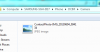Homeuser66
Well-Known Member
When I plugged in my SGS2 into my PC, I used to be able to view all my pictures. However, when I plug my Samsung Galaxy Note 2 into my PC, I can't view my picture's. It's a generic Icon..
Why not?
and
How do I view them?
Thanks in advance
Attached is a screen capture of what I am referring to...
Why not?
and
How do I view them?
Thanks in advance
Attached is a screen capture of what I am referring to...