When you first power up the Huawei Mate 8 you may notice that the UI looks a little weird. By default, it looks like apps have been stretched to fit the big display. Instead, they should be scaled to show more information with the extra screen real estate. What's the point of having a 6-inch display if you only see the same amount of information as a 5-inch display?
The good news is you can adjust this with "View mode." By default, the View mode is set to "Large." Here's how to fix it.
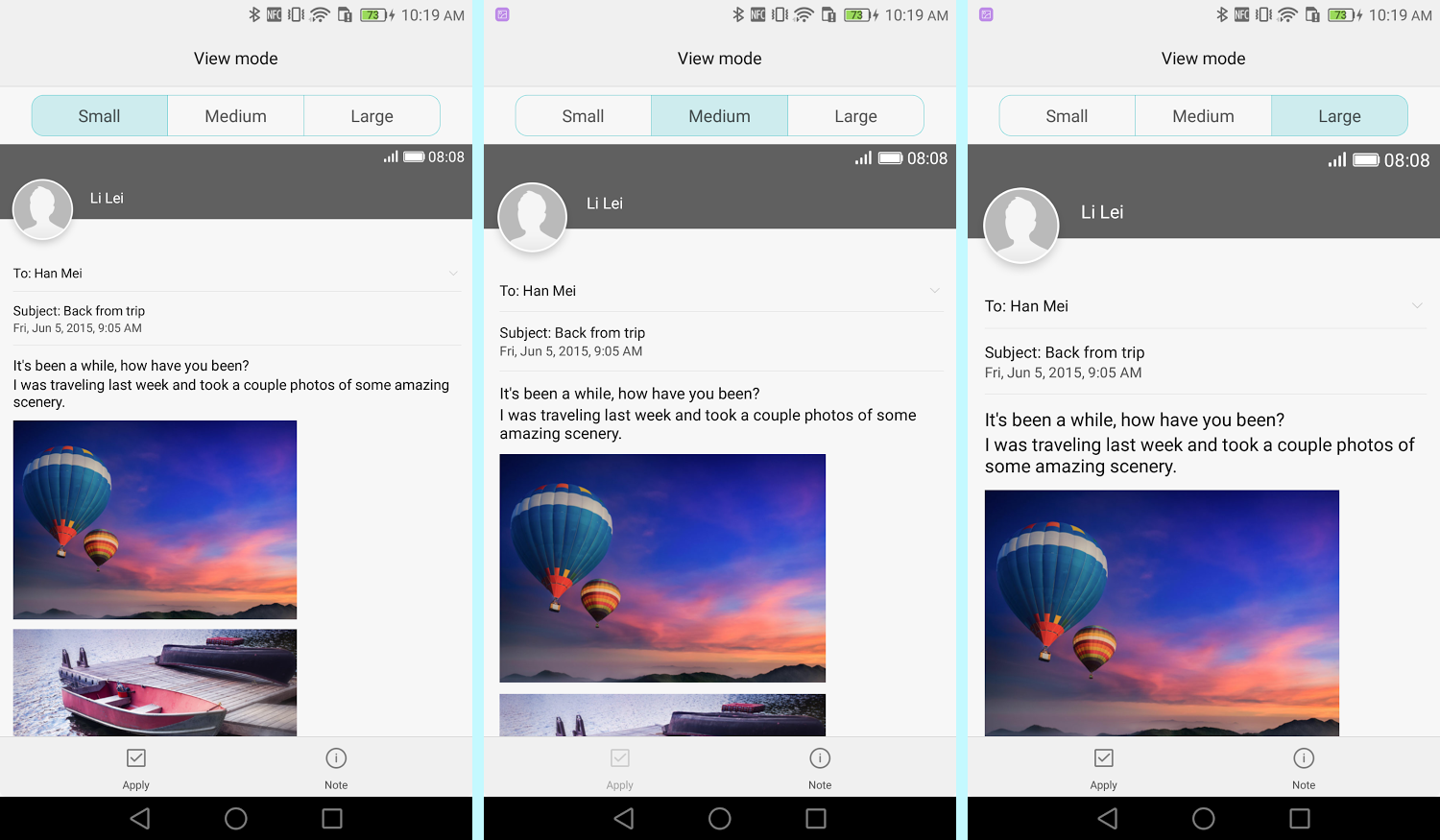
I like the Medium view mode, but your choice will depend on your vision and preference. Not many devices allow you to change the size of the UI. This is a nice feature from Huawei.
The good news is you can adjust this with "View mode." By default, the View mode is set to "Large." Here's how to fix it.
- Go to Settings > Display
- Select View mode
- Tap the tabs across the top to see the different sizes
- Once you have your selection, tap Apply
- Tap OK to restart your phone
I like the Medium view mode, but your choice will depend on your vision and preference. Not many devices allow you to change the size of the UI. This is a nice feature from Huawei.
