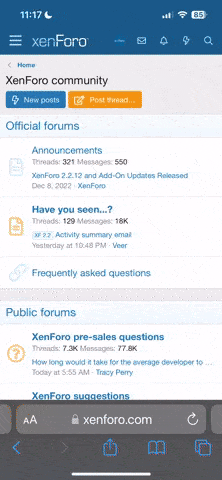*I am not responsible for any damage to your phone*
So after a lot of fooling around I've successfully changed the Commando's boot animation. Here is what i did...
First off, I made a custom theme with the UOT Kitchen, this provides you with a flashable theme zip file that we can now modify even further.
I downloaded my favorite boot animation from xda and made sure the images in it were .png (keep in mind, the stock G'z one animation is not a full screen image it is 480x512 for images 00-27 and 480x256 for 28-60 so if you use a full sized image it will look squished so use this tool [Fast Image Resizer] but be sure to go to settings and click save as .png and enable cropping) however the verizon ones (which i just continued my custom animation over into) are 480x800 so you wont need to resize those
I unzipped the boot animation off xda and saved the folder to my desktop for easy access.
I downloaded the Bulk Rename Utility so i could batch rename all my files to match those of the stock animation. (optional, but saves about an hour of work.)
Using winrar to navigate to your framework-res.apk in your theme from UOT you'll see the assets folder, and inside that is the images folder, these are your boot animations.
Now i used the Bulk Rename Utility to rename my new boot animation files to match those of the stock ones (nec_gz_animation_00.png and VZW_open_480x800_00000.png) in the same order they are in the file. please note to also change VZW_480x800_00000.png or you will have a random flash of verizon in the middle of your new show.
once all your images are renamed and in the correct order to match the stock ones, navigate back over to your framework-res.apk\assets\images in winrar. right click and choose "add files to the archive" and select the new images. These should replace your old ones.
once done, exit winrar, it will prompt you to update the archive, do so.
Place your newly modified theme file back on your sd card (i renamed mine to boot change so it was easier to tell apart from the other themes i have on there) and flash it through recovery as you would a theme.
http://www.youtube.com/watch?v=drD7Eh-5yGM&feature=youtu.be
So after a lot of fooling around I've successfully changed the Commando's boot animation. Here is what i did...
First off, I made a custom theme with the UOT Kitchen, this provides you with a flashable theme zip file that we can now modify even further.
I downloaded my favorite boot animation from xda and made sure the images in it were .png (keep in mind, the stock G'z one animation is not a full screen image it is 480x512 for images 00-27 and 480x256 for 28-60 so if you use a full sized image it will look squished so use this tool [Fast Image Resizer] but be sure to go to settings and click save as .png and enable cropping) however the verizon ones (which i just continued my custom animation over into) are 480x800 so you wont need to resize those
I unzipped the boot animation off xda and saved the folder to my desktop for easy access.
I downloaded the Bulk Rename Utility so i could batch rename all my files to match those of the stock animation. (optional, but saves about an hour of work.)
Using winrar to navigate to your framework-res.apk in your theme from UOT you'll see the assets folder, and inside that is the images folder, these are your boot animations.
Now i used the Bulk Rename Utility to rename my new boot animation files to match those of the stock ones (nec_gz_animation_00.png and VZW_open_480x800_00000.png) in the same order they are in the file. please note to also change VZW_480x800_00000.png or you will have a random flash of verizon in the middle of your new show.
once all your images are renamed and in the correct order to match the stock ones, navigate back over to your framework-res.apk\assets\images in winrar. right click and choose "add files to the archive" and select the new images. These should replace your old ones.
once done, exit winrar, it will prompt you to update the archive, do so.
Place your newly modified theme file back on your sd card (i renamed mine to boot change so it was easier to tell apart from the other themes i have on there) and flash it through recovery as you would a theme.
http://www.youtube.com/watch?v=drD7Eh-5yGM&feature=youtu.be