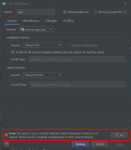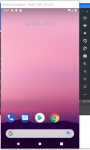Mohamed13
Lurker
1, I am trying to put an image on my design but it doesn't show up. I put the code in and the code is...
<ImageView
android:layout_width="match_parent"
android:layout_height="300dp"
android:background="@drawable/blue_background"
app:layout_constraintEnd_toEndOf="parent"
app:layout_constraintStart_toStartOf="parent"
tools:layout_editor_absoluteY="128dp"
tools:ignore="MissingConstraints"
android:contentDescription="@String/todo"/>
2. Why Emulator isn't showing my app what I create in android studio?
I created my app but for some reason it isn't showing up on emulator screen instead it shows normal phone screen.
3. Compilation errors "This project contains Java compilation errors, which can cause rendering failures for custom views. Fix compilation problems first."
Please help me
<ImageView
android:layout_width="match_parent"
android:layout_height="300dp"
android:background="@drawable/blue_background"
app:layout_constraintEnd_toEndOf="parent"
app:layout_constraintStart_toStartOf="parent"
tools:layout_editor_absoluteY="128dp"
tools:ignore="MissingConstraints"
android:contentDescription="@String/todo"/>
2. Why Emulator isn't showing my app what I create in android studio?
I created my app but for some reason it isn't showing up on emulator screen instead it shows normal phone screen.
3. Compilation errors "This project contains Java compilation errors, which can cause rendering failures for custom views. Fix compilation problems first."
Please help me
Last edited: