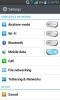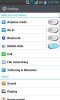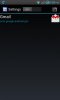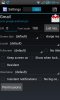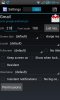This is a guide for how to change per-app settings, such as the DPI, tablet layout, etc. It controls how much you see on your screen and what things you see. For an example, see screenshots 1 and 2 for a comparison of 240 DPI vs 210 DPI. There is of course more of a functional improvement on applications like Gmail, Messaging, or other similar applications where you want to see more on the screen.
All this is of course at your own risk, it's been tested as working on my T-Mobile (b) version software, but I can't make any guarantees or provide support for the individual components.
Note: This guide presumes that you have the Xposed Framework installed and functioning. For details on that, visit this page.
Permissions:
You can also edit permissions for each app and revoke them individually. This is at your own risk, and may cause the revoked-app to crash. I use it on some apps to block location access since I don't like them polling every time I open them.
There are more things you can do with App Settings, but I find this to be the most functional on our devices.
All this is of course at your own risk, it's been tested as working on my T-Mobile (b) version software, but I can't make any guarantees or provide support for the individual components.
Note: This guide presumes that you have the Xposed Framework installed and functioning. For details on that, visit this page.
- From the Xposed Installer, go to the Download Section.
- Search for App Settings.
- Download and install App Settings module. If you haven't allowed installation from unknown sources, you may need to enable that first.
- Load App Settings from your application launcher.
- Choose the app you want to modify.
- Click the "On/Off" toggle to enable modification.
- The two areas we want to change are "DPI" and "Screen (dp)".
- Change DPI for the app to the DPI you want. I've found that 210 is a good size, but anything smaller (lower numbers) are hard to read.
- If you so choose, you can change the "Screen (dp)" to trigger an alternative app layout, if your app has one. Gmail is a good example of this, if you want to test it. I keep mine the same since on a 4" screen, the layout is appropriate.
- When you're done, save changes.
Permissions:
You can also edit permissions for each app and revoke them individually. This is at your own risk, and may cause the revoked-app to crash. I use it on some apps to block location access since I don't like them polling every time I open them.
There are more things you can do with App Settings, but I find this to be the most functional on our devices.