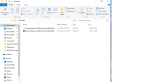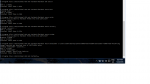Edit:
Were you actually able to unlock the bootloader? Because since the latest versions of Android, as a security measure, in a booted up and functioning device you are required to unlock the hidden developer options menu and then tick the option to allow oem unlocking before you can unlock the bootloader. So all of this may be a waste of time if your bootloader isn't already unlocked because without a functioning device, you cannot unlock the bootloader which is the first step before you can flash any images.
----------------------------------------------------------------------------------------------
To save some typing, I'm going to copy/paste the command info from
jhawkkw's guide and also customize the command to be tailored to your specific images so that you can copy/paste if you'd like.
For this, I will assume you grabbed the latest factory image: 6.0.1 (MOB30H) and you will be flashing 6 images (7 if you also do the userdata image; optional but might as well). Make sure that all the images are in the directory you are issuing commands from, they should all be in the same directory and not within any other folders. The same directory you set fastboot up in.
You should be able to issue the commands in this order, and make sure each one is "finished" before issuing the next commands. The system image will take awhile to install so just be patient on that one especially. Also note that the reboot-bootloader command will reboot your phone into the bootloader again, so you will see the display go dark when you issue that command, then return to the bootloader screen.
fastboot erase boot
fastboot erase cache
fastboot erase recovery
fastboot erase system
fastboot flash bootloader bootloader-hammerhead-hhz20f.img
fastboot reboot-bootloader
fastboot flash radio radio-hammerhead-m8974a-2.0.50.2.29.img
fastboot reboot-bootloader
fastboot flash system system.img
fastboot flash boot boot.img
fastboot flash recovery recovery.img
fastboot flash cache cache.img
fastboot erase userdata
fastboot flash userdata userdata.img
fastboot reboot