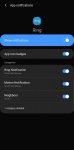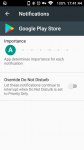Install the app
How to install the app on iOS
Follow along with the video below to see how to install our site as a web app on your home screen.
Note: This feature may not be available in some browsers.
-
After 15+ years, we've made a big change: Android Forums is now Early Bird Club. Learn more here.
You are using an out of date browser. It may not display this or other websites correctly.
You should upgrade or use an alternative browser.
You should upgrade or use an alternative browser.
Override notification settings
- Thread starter thaKing
- Start date
puppykickr
Android Expert
You might try this...
Place your phone ringer/notifications into the Priority Only setting.
Now you can select apps that are and are not priority.
Apps that are priority will ring or vibrate, while apps that are not priority will be silent.
When you are at work, use the Priority Only setting, and go back to Normal setting when not at work.
Place your phone ringer/notifications into the Priority Only setting.
Now you can select apps that are and are not priority.
Apps that are priority will ring or vibrate, while apps that are not priority will be silent.
When you are at work, use the Priority Only setting, and go back to Normal setting when not at work.
thaKing
Android Enthusiast
Where do I find "priority" settings? Are you referring to "do not disturb"? If so, I don't see a way to allow specific apps to be a part of the exceptions list.You might try this...
Place your phone ringer/notifications into the Priority Only setting.
Now you can select apps that are and are not priority.
Apps that are priority will ring or vibrate, while apps that are not priority will be silent.
When you are at work, use the Priority Only setting, and go back to Normal setting when not at work.
puppykickr
Android Expert
Well, each device is different, and there are a ton of OS out there.
So, I can tell you how I did it with my most modern OS, a Poblano VLE5 running 8.1.0
Goto:
Settings
Sound
Do Not Disturb Preferences
This is where you make your selections as to how you want your phone to be while at work.
There are various ways to achieve what you desire, so I will leave the experimentation up to you.
Remember that while at work, you must enable the Priority Only option for it to work, and to disable it once you leave work.
Here is how to do that:
After making your settings, return to your home page and swipe down from the top.
This should bring down a 'quick tile menu'.
If you search through these tiles, there will be one called 'Do Not Disturb'.
It is a circle with a line through it.
If you tap it, your phone will enter the Priority Only mode.
If for some reason this tile is not to be found, then you must enter the edit mode for your quick tiles.
This is done by bringing the full quick tile menu into view, then tapping on the pencil icon near the settings icon.
The position of these could be on top or on the bottom, depending on your OS.
Once you are in the edit mode, you can swipe to the bottom of the tiles, to find the ones that have been excluded from view.
Find the Do Not Disturb icon and longpress it, then drag it upwards into the active quick tile area.
Tap the back arrow when you are done.
Now whenever you want to change modes, just bring down the quick tile menu and tap the Do Not Disturb icon, and you will see it renamed to Priority Only.
Your phone is now in Priority Only mode, and should obey the settings that you entered earlier.
Some apps can override user settings for Priority Only, so these will probably need to have notifications disabled altogether.
Others have the ability, but it is up to you to allow it or not.
So, I can tell you how I did it with my most modern OS, a Poblano VLE5 running 8.1.0
Goto:
Settings
Sound
Do Not Disturb Preferences
This is where you make your selections as to how you want your phone to be while at work.
There are various ways to achieve what you desire, so I will leave the experimentation up to you.
Remember that while at work, you must enable the Priority Only option for it to work, and to disable it once you leave work.
Here is how to do that:
After making your settings, return to your home page and swipe down from the top.
This should bring down a 'quick tile menu'.
If you search through these tiles, there will be one called 'Do Not Disturb'.
It is a circle with a line through it.
If you tap it, your phone will enter the Priority Only mode.
If for some reason this tile is not to be found, then you must enter the edit mode for your quick tiles.
This is done by bringing the full quick tile menu into view, then tapping on the pencil icon near the settings icon.
The position of these could be on top or on the bottom, depending on your OS.
Once you are in the edit mode, you can swipe to the bottom of the tiles, to find the ones that have been excluded from view.
Find the Do Not Disturb icon and longpress it, then drag it upwards into the active quick tile area.
Tap the back arrow when you are done.
Now whenever you want to change modes, just bring down the quick tile menu and tap the Do Not Disturb icon, and you will see it renamed to Priority Only.
Your phone is now in Priority Only mode, and should obey the settings that you entered earlier.
Some apps can override user settings for Priority Only, so these will probably need to have notifications disabled altogether.
Others have the ability, but it is up to you to allow it or not.
thaKing
Android Enthusiast
OK, I'm familiar with "do not disturb". I've set up a schedule so that it is enabled when necessary. The next step I need to figure out is how to have the app override this setting. Specifically, I'm using the Ring app and would like to hear the notification even when I'm in priority mode (do not disturb).Well, each device is different, and there are a ton of OS out there.
So, I can tell you how I did it with my most modern OS, a Poblano VLE5 running 8.1.0
Goto:
Settings
Sound
Do Not Disturb Preferences
This is where you make your selections as to how you want your phone to be while at work.
There are various ways to achieve what you desire, so I will leave the experimentation up to you.
Remember that while at work, you must enable the Priority Only option for it to work, and to disable it once you leave work.
Here is how to do that:
After making your settings, return to your home page and swipe down from the top.
This should bring down a 'quick tile menu'.
If you search through these tiles, there will be one called 'Do Not Disturb'.
It is a circle with a line through it.
If you tap it, your phone will enter the Priority Only mode.
If for some reason this tile is not to be found, then you must enter the edit mode for your quick tiles.
This is done by bringing the full quick tile menu into view, then tapping on the pencil icon near the settings icon.
The position of these could be on top or on the bottom, depending on your OS.
Once you are in the edit mode, you can swipe to the bottom of the tiles, to find the ones that have been excluded from view.
Find the Do Not Disturb icon and longpress it, then drag it upwards into the active quick tile area.
Tap the back arrow when you are done.
Now whenever you want to change modes, just bring down the quick tile menu and tap the Do Not Disturb icon, and you will see it renamed to Priority Only.
Your phone is now in Priority Only mode, and should obey the settings that you entered earlier.
Some apps can override user settings for Priority Only, so these will probably need to have notifications disabled altogether.
Others have the ability, but it is up to you to allow it or not.
puppykickr
Android Expert
OK, I'm familiar with "do not disturb". I've set up a schedule so that it is enabled when necessary. The next step I need to figure out is how to have the app override this setting. Specifically, I'm using the Ring app and would like to hear the notification even when I'm in priority mode (do not disturb).
Then you must allow calls in the settings.
Here you can even discriminate which calls to allow or not.
puppykickr
Android Expert
And I appologize for going into so much depth with instructions.
Most people I help with Android know little to nothing about how to get around inside of one, so I make my instructions as detailed as possible.
Most people I help with Android know little to nothing about how to get around inside of one, so I make my instructions as detailed as possible.
thaKing
Android Enthusiast
Sorry, not ring as in phone calls. Ring as in the doorbell. I want notifications if someone is at my door.Then you must allow calls in the settings.
Here you can even discriminate which calls to allow or not.
puppykickr
Android Expert
OK, I'm familiar with "do not disturb". I've set up a schedule so that it is enabled when necessary. The next step I need to figure out is how to have the app override this setting. Specifically, I'm using the Ring app and would like to hear the notification even when I'm in priority mode (do not disturb).
Are you using the stock ring feature on the device, or an aftermarket app?
If it is the stock ringer, then adjust your preferences as mentioned above.
If you are using a user app for a ringer, then goto:
Settings
Notifications
Find your app, and select how you want its notifications from there.
thaKing
Android Enthusiast
Sorry, I think you're not following me. I don't want to adjust the ringer on my phone. The app is called Ring, it's for the Ring doorbell.Are you using the stock ring feature on the device, or an aftermarket app?
If it is the stock ringer, then adjust your preferences as mentioned above.
If you are using a user app for a ringer, then goto:
Settings
Notifications
Find your app, and select how you want its notifications from there.
puppykickr
Android Expert
The doorbell at your home/work?
puppykickr
Android Expert
Either way, go into:
Settings
Notifications
Find your app.
Select 'override do not disturb'
You can also (and probably should) enter the settings for Do Not Disturb and see if you can find that app and allow it there as well.
Settings
Notifications
Find your app.
Select 'override do not disturb'
You can also (and probably should) enter the settings for Do Not Disturb and see if you can find that app and allow it there as well.
thaKing
Android Enthusiast
When I go to Settings > notifications and find my app (Ring) there is no 'override do not disturb'. Also, going to Do Not Disturb there is no option to find an app to allow override.Either way, go into:
Settings
Notifications
Find your app.
Select 'override do not disturb'
You can also (and probably should) enter the settings for Do Not Disturb and see if you can find that app and allow it there as well.
puppykickr
Android Expert
Ok, so at this point, all I could suggest would be to set your notifications as you like specifically for each app.
This is a royal pain in the rear, but could be your only answer.
One saving grace is that you may be able to reverse what we have been trying to do.
Try setting up your Priority Only and Do Not Disturb mode for when you are OFF work, and using your normal setting for when you are not at work.
This is just a shot in the dark, but might be worth a try.
If I may ask, what exactly is the name and the function of this 'Ring' app?
I am asking because if I can test it I may be able to figure out how to do this for you.
This is a royal pain in the rear, but could be your only answer.
One saving grace is that you may be able to reverse what we have been trying to do.
Try setting up your Priority Only and Do Not Disturb mode for when you are OFF work, and using your normal setting for when you are not at work.
This is just a shot in the dark, but might be worth a try.
If I may ask, what exactly is the name and the function of this 'Ring' app?
I am asking because if I can test it I may be able to figure out how to do this for you.
puppykickr
Android Expert
Your last ditch effort would be to set up a work profile on your device.
This would allow you to place apps of your choice into a separate profile on your phone.
You can duplicate apps between profiles as well.
But the data of the apps on each profile is completely separate.
It can be confusing, so that is why I did not mention it first.
This would allow you to place apps of your choice into a separate profile on your phone.
You can duplicate apps between profiles as well.
But the data of the apps on each profile is completely separate.
It can be confusing, so that is why I did not mention it first.
thaKing
Android Enthusiast
Sorry, I think this is where part of our disconnect is - the app is actually called Ring...it's for the Ring doorbell. I don't know how else to explain the name or what it actually does.Ok, so at this point, all I could suggest would be to set your notifications as you like specifically for each app.
This is a royal pain in the rear, but could be your only answer.
One saving grace is that you may be able to reverse what we have been trying to do.
Try setting up your Priority Only and Do Not Disturb mode for when you are OFF work, and using your normal setting for when you are not at work.
This is just a shot in the dark, but might be worth a try.
If I may ask, what exactly is the name and the function of this 'Ring' app?
I am asking because if I can test it I may be able to figure out how to do this for you.
puppykickr
Android Expert
Well, as I mentioned earlier, you would probably benefit from trying to use a work profile.
This can be achieved in various ways.
On Google Playstore, there is an app called Island.
Your device may or may not be compatible.
If it is, then try it out.
There is another app that works together with Island, called Greenify, that does other helpful things as well.
Because that is a different subject, I won't get into that here.
If you prefer FOSS, there is an app on F-Droid called Shelter that is basically Greenify, but open source.
The companion to it that takes the place of Greenify is called SuperFreezz.
There may be another way, depending upon your device.
Some devices allow you to obtain a work profile without downloading additional apps on your own.
(The device will download what it needs without your interference.)
If this is what you want then I can post instructions.
A work profile will allow you to copy the apps that you desire to have working while the phone is in the work profile, and to restrict the apps that you want off while using this profile.
All apps your device needs to function correctly will automatically be copied.
The apps are not actually copied, but each app in both profiles will have a separate data, cache, and usage memory.
It will be up to you to place your device into the proper profile at the desired times.
This is achieved by using a quick tile, just as we discussed with the Priority Only mode.
You will know when you are in the work profile, because a little toolbox will become visible on your status bar.
This can be achieved in various ways.
On Google Playstore, there is an app called Island.
Your device may or may not be compatible.
If it is, then try it out.
There is another app that works together with Island, called Greenify, that does other helpful things as well.
Because that is a different subject, I won't get into that here.
If you prefer FOSS, there is an app on F-Droid called Shelter that is basically Greenify, but open source.
The companion to it that takes the place of Greenify is called SuperFreezz.
There may be another way, depending upon your device.
Some devices allow you to obtain a work profile without downloading additional apps on your own.
(The device will download what it needs without your interference.)
If this is what you want then I can post instructions.
A work profile will allow you to copy the apps that you desire to have working while the phone is in the work profile, and to restrict the apps that you want off while using this profile.
All apps your device needs to function correctly will automatically be copied.
The apps are not actually copied, but each app in both profiles will have a separate data, cache, and usage memory.
It will be up to you to place your device into the proper profile at the desired times.
This is achieved by using a quick tile, just as we discussed with the Priority Only mode.
You will know when you are in the work profile, because a little toolbox will become visible on your status bar.
puppykickr
Android Expert
Hey!
I may have found a solution for your issue!
There is a little known setting adjustment that I forgot all about, that allows you to control the notification intensity of each app individually.
This should allow you to use the Do Not Disturb function , while allowing the Doorbell notification to be heard.
To get this setting, your OS must be 7.1 or newer.
If so, start at your homescreen.
swipe down from the top, to bring down the quick settings menu.
Find the settings pinwheel.
Tap and hold the pinwheel until it animates and you get a toast message.
Now go into Settings and scroll down to near the bottom of the list.
Thereabouts you should find a new option, called System UI Tuner.
Tap that, and check it out.
Depending on your device and OS, there are some nice goodies hidden here.
But for this issue, you want the Power Notification Controls.
(on my device, I must first select Other to find this option)
Here, you can adjust the importance of the notifications for each app, and even allow them to override the Do Not Disturb.
I am so sorry that I did not think of this first, it is just a fairly obsure thing that I rarely think about since I set my phone up.
Hope this works for you!
I may have found a solution for your issue!
There is a little known setting adjustment that I forgot all about, that allows you to control the notification intensity of each app individually.
This should allow you to use the Do Not Disturb function , while allowing the Doorbell notification to be heard.
To get this setting, your OS must be 7.1 or newer.
If so, start at your homescreen.
swipe down from the top, to bring down the quick settings menu.
Find the settings pinwheel.
Tap and hold the pinwheel until it animates and you get a toast message.
Now go into Settings and scroll down to near the bottom of the list.
Thereabouts you should find a new option, called System UI Tuner.
Tap that, and check it out.
Depending on your device and OS, there are some nice goodies hidden here.
But for this issue, you want the Power Notification Controls.
(on my device, I must first select Other to find this option)
Here, you can adjust the importance of the notifications for each app, and even allow them to override the Do Not Disturb.
I am so sorry that I did not think of this first, it is just a fairly obsure thing that I rarely think about since I set my phone up.
Hope this works for you!
puppykickr
Android Expert
This is what an app's page looks like after you set up the above.
Settings
Apps
(find your doorbell app)
Notifications
select Override Do Not Disturb
You will still need to use Priority Only while you are at work, but this is the simple solution to your issue.
Settings
Apps
(find your doorbell app)
Notifications
select Override Do Not Disturb
You will still need to use Priority Only while you are at work, but this is the simple solution to your issue.
Attachments
Last edited:
puppykickr
Android Expert
So did it work?
Let me know.
If it did not work for you, then I can make a short screen recording to show you how it is done.
Let me know.
If it did not work for you, then I can make a short screen recording to show you how it is done.
Bionic_Pags
Lurker
Hey King, Just wondering if you were able to figure this out... Looking to do the same exact thing for my Nest Doorbell (keep missing it when on Vibrate at work). Thanks!Sorry, not ring as in phone calls. Ring as in the doorbell. I want notifications if someone is at my door.
MrJavi
Android Expert
And I appologize for going into so much depth with instructions.
Most people I help with Android know little to nothing about how to get around inside of one, so I make my instructions as detailed as possible.
True