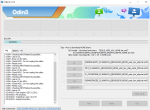Raman Balla
Lurker
Hello, sorry for my english first of all
I will explain my problem briefly here so if anyone can understand and tell me the solution
I found an post about installing Dolby Atmos into my device and then I idiotically followed their steps to install that dolbyatmos.zip file into my device, on the thread it said that you have to have the TWRP Recovery Mode to install an zip file
so I downloaded odin 3.12.3 and with it i flashed the TWRP "TWRP_3.2.1-0_J7-Pro"
and after flashing into the twrp i successfully got into TWRP Recovery Mode
tried to install the dolbyatmos.zip from the install menu but my Internal Storage was showing 0mb
so I thought rebooting the device will may be solve the problem but now the device gone into boot loop
it is constantly restarting (only showing the model number again and again), I dont mind data loss or something because I have the whole phone backup in to the kies and in my pc too.
so my question is
what can I do to get my mobile started again??
anyone please help me
I will explain my problem briefly here so if anyone can understand and tell me the solution
I found an post about installing Dolby Atmos into my device and then I idiotically followed their steps to install that dolbyatmos.zip file into my device, on the thread it said that you have to have the TWRP Recovery Mode to install an zip file
so I downloaded odin 3.12.3 and with it i flashed the TWRP "TWRP_3.2.1-0_J7-Pro"
and after flashing into the twrp i successfully got into TWRP Recovery Mode
tried to install the dolbyatmos.zip from the install menu but my Internal Storage was showing 0mb
so I thought rebooting the device will may be solve the problem but now the device gone into boot loop
it is constantly restarting (only showing the model number again and again), I dont mind data loss or something because I have the whole phone backup in to the kies and in my pc too.
so my question is
what can I do to get my mobile started again??
anyone please help me