First here are some helpful IMPORTANT tips:
1. You need to be Rooted. Guide HERE.
2. You need to have the latest version of View attachment CWM.zip
3. You should make a backup of your current ROM. Guide HERE.
4. You MUST backup your 3G(If you've already flashed a ICS or JB ROM, this wont backup your 3G). VERY IMPORTANT.. GuideHERE.
DOWNLOADS:
CM11.zip from HERE. (237.6 MB)
ICS baseband.zip: HERE
-- HERE is the Gingerbread Baseband; if you would like to go back to Gingerbread ROMs, you must first flash this baseband using the same steps
Hey guys! Didn't think we gave up, did you!?
This has been on the F2 G+ Community for testing, but as it seems everyone has had NO problems (see bottom of post) I'm ready to post it here!
How to Install CyanogenMod 11.0
1. Reboot your phone into "Recovery Mode".
-Power down the device, then hold Power and Volume Up until you reach the Recovery Menu; once there, use the Volume buttons to navigate, and the power button to select.
2. Select "mounts and storage". -Select yes.
3. Select "format /cache". -Select yes.
4. Select "format /data". -Select yes.
5. Select "format /system". -Select yes.
***WARNING; DO NOT FORMAT /SDCARD1 OR /SDCARD0***
6. Select "format /cust". -Select yes.
8. Go back.
9. Select "wipe cache partition". -Select yes.
10. Select "advanced".
11. Select "wipe dalvik cache". -Select yes.
12. Go back.
13. Select "wipe data/factory reset". -Select yes.
***If you are on the wrong baseband continue;
if you're on the correct baseband skip to step 17***
14. Select "install zip from sdcard".
15. Select "choose zip from sdcard".
---Navigate to the "ICS_Baseband.zip" and press power to select it.
16. Select "install zip from sdcard".
17. Select "choose zip from sdcard".
---Navigate to the "CM11".zip and press power to select it.
18. Go back
19. Select "reboot system now".
-- The ROM by default has transparency disabled since we have so little RAM, but you can flash the View attachment TransparentStatusBar.zip file attached.
-- If you flash that, then decide you don't want a transparent status bar, then you can flash the View attachment NonTransparentStatusBar.zip file attached.
-- The ROM can be safely overclocked at 1,288mHz but do note that it may affect battery life.
--The ROM includes Google Apps (gApps) so you only need to flash one file!
**Known Bugs** **
1. Won't work on T-Mobile's network. Don't know why.
Now for some eye candy, here's some screenshots!
1. You need to be Rooted. Guide HERE.
2. You need to have the latest version of View attachment CWM.zip
3. You should make a backup of your current ROM. Guide HERE.
4. You MUST backup your 3G(If you've already flashed a ICS or JB ROM, this wont backup your 3G). VERY IMPORTANT.. GuideHERE.
DOWNLOADS:
CM11.zip from HERE. (237.6 MB)
ICS baseband.zip: HERE
-- HERE is the Gingerbread Baseband; if you would like to go back to Gingerbread ROMs, you must first flash this baseband using the same steps
Hey guys! Didn't think we gave up, did you!?
This has been on the F2 G+ Community for testing, but as it seems everyone has had NO problems (see bottom of post) I'm ready to post it here!
How to Install CyanogenMod 11.0
1. Reboot your phone into "Recovery Mode".
-Power down the device, then hold Power and Volume Up until you reach the Recovery Menu; once there, use the Volume buttons to navigate, and the power button to select.
2. Select "mounts and storage". -Select yes.
3. Select "format /cache". -Select yes.
4. Select "format /data". -Select yes.
5. Select "format /system". -Select yes.
***WARNING; DO NOT FORMAT /SDCARD1 OR /SDCARD0***
6. Select "format /cust". -Select yes.
8. Go back.
9. Select "wipe cache partition". -Select yes.
10. Select "advanced".
11. Select "wipe dalvik cache". -Select yes.
12. Go back.
13. Select "wipe data/factory reset". -Select yes.
***If you are on the wrong baseband continue;
if you're on the correct baseband skip to step 17***
14. Select "install zip from sdcard".
15. Select "choose zip from sdcard".
---Navigate to the "ICS_Baseband.zip" and press power to select it.
16. Select "install zip from sdcard".
17. Select "choose zip from sdcard".
---Navigate to the "CM11".zip and press power to select it.
18. Go back
19. Select "reboot system now".
-- The ROM by default has transparency disabled since we have so little RAM, but you can flash the View attachment TransparentStatusBar.zip file attached.
-- If you flash that, then decide you don't want a transparent status bar, then you can flash the View attachment NonTransparentStatusBar.zip file attached.
-- The ROM can be safely overclocked at 1,288mHz but do note that it may affect battery life.
--The ROM includes Google Apps (gApps) so you only need to flash one file!
**Known Bugs** **
1. Won't work on T-Mobile's network. Don't know why.
Now for some eye candy, here's some screenshots!
Attachments
-
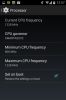 Screenshot_2014-04-02-12-57-13.png37.9 KB · Views: 410
Screenshot_2014-04-02-12-57-13.png37.9 KB · Views: 410 -
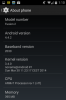 Screenshot_2014-04-02-13-10-24.png38.5 KB · Views: 390
Screenshot_2014-04-02-13-10-24.png38.5 KB · Views: 390 -
 Screenshot_2014-04-02-13-11-00.png27.6 KB · Views: 324
Screenshot_2014-04-02-13-11-00.png27.6 KB · Views: 324 -
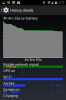 Screenshot_2014-04-02-13-11-50.png41.1 KB · Views: 362
Screenshot_2014-04-02-13-11-50.png41.1 KB · Views: 362 -
 Screenshot_2014-04-02-13-13-21.png32.9 KB · Views: 330
Screenshot_2014-04-02-13-13-21.png32.9 KB · Views: 330 -
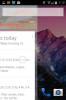 Screenshot_2014-04-02-13-12-44.png141.3 KB · Views: 335
Screenshot_2014-04-02-13-12-44.png141.3 KB · Views: 335 -
 Screenshot_2014-04-02-13-10-45.png20.7 KB · Views: 368
Screenshot_2014-04-02-13-10-45.png20.7 KB · Views: 368





