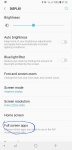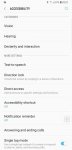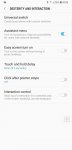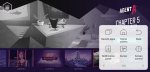Hello.
I have tried to find this on google, and other forums, but I can only find partial solutions.
Does anyone know how to get the bottom buttons (Apps, Home, Back) buttons to ALWAYS stay there, even when gaming or with an app open?
I can only get it to stay open on the 'desktop' home screen and in a couple apps.
Other than that, it auto hides the buttons.
I hate using the swipe up because it always ends up launching something instead of giving me the Back Home Apps bar.
You guys have been so helpful, I hope you can help me with this also (please provide steps if you know how to do it? I have been on the Note 4 since the day it came out, and its like learning a whole new operating system jumping from 2014 os to new os, trhey hide everything now like windows 10 does. Sigh).
Thanks.
I have tried to find this on google, and other forums, but I can only find partial solutions.
Does anyone know how to get the bottom buttons (Apps, Home, Back) buttons to ALWAYS stay there, even when gaming or with an app open?
I can only get it to stay open on the 'desktop' home screen and in a couple apps.
Other than that, it auto hides the buttons.
I hate using the swipe up because it always ends up launching something instead of giving me the Back Home Apps bar.
You guys have been so helpful, I hope you can help me with this also (please provide steps if you know how to do it? I have been on the Note 4 since the day it came out, and its like learning a whole new operating system jumping from 2014 os to new os, trhey hide everything now like windows 10 does. Sigh).
Thanks.